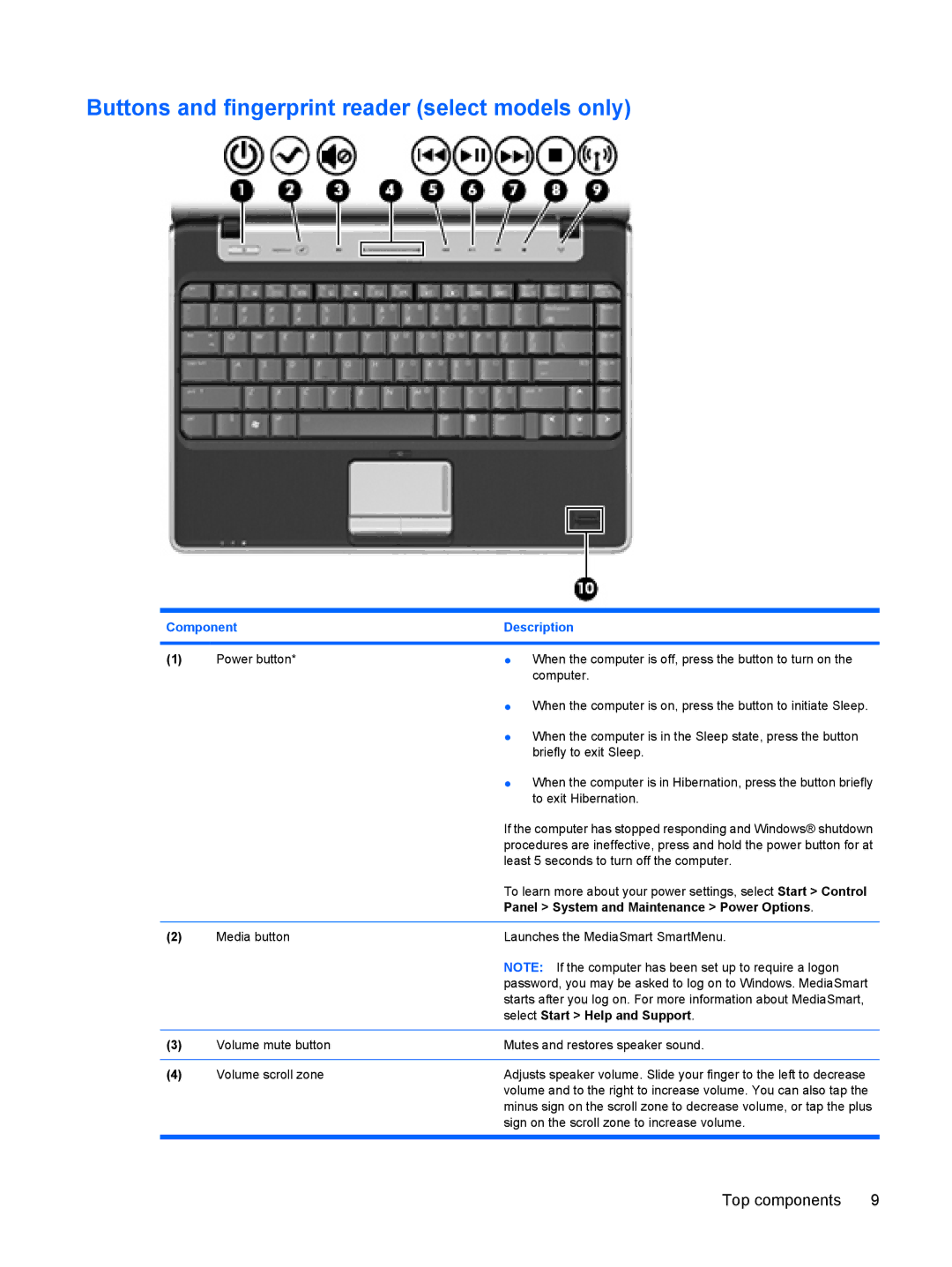Buttons and fingerprint reader (select models only)
Component | Description | |
|
|
|
(1) | Power button* | ● When the computer is off, press the button to turn on the |
|
| computer. |
|
| ● When the computer is on, press the button to initiate Sleep. |
|
| ● When the computer is in the Sleep state, press the button |
|
| briefly to exit Sleep. |
|
| ● When the computer is in Hibernation, press the button briefly |
|
| to exit Hibernation. |
|
| If the computer has stopped responding and Windows® shutdown |
|
| procedures are ineffective, press and hold the power button for at |
|
| least 5 seconds to turn off the computer. |
|
| To learn more about your power settings, select Start > Control |
|
| Panel > System and Maintenance > Power Options. |
|
|
|
(2) | Media button | Launches the MediaSmart SmartMenu. |
|
| NOTE: If the computer has been set up to require a logon |
|
| password, you may be asked to log on to Windows. MediaSmart |
|
| starts after you log on. For more information about MediaSmart, |
|
| select Start > Help and Support. |
|
|
|
(3) | Volume mute button | Mutes and restores speaker sound. |
|
|
|
(4) | Volume scroll zone | Adjusts speaker volume. Slide your finger to the left to decrease |
|
| volume and to the right to increase volume. You can also tap the |
|
| minus sign on the scroll zone to decrease volume, or tap the plus |
|
| sign on the scroll zone to increase volume. |
|
|
|
Top components | 9 |