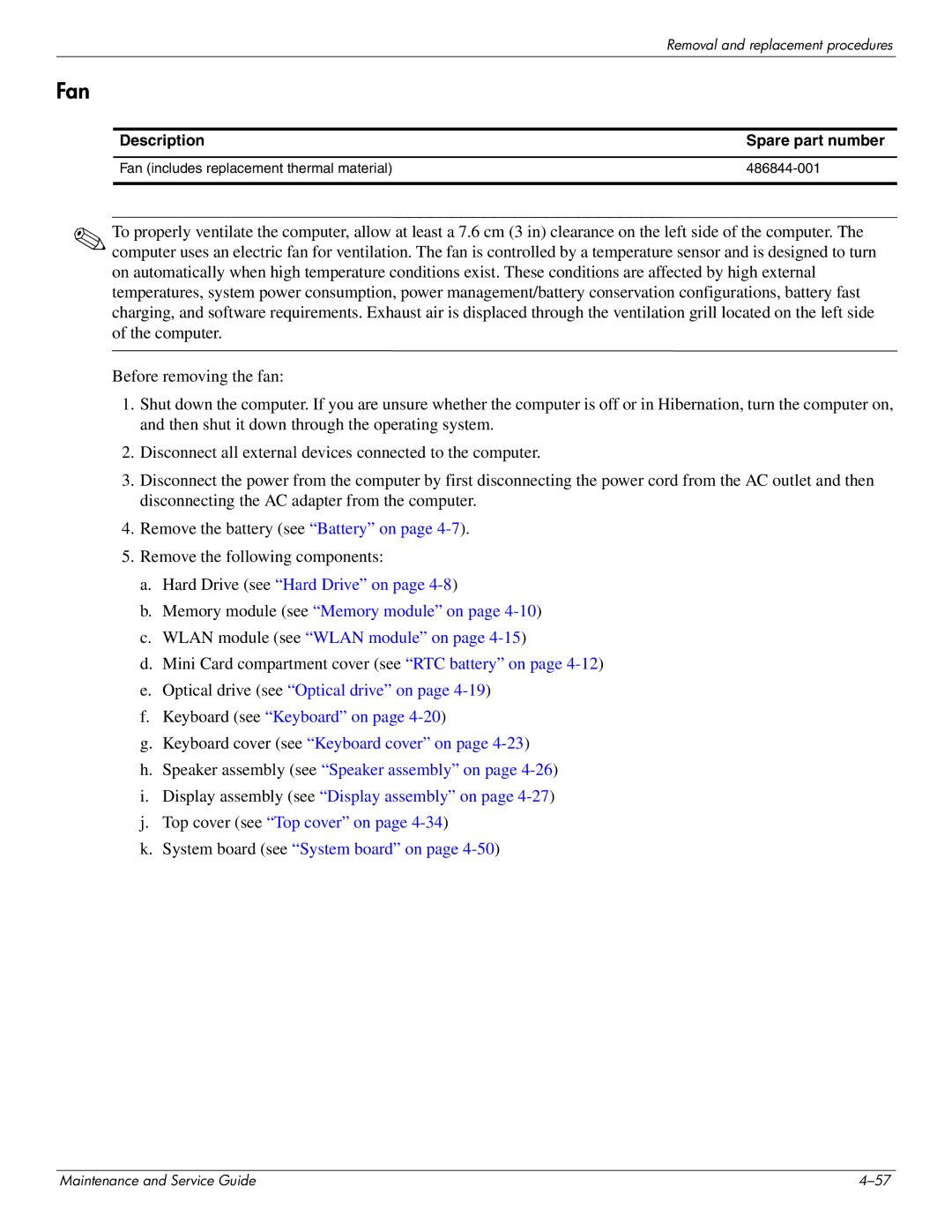Removal and replacement procedures
Fan
Description | Spare part number |
|
|
Fan (includes replacement thermal material) | |
|
|
✎To properly ventilate the computer, allow at least a 7.6 cm (3 in) clearance on the left side of the computer. The computer uses an electric fan for ventilation. The fan is controlled by a temperature sensor and is designed to turn on automatically when high temperature conditions exist. These conditions are affected by high external temperatures, system power consumption, power management/battery conservation configurations, battery fast charging, and software requirements. Exhaust air is displaced through the ventilation grill located on the left side of the computer.
Before removing the fan:
1.Shut down the computer. If you are unsure whether the computer is off or in Hibernation, turn the computer on, and then shut it down through the operating system.
2.Disconnect all external devices connected to the computer.
3.Disconnect the power from the computer by first disconnecting the power cord from the AC outlet and then disconnecting the AC adapter from the computer.
4.Remove the battery (see “Battery” on page
5.Remove the following components:
a.Hard Drive (see “Hard Drive” on page
b.Memory module (see “Memory module” on page
c.WLAN module (see “WLAN module” on page
d.Mini Card compartment cover (see “RTC battery” on page
e.Optical drive (see “Optical drive” on page
f.Keyboard (see “Keyboard” on page
g.Keyboard cover (see “Keyboard cover” on page
h.Speaker assembly (see “Speaker assembly” on page
i.Display assembly (see “Display assembly” on page
j.Top cover (see “Top cover” on page
k.System board (see “System board” on page
Maintenance and Service Guide |