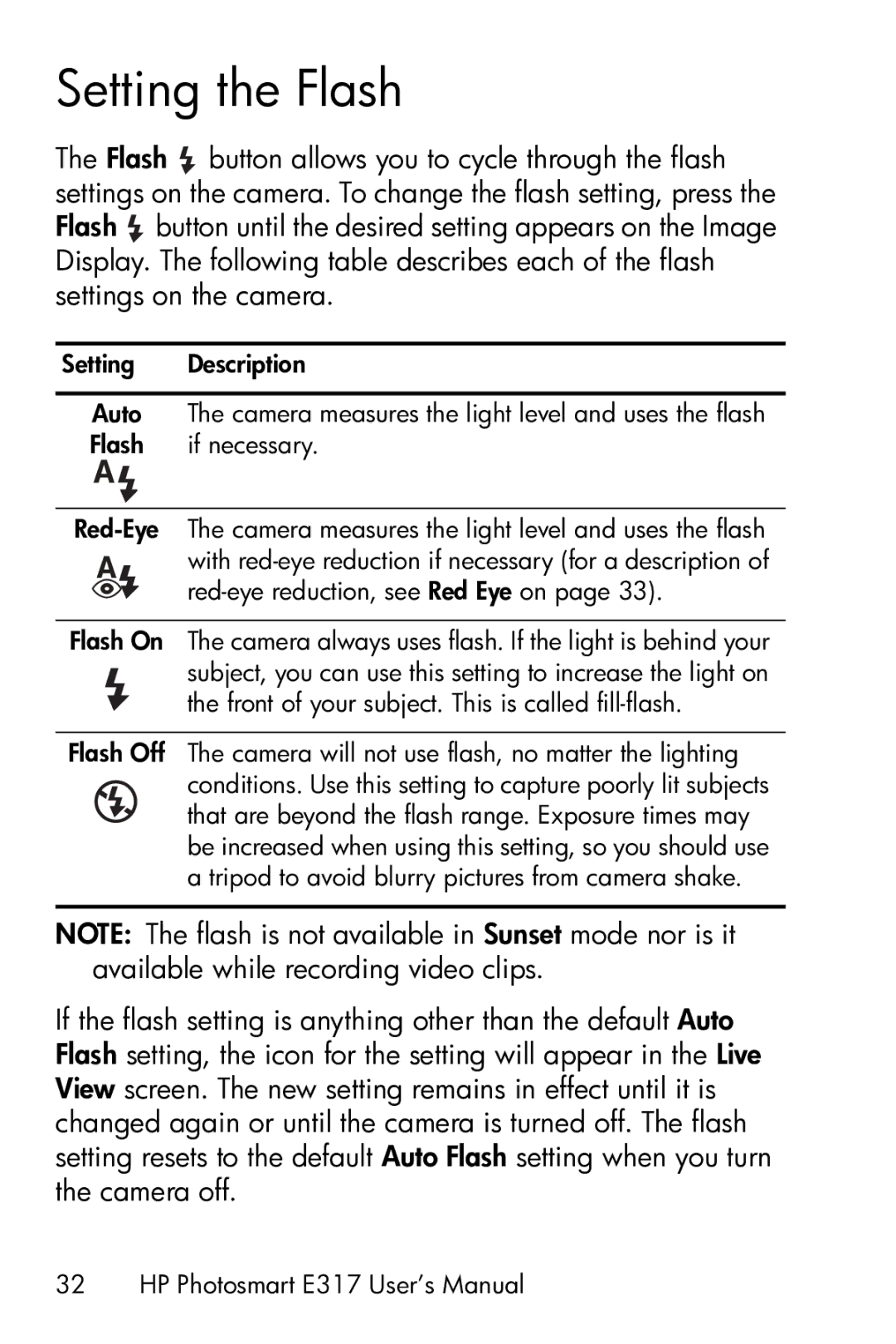Setting the Flash
The Flash ![]() button allows you to cycle through the flash settings on the camera. To change the flash setting, press the Flash
button allows you to cycle through the flash settings on the camera. To change the flash setting, press the Flash ![]() button until the desired setting appears on the Image Display. The following table describes each of the flash settings on the camera.
button until the desired setting appears on the Image Display. The following table describes each of the flash settings on the camera.
Setting Description
Auto The camera measures the light level and uses the flash Flash if necessary.
![]()
Flash On The camera always uses flash. If the light is behind your subject, you can use this setting to increase the light on the front of your subject. This is called
Flash Off The camera will not use flash, no matter the lighting conditions. Use this setting to capture poorly lit subjects that are beyond the flash range. Exposure times may be increased when using this setting, so you should use a tripod to avoid blurry pictures from camera shake.
NOTE: The flash is not available in Sunset mode nor is it available while recording video clips.
If the flash setting is anything other than the default Auto Flash setting, the icon for the setting will appear in the Live View screen. The new setting remains in effect until it is changed again or until the camera is turned off. The flash setting resets to the default Auto Flash setting when you turn the camera off.