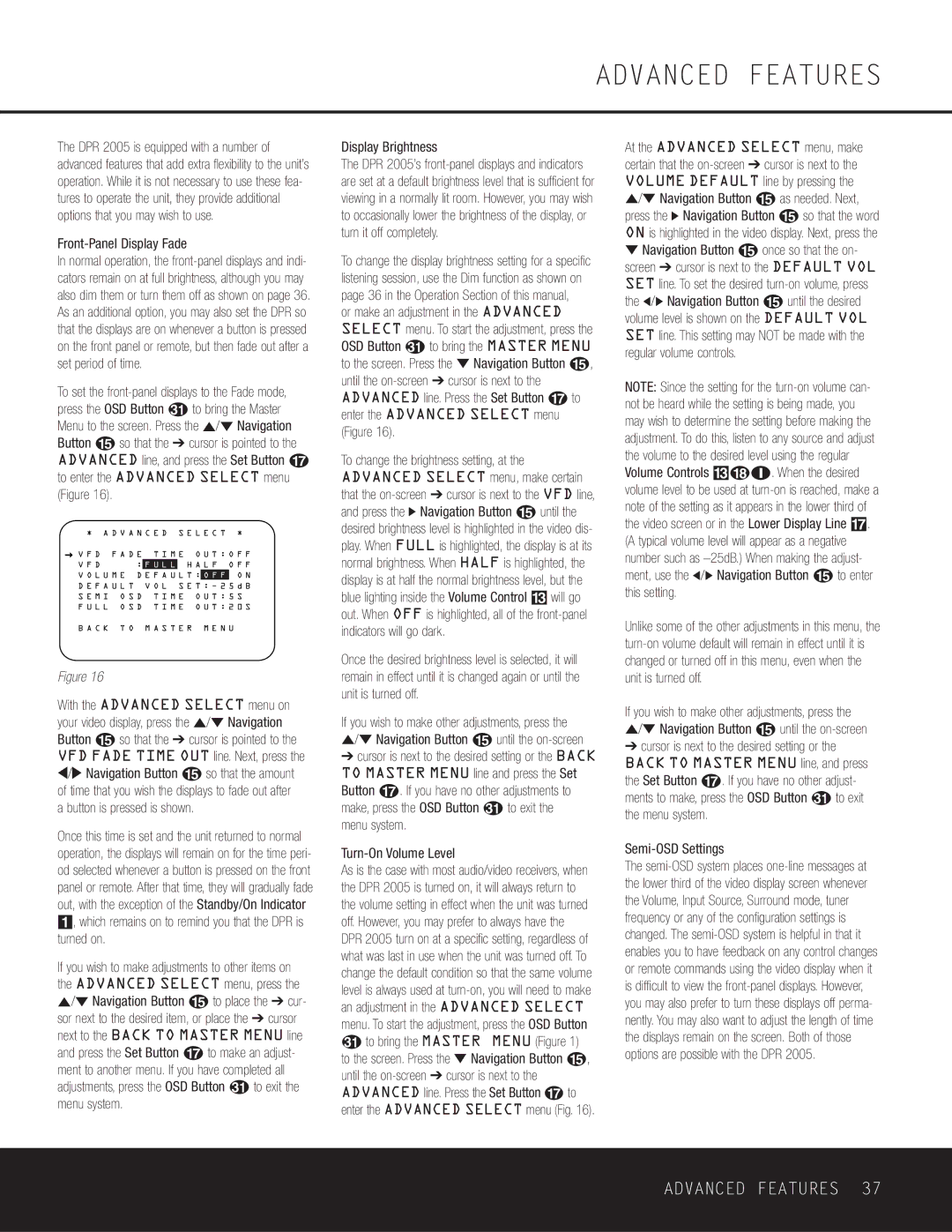ADVANCED FEATURES
The DPR 2005 is equipped with a number of advanced features that add extra flexibility to the unit’s operation. While it is not necessary to use these fea- tures to operate the unit, they provide additional options that you may wish to use.
In normal operation, the
To set the
press the OSD Button to bring the Master Menu to the screen. Press the ⁄/¤ Navigation Button o so that the ➔ cursor is pointed to the ADVANCED line, and press the Set Button q to enter the ADVANCED SELECT menu (Figure 16).
* A D V A N C E D | S E L E C T | * | |||
→ V F D F A D E T I M E O U T : O F F | |||||
V F D | : | F U L L | H A L F O F F | ||
V O L U M E D E F A U L T : | O F F | O N | |||
D E F A U L T V O L | S E T : |
| |||
S E M I | O S D | T I M E | O U T : 5 S |
F U L L | O S D | T I M E | O U T : 2 0 S |
B A C K T O M A S T E R M E N U
Figure 16
With the ADVANCED SELECT menu on your video display, press the ⁄/¤ Navigation Button o so that the ➔ cursor is pointed to the VFD FADE TIME OUT line. Next, press the ‹/› Navigation Button o so that the amount of time that you wish the displays to fade out after
a button is pressed is shown.
Once this time is set and the unit returned to normal operation, the displays will remain on for the time peri- od selected whenever a button is pressed on the front panel or remote. After that time, they will gradually fade out, with the exception of the Standby/On Indicator 1, which remains on to remind you that the DPR is turned on.
If you wish to make adjustments to other items on the ADVANCED SELECT menu, press the ⁄/¤ Navigation Button o to place the ➔ cur- sor next to the desired item, or place the ➔ cursor next to the BACK TO MASTER MENU line and press the Set Button q to make an adjust- ment to another menu. If you have completed all
adjustments, press the OSD Button to exit the menu system.
Display Brightness
The DPR 2005’s
To change the display brightness setting for a specific listening session, use the Dim function as shown on page 36 in the Operation Section of this manual,
or make an adjustment in the ADVANCED SELECT menu. To start the adjustment, press the
OSD Button to bring the MASTER MENU to the screen. Press the ¤ Navigation Button o, until the
To change the brightness setting, at the ADVANCED SELECT menu, make certain that the
Once the desired brightness level is selected, it will remain in effect until it is changed again or until the unit is turned off.
If you wish to make other adjustments, press the ⁄/¤ Navigation Button o until the
➔cursor is next to the desired setting or the BACK TO MASTER MENU line and press the Set Button q. If you have no other adjustments to
make, press the OSD Button | to exit the |
menu system. |
|
Turn-On Volume Level
As is the case with most audio/video receivers, when the DPR 2005 is turned on, it will always return to the volume setting in effect when the unit was turned off. However, you may prefer to always have the DPR 2005 turn on at a specific setting, regardless of what was last in use when the unit was turned off. To change the default condition so that the same volume level is always used at
to bring the MASTER MENU (Figure 1) to the screen. Press the ¤ Navigation Button o, until the
At the ADVANCED SELECT menu, make certain that the
¤Navigation Button o once so that the on- screen ➔ cursor is next to the DEFAULT VOL SET line. To set the desired
NOTE: Since the setting for the
Unlike some of the other adjustments in this menu, the
If you wish to make other adjustments, press the ⁄/¤ Navigation Button o until the
➔cursor is next to the desired setting or the BACK TO MASTER MENU line, and press the Set Button q. If you have no other adjust-
ments to make, press the OSD Button | to exit |
the menu system. |
|
Semi-OSD Settings
The
ADVANCED FEATURES 37