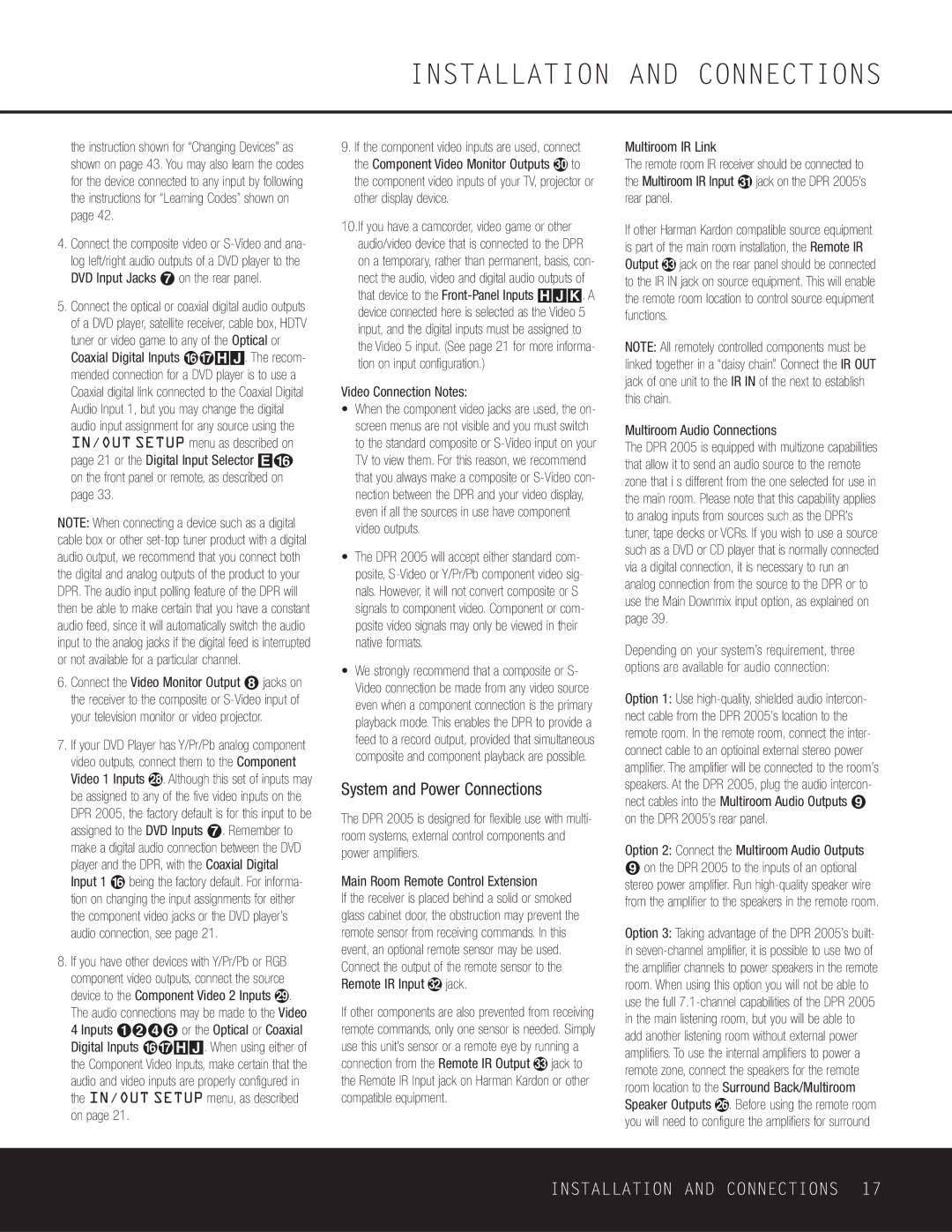INSTALLATION AND CONNECTIONS
the instruction shown for “Changing Devices” as shown on page 43. You may also learn the codes for the device connected to any input by following the instructions for “Learning Codes” shown on page 42.
4.Connect the composite video or
5.Connect the optical or coaxial digital audio outputs of a DVD player, satellite receiver, cable box, HDTV tuner or video game to any of the Optical or Coaxial Digital Inputs fl‡HJ. The recom- mended connection for a DVD player is to use a Coaxial digital link connected to the Coaxial Digital Audio Input 1, but you may change the digital audio input assignment for any source using the IN/OUT SETUP menu as described on page 21 or the Digital Input Selector Ep on the front panel or remote, as described on page 33.
NOTE: When connecting a device such as a digital cable box or other
6.Connect the Video Monitor Output • jacks on the receiver to the composite or
7.If your DVD Player has Y/Pr/Pb analog component video outputs, connect them to the Component Video 1 Inputs i. Although this set of inputs may be assigned to any of the five video inputs on the DPR 2005, the factory default is for this input to be assigned to the DVD Inputs ¶. Remember to make a digital audio connection between the DVD player and the DPR, with the Coaxial Digital Input 1 fl being the factory default. For informa- tion on changing the input assignments for either the component video jacks or the DVD player’s audio connection, see page 21.
8.If you have other devices with Y/Pr/Pb or RGB component video outputs, connect the source device to the Component Video 2 Inputs j. The audio connections may be made to the Video 4 Inputs ¡™¢§ or the Optical or Coaxial Digital Inputs fl‡HJ. When using either of the Component Video Inputs, make certain that the audio and video inputs are properly configured in the IN/OUT SETUP menu, as described on page 21.
9.If the component video inputs are used, connect the Component Video Monitor Outputs k to the component video inputs of your TV, projector or other display device.
10.If you have a camcorder, video game or other audio/video device that is connected to the DPR on a temporary, rather than permanent, basis, con- nect the audio, video and digital audio outputs of that device to the
Video Connection Notes:
•When the component video jacks are used, the on- screen menus are not visible and you must switch to the standard composite or
•The DPR 2005 will accept either standard com- posite,
•We strongly recommend that a composite or S- Video connection be made from any video source even when a component connection is the primary playback mode. This enables the DPR to provide a feed to a record output, provided that simultaneous composite and component playback are possible.
System and Power Connections
The DPR 2005 is designed for flexible use with multi- room systems, external control components and power amplifiers.
Main Room Remote Control Extension
If the receiver is placed behind a solid or smoked glass cabinet door, the obstruction may prevent the remote sensor from receiving commands. In this event, an optional remote sensor may be used. Connect the output of the remote sensor to the
Remote IR Input | jack. |
If other components are also prevented from receiving remote commands, only one sensor is needed. Simply use this unit’s sensor or a remote eye by running a connection from the Remote IR Output jack to the Remote IR Input jack on Harman Kardon or other compatible equipment.
Multiroom IR Link
The remote room IR receiver should be connected to
the Multiroom IR Input jack on the DPR 2005’s rear panel.
If other Harman Kardon compatible source equipment is part of the main room installation, the Remote IR Output jack on the rear panel should be connected to the IR IN jack on source equipment. This will enable the remote room location to control source equipment functions.
NOTE: All remotely controlled components must be linked together in a “daisy chain”. Connect the IR OUT jack of one unit to the IR IN of the next to establish this chain.
Multiroom Audio Connections
The DPR 2005 is equipped with multizone capabilities that allow it to send an audio source to the remote zone that i s different from the one selected for use in the main room. Please note that this capability applies to analog inputs from sources such as the DPR’s tuner, tape decks or VCRs. If you wish to use a source such as a DVD or CD player that is normally connected via a digital connection, it is necessary to run an analog connection from the source to the DPR or to use the Main Downmix input option, as explained on page 39.
Depending on your system’s requirement, three options are available for audio connection:
Option 1: Use
Option 2: Connect the Multiroom Audio Outputs
ªon the DPR 2005 to the inputs of an optional stereo power amplifier. Run
Option 3: Taking advantage of the DPR 2005’s built- in
INSTALLATION AND CONNECTIONS 17