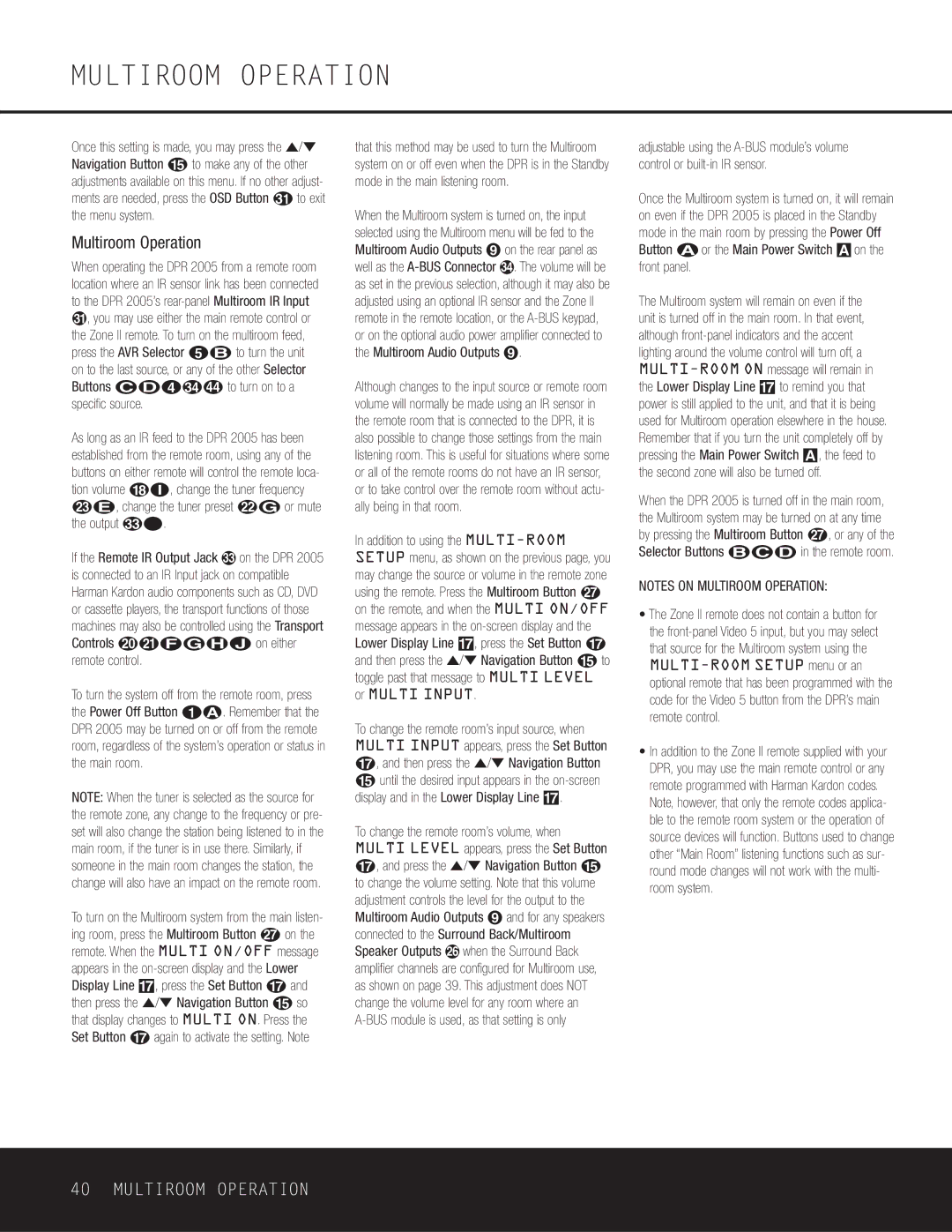MULTIROOM OPERATION
Once this setting is made, you may press the ⁄/¤ Navigation Button o to make any of the other adjustments available on this menu. If no other adjust-
ments are needed, press the OSD Button to exit the menu system.
Multiroom Operation
When operating the DPR 2005 from a remote room location where an IR sensor link has been connected to the DPR 2005’s
,you may use either the main remote control or the Zone II remote. To turn on the multiroom feed, press the AVR Selector e∫ to turn the unit on to the last source, or any of the other Selector
Buttons ç∂d | to turn on to a |
specific source. |
|
As long as an IR feed to the DPR 2005 has been established from the remote room, using any of the buttons on either remote will control the remote loca- tion volume rî, change the tuner frequency wÉ, change the tuner preset v© or mute
the output | ˚. |
|
If the Remote IR Output Jack | on the DPR 2005 | |
is connected to an IR Input jack on compatible Harman Kardon audio components such as CD, DVD or cassette players, the transport functions of those machines may also be controlled using the Transport Controls tuƒ©˙∆ on either remote control.
To turn the system off from the remote room, press the Power Off Button aå. Remember that the DPR 2005 may be turned on or off from the remote room, regardless of the system’s operation or status in the main room.
NOTE: When the tuner is selected as the source for the remote zone, any change to the frequency or pre- set will also change the station being listened to in the main room, if the tuner is in use there. Similarly, if someone in the main room changes the station, the change will also have an impact on the remote room.
To turn on the Multiroom system from the main listen- ing room, press the Multiroom Button Q on the remote. When the MULTI ON/OFF message appears in the
that this method may be used to turn the Multiroom system on or off even when the DPR is in the Standby mode in the main listening room.
When the Multiroom system is turned on, the input selected using the Multiroom menu will be fed to the Multiroom Audio Outputs ª on the rear panel as well as the
Although changes to the input source or remote room volume will normally be made using an IR sensor in the remote room that is connected to the DPR, it is also possible to change those settings from the main listening room. This is useful for situations where some or all of the remote rooms do not have an IR sensor, or to take control over the remote room without actu- ally being in that room.
In addition to using the
To change the remote room’s input source, when MULTI INPUT appears, press the Set Button q, and then press the ⁄/¤ Navigation Button
ountil the desired input appears in the
To change the remote room’s volume, when MULTI LEVEL appears, press the Set Button q, and press the ⁄/¤ Navigation Button o to change the volume setting. Note that this volume adjustment controls the level for the output to the Multiroom Audio Outputs ª and for any speakers connected to the Surround Back/Multiroom Speaker Outputs g when the Surround Back amplifier channels are configured for Multiroom use, as shown on page 39. This adjustment does NOT change the volume level for any room where an
adjustable using the
Once the Multiroom system is turned on, it will remain on even if the DPR 2005 is placed in the Standby mode in the main room by pressing the Power Off Button å or the Main Power Switch A on the front panel.
The Multiroom system will remain on even if the unit is turned off in the main room. In that event, although
When the DPR 2005 is turned off in the main room, the Multiroom system may be turned on at any time by pressing the Multiroom Button `, or any of the Selector Buttons ∫ç∂ in the remote room.
NOTES ON MULTIROOM OPERATION:
•The Zone II remote does not contain a button for the
•In addition to the Zone II remote supplied with your DPR, you may use the main remote control or any remote programmed with Harman Kardon codes.
Note, however, that only the remote codes applica- ble to the remote room system or the operation of source devices will function. Buttons used to change other “Main Room” listening functions such as sur- round mode changes will not work with the multi- room system.
40 MULTIROOM OPERATION