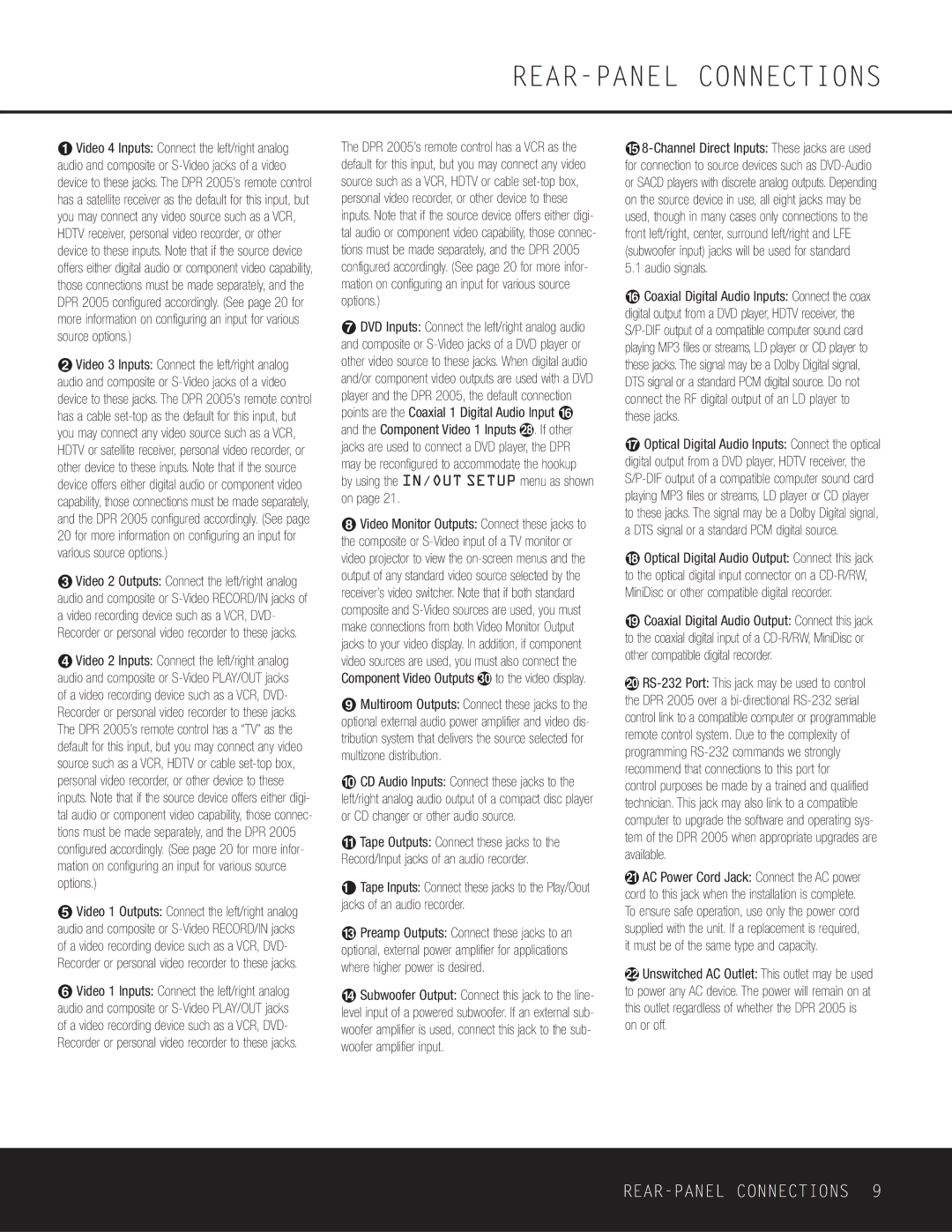¡Video 4 Inputs: Connect the left/right analog audio and composite or S-Video jacks of a video device to these jacks. The DPR 2005’s remote control has a satellite receiver as the default for this input, but you may connect any video source such as a VCR, HDTV receiver, personal video recorder, or other device to these inputs. Note that if the source device offers either digital audio or component video capability, those connections must be made separately, and the DPR 2005 configured accordingly. (See page 20 for more information on configuring an input for various source options.)
™Video 3 Inputs: Connect the left/right analog audio and composite or S-Video jacks of a video device to these jacks. The DPR 2005’s remote control has a cable set-top as the default for this input, but you may connect any video source such as a VCR, HDTV or satellite receiver, personal video recorder, or other device to these inputs. Note that if the source device offers either digital audio or component video capability, those connections must be made separately, and the DPR 2005 configured accordingly. (See page 20 for more information on configuring an input for various source options.)
£Video 2 Outputs: Connect the left/right analog audio and composite or S-Video RECORD/IN jacks of a video recording device such as a VCR, DVD- Recorder or personal video recorder to these jacks.
¢Video 2 Inputs: Connect the left/right analog audio and composite or S-Video PLAY/OUT jacks of a video recording device such as a VCR, DVD- Recorder or personal video recorder to these jacks. The DPR 2005’s remote control has a “TV” as the default for this input, but you may connect any video source such as a VCR, HDTV or cable set-top box, personal video recorder, or other device to these inputs. Note that if the source device offers either digi- tal audio or component video capability, those connec- tions must be made separately, and the DPR 2005 configured accordingly. (See page 20 for more infor- mation on configuring an input for various source options.)
∞Video 1 Outputs: Connect the left/right analog audio and composite or S-Video RECORD/IN jacks of a video recording device such as a VCR, DVD- Recorder or personal video recorder to these jacks.
§Video 1 Inputs: Connect the left/right analog audio and composite or S-Video PLAY/OUT jacks of a video recording device such as a VCR, DVD- Recorder or personal video recorder to these jacks.
The DPR 2005’s remote control has a VCR as the default for this input, but you may connect any video source such as a VCR, HDTV or cable set-top box, personal video recorder, or other device to these inputs. Note that if the source device offers either digi- tal audio or component video capability, those connec- tions must be made separately, and the DPR 2005 configured accordingly. (See page 20 for more infor- mation on configuring an input for various source options.)
¶DVD Inputs: Connect the left/right analog audio and composite or S-Video jacks of a DVD player or other video source to these jacks. When digital audio and/or component video outputs are used with a DVD player and the DPR 2005, the default connection points are the Coaxial 1 Digital Audio Input fl and the Component Video 1 Inputs i. If other jacks are used to connect a DVD player, the DPR may be reconfigured to accommodate the hookup by using the IN/OUT SETUP menu as shown on page 21.
•Video Monitor Outputs: Connect these jacks to the composite or S-Video input of a TV monitor or video projector to view the on-screen menus and the output of any standard video source selected by the receiver’s video switcher. Note that if both standard composite and S-Video sources are used, you must make connections from both Video Monitor Output jacks to your video display. In addition, if component video sources are used, you must also connect the Component Video Outputs k to the video display.
ªMultiroom Outputs: Connect these jacks to the optional external audio power amplifier and video dis- tribution system that delivers the source selected for multizone distribution.
‚CD Audio Inputs: Connect these jacks to the
left/right analog audio output of a compact disc player or CD changer or other audio source.
⁄Tape Outputs: Connect these jacks to the Record/Input jacks of an audio recorder.
¤Tape Inputs: Connect these jacks to the Play/Oout jacks of an audio recorder.
‹Preamp Outputs: Connect these jacks to an optional, external power amplifier for applications where higher power is desired.
›Subwoofer Output: Connect this jack to the line- level input of a powered subwoofer. If an external sub- woofer amplifier is used, connect this jack to the sub- woofer amplifier input.
fi8-Channel Direct Inputs: These jacks are used for connection to source devices such as DVD-Audio or SACD players with discrete analog outputs. Depending on the source device in use, all eight jacks may be used, though in many cases only connections to the front left/right, center, surround left/right and LFE (subwoofer input) jacks will be used for standard 5.1 audio signals.
flCoaxial Digital Audio Inputs: Connect the coax digital output from a DVD player, HDTV receiver, the S/P-DIF output of a compatible computer sound card playing MP3 files or streams, LD player or CD player to these jacks. The signal may be a Dolby Digital signal, DTS signal or a standard PCM digital source. Do not connect the RF digital output of an LD player to these jacks.
‡Optical Digital Audio Inputs: Connect the optical digital output from a DVD player, HDTV receiver, the S/P-DIF output of a compatible computer sound card playing MP3 files or streams, LD player or CD player to these jacks. The signal may be a Dolby Digital signal, a DTS signal or a standard PCM digital source.
°Optical Digital Audio Output: Connect this jack to the optical digital input connector on a CD-R/RW, MiniDisc or other compatible digital recorder.
·Coaxial Digital Audio Output: Connect this jack to the coaxial digital input of a CD-R/RW, MiniDisc or other compatible digital recorder.
aRS-232 Port: This jack may be used to control the DPR 2005 over a bi-directional RS-232 serial control link to a compatible computer or programmable remote control system. Due to the complexity of programming RS-232 commands we strongly recommend that connections to this port for
control purposes be made by a trained and qualified technician. This jack may also link to a compatible computer to upgrade the software and operating sys- tem of the DPR 2005 when appropriate upgrades are available.
bAC Power Cord Jack: Connect the AC power cord to this jack when the installation is complete. To ensure safe operation, use only the power cord supplied with the unit. If a replacement is required, it must be of the same type and capacity.
cUnswitched AC Outlet: This outlet may be used to power any AC device. The power will remain on at this outlet regardless of whether the DPR 2005 is on or off.