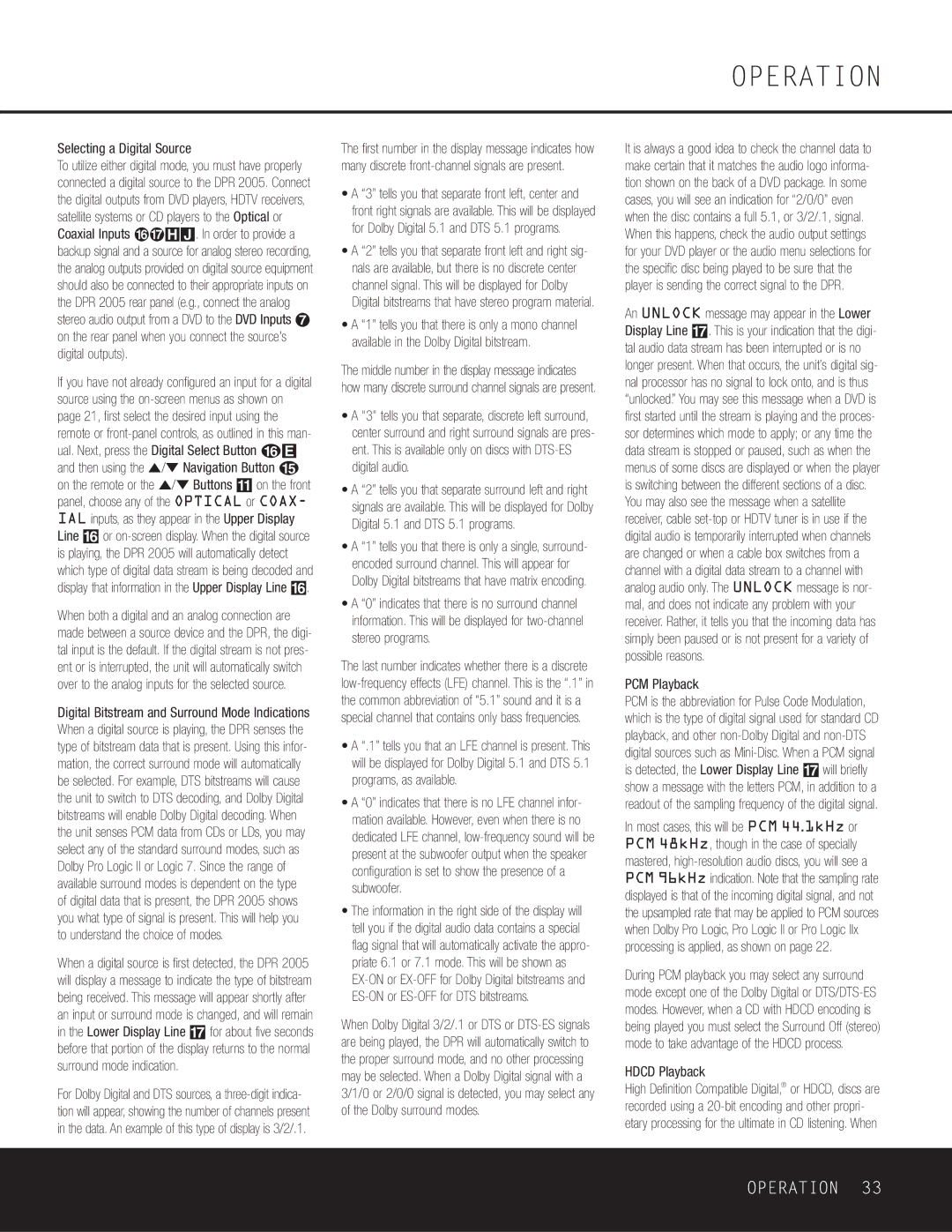Selecting a Digital Source
To utilize either digital mode, you must have properly connected a digital source to the DPR 2005. Connect the digital outputs from DVD players, HDTV receivers, satellite systems or CD players to the Optical or Coaxial Inputs fl‡HJ. In order to provide a backup signal and a source for analog stereo recording, the analog outputs provided on digital source equipment should also be connected to their appropriate inputs on the DPR 2005 rear panel (e.g., connect the analog stereo audio output from a DVD to the DVD Inputs ¶ on the rear panel when you connect the source’s digital outputs).
If you have not already configured an input for a digital source using the
When both a digital and an analog connection are made between a source device and the DPR, the digi- tal input is the default. If the digital stream is not pres- ent or is interrupted, the unit will automatically switch over to the analog inputs for the selected source.
Digital Bitstream and Surround Mode Indications When a digital source is playing, the DPR senses the type of bitstream data that is present. Using this infor- mation, the correct surround mode will automatically be selected. For example, DTS bitstreams will cause the unit to switch to DTS decoding, and Dolby Digital bitstreams will enable Dolby Digital decoding. When the unit senses PCM data from CDs or LDs, you may select any of the standard surround modes, such as Dolby Pro Logic II or Logic 7. Since the range of available surround modes is dependent on the type of digital data that is present, the DPR 2005 shows you what type of signal is present. This will help you to understand the choice of modes.
When a digital source is first detected, the DPR 2005 will display a message to indicate the type of bitstream being received. This message will appear shortly after an input or surround mode is changed, and will remain in the Lower Display Line & for about five seconds before that portion of the display returns to the normal surround mode indication.
For Dolby Digital and DTS sources, a
The first number in the display message indicates how many discrete
•A “3” tells you that separate front left, center and front right signals are available. This will be displayed for Dolby Digital 5.1 and DTS 5.1 programs.
•A “2” tells you that separate front left and right sig- nals are available, but there is no discrete center channel signal. This will be displayed for Dolby Digital bitstreams that have stereo program material.
•A “1” tells you that there is only a mono channel available in the Dolby Digital bitstream.
The middle number in the display message indicates how many discrete surround channel signals are present.
•A "3" tells you that separate, discrete left surround, center surround and right surround signals are pres- ent. This is available only on discs with
•A “2” tells you that separate surround left and right signals are available. This will be displayed for Dolby Digital 5.1 and DTS 5.1 programs.
•A “1” tells you that there is only a single, surround- encoded surround channel. This will appear for Dolby Digital bitstreams that have matrix encoding.
•A “0” indicates that there is no surround channel information. This will be displayed for
The last number indicates whether there is a discrete
•A “.1” tells you that an LFE channel is present. This will be displayed for Dolby Digital 5.1 and DTS 5.1 programs, as available.
•A “0” indicates that there is no LFE channel infor- mation available. However, even when there is no dedicated LFE channel,
•The information in the right side of the display will tell you if the digital audio data contains a special flag signal that will automatically activate the appro- priate 6.1 or 7.1 mode. This will be shown as
When Dolby Digital 3/2/.1 or DTS or
OPERATION
It is always a good idea to check the channel data to make certain that it matches the audio logo informa- tion shown on the back of a DVD package. In some cases, you will see an indication for “2/0/0” even when the disc contains a full 5.1, or 3/2/.1, signal. When this happens, check the audio output settings for your DVD player or the audio menu selections for the specific disc being played to be sure that the player is sending the correct signal to the DPR.
An UNLOCK message may appear in the Lower Display Line &. This is your indication that the digi- tal audio data stream has been interrupted or is no longer present. When that occurs, the unit’s digital sig- nal processor has no signal to lock onto, and is thus “unlocked.” You may see this message when a DVD is first started until the stream is playing and the proces- sor determines which mode to apply; or any time the data stream is stopped or paused, such as when the menus of some discs are displayed or when the player is switching between the different sections of a disc. You may also see the message when a satellite receiver, cable
PCM Playback
PCM is the abbreviation for Pulse Code Modulation, which is the type of digital signal used for standard CD playback, and other
In most cases, this will be PCM 44.1kHz or PCM 48kHz, though in the case of specially mastered,
During PCM playback you may select any surround mode except one of the Dolby Digital or
HDCD Playback
High Definition Compatible Digital,® or HDCD, discs are recorded using a