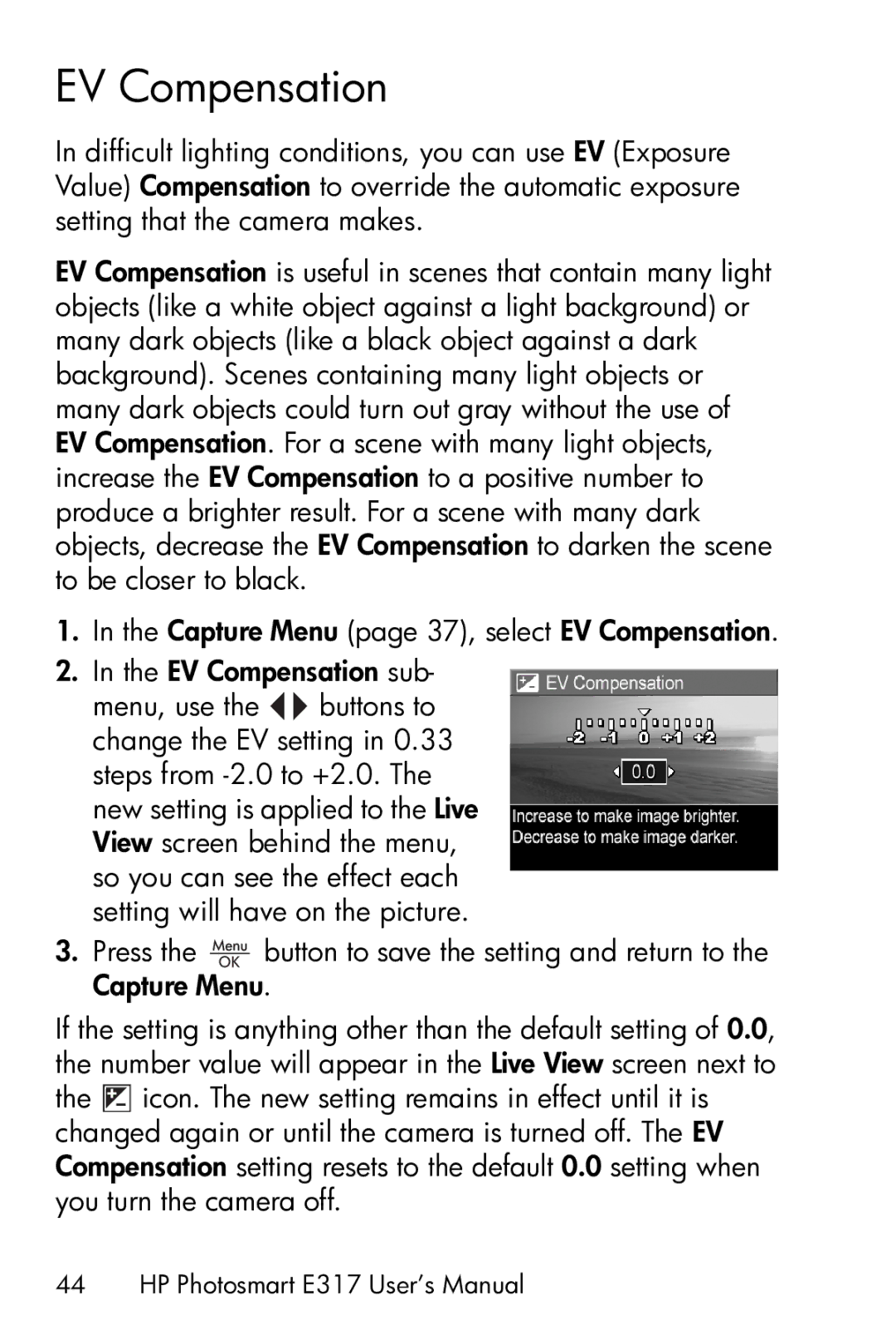EV Compensation
In difficult lighting conditions, you can use EV (Exposure Value) Compensation to override the automatic exposure setting that the camera makes.
EV Compensation is useful in scenes that contain many light objects (like a white object against a light background) or many dark objects (like a black object against a dark background). Scenes containing many light objects or many dark objects could turn out gray without the use of EV Compensation. For a scene with many light objects, increase the EV Compensation to a positive number to produce a brighter result. For a scene with many dark objects, decrease the EV Compensation to darken the scene to be closer to black.
1.In the Capture Menu (page 37), select EV Compensation.
2.In the EV Compensation sub-
menu, use the ![]()
![]() buttons to change the EV setting in 0.33 steps from
buttons to change the EV setting in 0.33 steps from
3.Press the ![]() button to save the setting and return to the Capture Menu.
button to save the setting and return to the Capture Menu.
If the setting is anything other than the default setting of 0.0, the number value will appear in the Live View screen next to the ![]() icon. The new setting remains in effect until it is changed again or until the camera is turned off. The EV Compensation setting resets to the default 0.0 setting when you turn the camera off.
icon. The new setting remains in effect until it is changed again or until the camera is turned off. The EV Compensation setting resets to the default 0.0 setting when you turn the camera off.