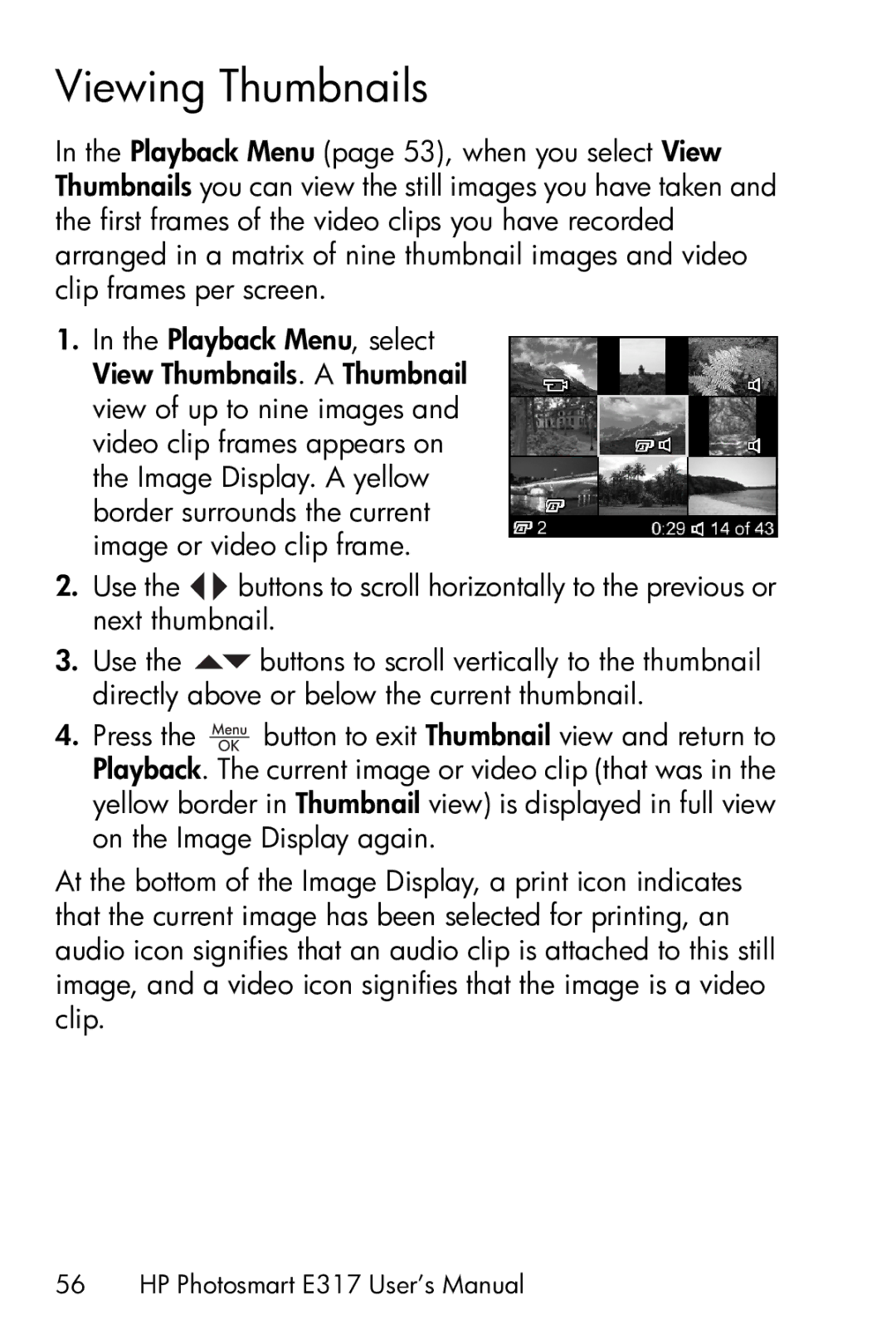Viewing Thumbnails
In the Playback Menu (page 53), when you select View Thumbnails you can view the still images you have taken and the first frames of the video clips you have recorded arranged in a matrix of nine thumbnail images and video clip frames per screen.
1.In the Playback Menu, select View Thumbnails. A Thumbnail view of up to nine images and video clip frames appears on the Image Display. A yellow border surrounds the current image or video clip frame.
2.Use the ![]()
![]() buttons to scroll horizontally to the previous or next thumbnail.
buttons to scroll horizontally to the previous or next thumbnail.
3.Use the ![]() buttons to scroll vertically to the thumbnail directly above or below the current thumbnail.
buttons to scroll vertically to the thumbnail directly above or below the current thumbnail.
4.Press the ![]() button to exit Thumbnail view and return to Playback. The current image or video clip (that was in the yellow border in Thumbnail view) is displayed in full view on the Image Display again.
button to exit Thumbnail view and return to Playback. The current image or video clip (that was in the yellow border in Thumbnail view) is displayed in full view on the Image Display again.
At the bottom of the Image Display, a print icon indicates that the current image has been selected for printing, an audio icon signifies that an audio clip is attached to this still image, and a video icon signifies that the image is a video clip.