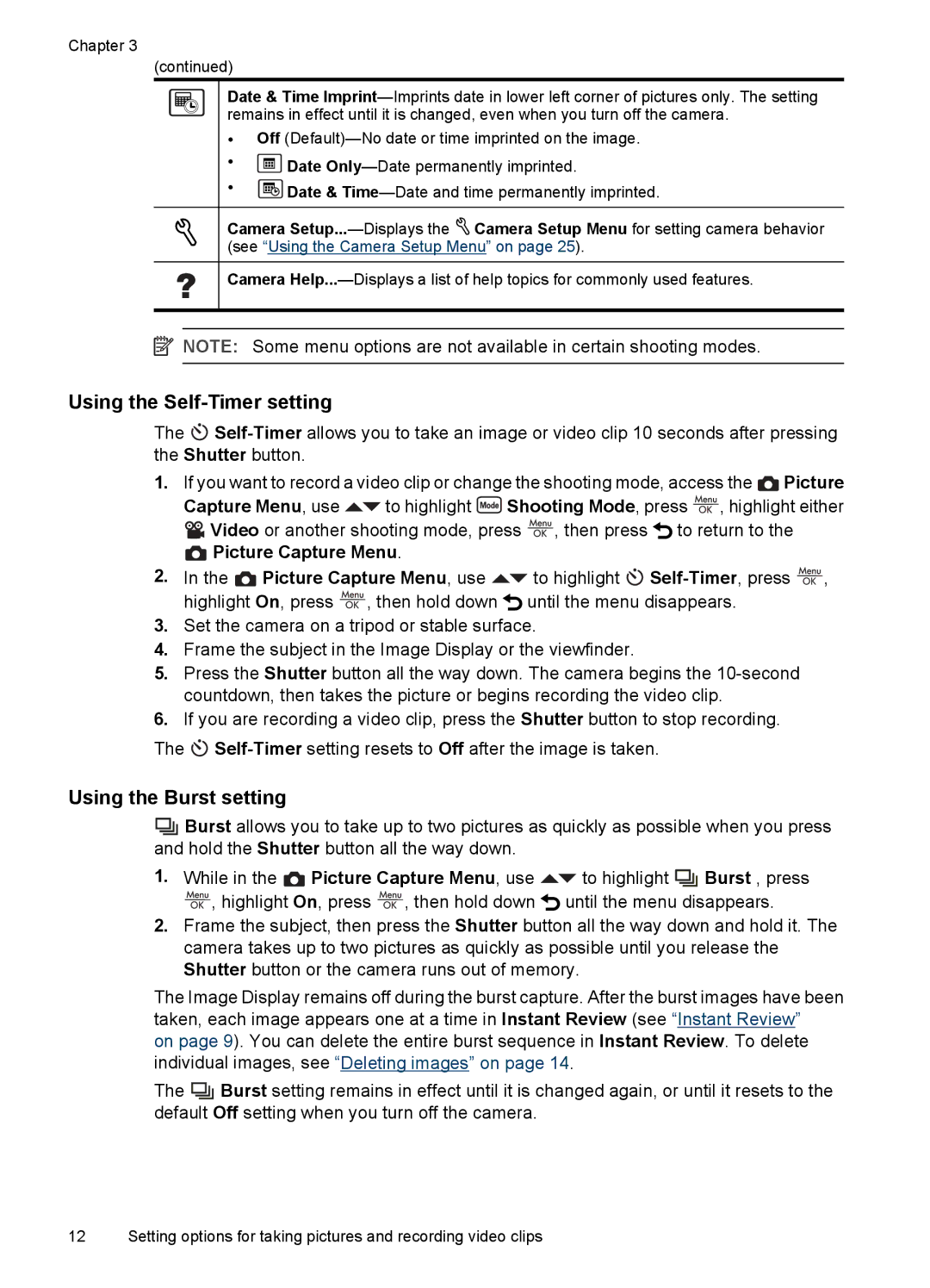Chapter 3
(continued)
Date & Time
•Off
•![]() Date
Date
•![]() Date &
Date &
Camera ![]() Camera Setup Menu for setting camera behavior (see “Using the Camera Setup Menu” on page 25).
Camera Setup Menu for setting camera behavior (see “Using the Camera Setup Menu” on page 25).
Camera
![]() NOTE: Some menu options are not available in certain shooting modes.
NOTE: Some menu options are not available in certain shooting modes.
Using the Self-Timer setting
The ![]()
1.If you want to record a video clip or change the shooting mode, access the ![]() Picture
Picture
Capture Menu, use ![]() to highlight
to highlight ![]() Shooting Mode, press
Shooting Mode, press ![]() , highlight either
, highlight either
![]() Video or another shooting mode, press
Video or another shooting mode, press ![]() , then press
, then press ![]() to return to the
to return to the
 Picture Capture Menu.
Picture Capture Menu.
2.In the ![]() Picture Capture Menu, use
Picture Capture Menu, use ![]() to highlight
to highlight ![]()
![]() , highlight On, press
, highlight On, press ![]() , then hold down
, then hold down ![]() until the menu disappears.
until the menu disappears.
3.Set the camera on a tripod or stable surface.
4.Frame the subject in the Image Display or the viewfinder.
5.Press the Shutter button all the way down. The camera begins the
6.If you are recording a video clip, press the Shutter button to stop recording.
The ![]()
Using the Burst setting
![]() Burst allows you to take up to two pictures as quickly as possible when you press and hold the Shutter button all the way down.
Burst allows you to take up to two pictures as quickly as possible when you press and hold the Shutter button all the way down.
1.While in the ![]() Picture Capture Menu, use
Picture Capture Menu, use ![]() to highlight
to highlight ![]() Burst , press
Burst , press
![]() , highlight On, press
, highlight On, press ![]() , then hold down
, then hold down ![]() until the menu disappears.
until the menu disappears.
2.Frame the subject, then press the Shutter button all the way down and hold it. The camera takes up to two pictures as quickly as possible until you release the Shutter button or the camera runs out of memory.
The Image Display remains off during the burst capture. After the burst images have been taken, each image appears one at a time in Instant Review (see “Instant Review”
on page 9). You can delete the entire burst sequence in Instant Review. To delete individual images, see “Deleting images” on page 14.
The ![]() Burst setting remains in effect until it is changed again, or until it resets to the default Off setting when you turn off the camera.
Burst setting remains in effect until it is changed again, or until it resets to the default Off setting when you turn off the camera.
12 Setting options for taking pictures and recording video clips