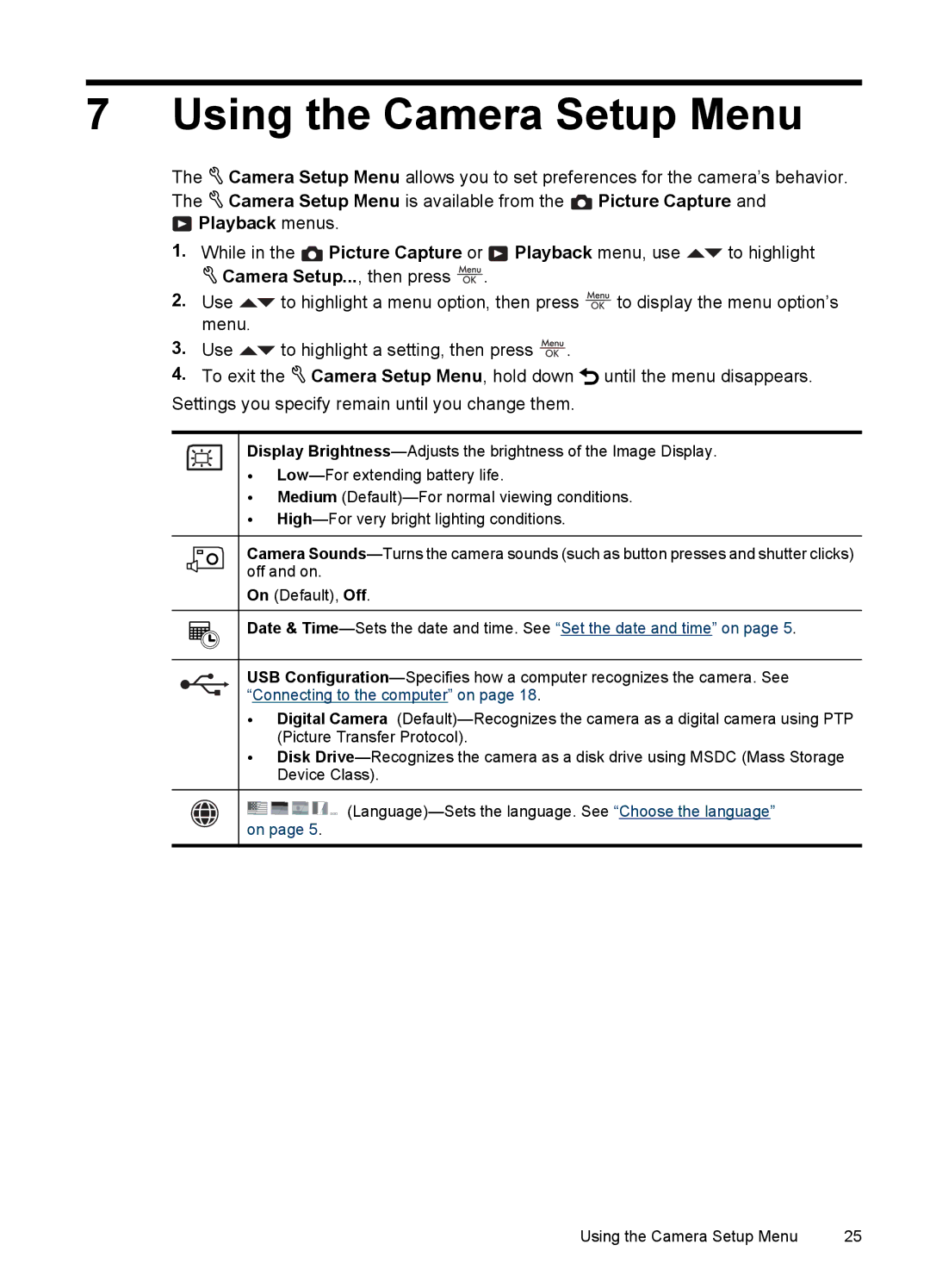7 Using the Camera Setup Menu
The![]() Camera Setup Menu allows you to set preferences for the camera’s behavior. The
Camera Setup Menu allows you to set preferences for the camera’s behavior. The![]() Camera Setup Menu is available from the Picture Capture and
Camera Setup Menu is available from the Picture Capture and
Playback menus.
1.While in the![]() Picture Capture or
Picture Capture or![]() Playback menu, use
Playback menu, use![]() to highlight
to highlight ![]() Camera Setup..., then press
Camera Setup..., then press ![]() .
.
2.Use![]() to highlight a menu option, then press
to highlight a menu option, then press![]() to display the menu option’s menu.
to display the menu option’s menu.
3.Use![]() to highlight a setting, then press
to highlight a setting, then press ![]() .
.
4.To exit the![]() Camera Setup Menu, hold down
Camera Setup Menu, hold down![]() until the menu disappears. Settings you specify remain until you change them.
until the menu disappears. Settings you specify remain until you change them.
Display
•
•Medium
•
Camera
On (Default), Off.
Date &
USB
•Digital Camera
•Disk
![]()
![]()
![]()
![]()
![]()
![]()
Using the Camera Setup Menu | 25 |