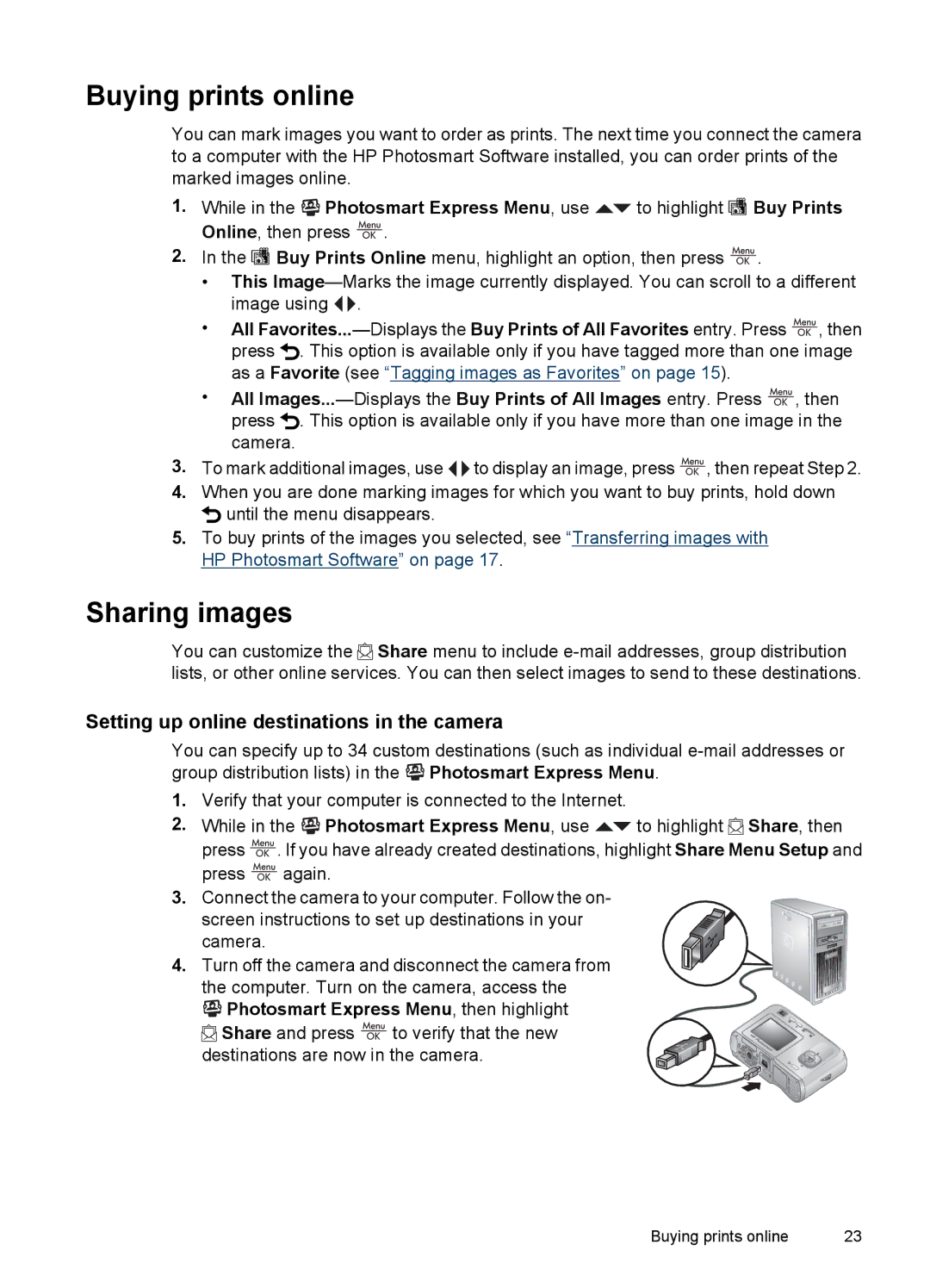Buying prints online
You can mark images you want to order as prints. The next time you connect the camera to a computer with the HP Photosmart Software installed, you can order prints of the marked images online.
1.While in the ![]()
![]()
![]() Photosmart Express Menu, use
Photosmart Express Menu, use ![]() to highlight
to highlight ![]() Buy Prints Online, then press
Buy Prints Online, then press ![]() .
.
2.In the ![]() Buy Prints Online menu, highlight an option, then press
Buy Prints Online menu, highlight an option, then press ![]() .
.
•This ![]()
![]() .
.
•All ![]() , then press
, then press ![]() . This option is available only if you have tagged more than one image as a Favorite (see “Tagging images as Favorites” on page 15).
. This option is available only if you have tagged more than one image as a Favorite (see “Tagging images as Favorites” on page 15).
•All ![]() , then press
, then press ![]() . This option is available only if you have more than one image in the camera.
. This option is available only if you have more than one image in the camera.
3.To mark additional images, use ![]()
![]() to display an image, press
to display an image, press ![]() , then repeat Step 2.
, then repeat Step 2.
4.When you are done marking images for which you want to buy prints, hold down ![]() until the menu disappears.
until the menu disappears.
5.To buy prints of the images you selected, see “Transferring images with HP Photosmart Software” on page 17.
Sharing images
You can customize the ![]() Share menu to include
Share menu to include
Setting up online destinations in the camera
You can specify up to 34 custom destinations (such as individual ![]()
![]()
![]() Photosmart Express Menu.
Photosmart Express Menu.
1.Verify that your computer is connected to the Internet.
2.While in the ![]()
![]()
![]() Photosmart Express Menu, use
Photosmart Express Menu, use ![]() to highlight
to highlight ![]() Share, then press
Share, then press ![]() . If you have already created destinations, highlight Share Menu Setup and press
. If you have already created destinations, highlight Share Menu Setup and press ![]() again.
again.
3.Connect the camera to your computer. Follow the on-
screen instructions to set up destinations in your camera.
4. Turn off the camera and disconnect the camera from the computer. Turn on the camera, access the


 Photosmart Express Menu, then highlight
Photosmart Express Menu, then highlight
![]() Share and press
Share and press ![]() to verify that the new destinations are now in the camera.
to verify that the new destinations are now in the camera.
Buying prints online | 23 |