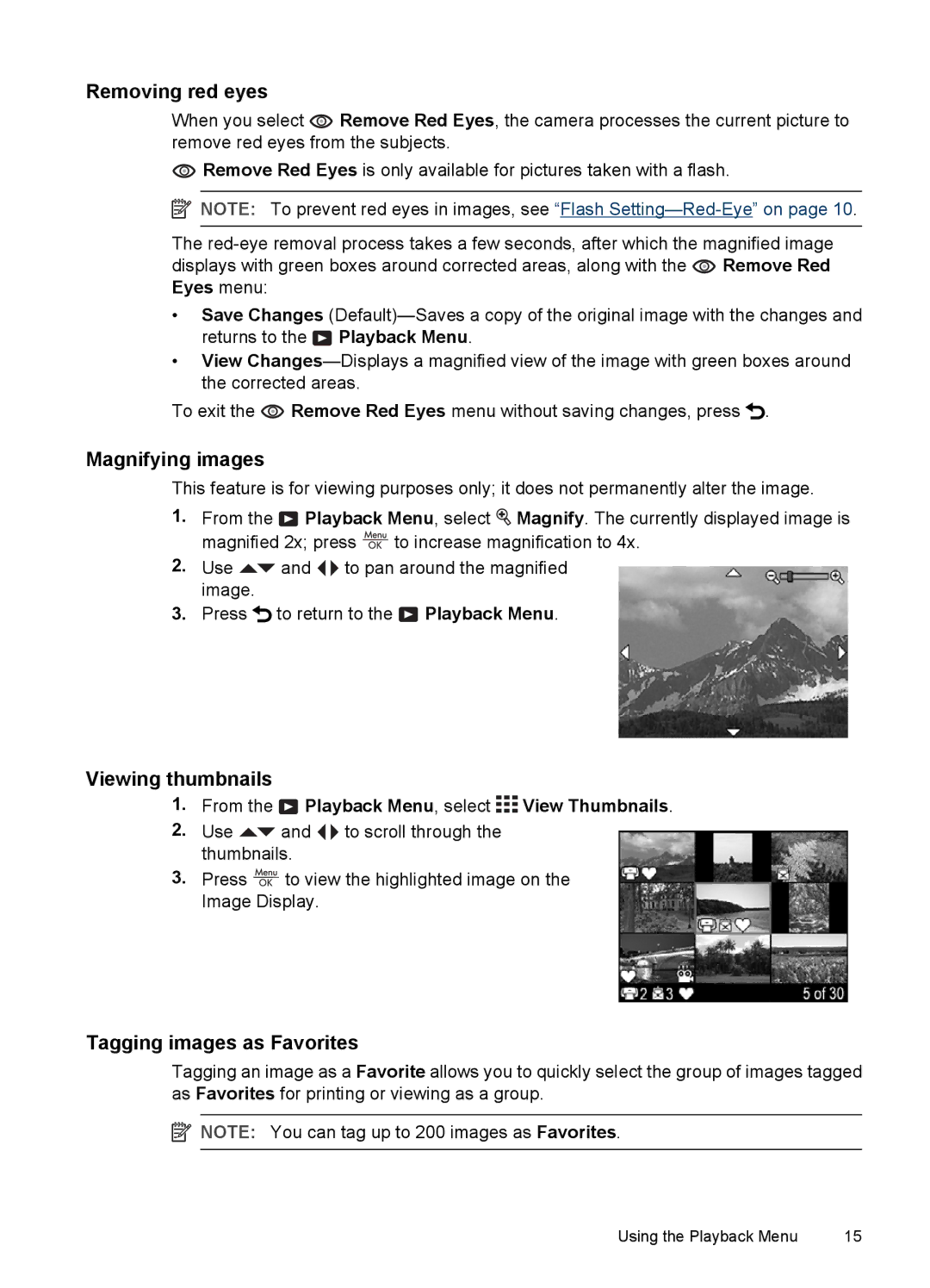Removing red eyes
When you select ![]() Remove Red Eyes, the camera processes the current picture to remove red eyes from the subjects.
Remove Red Eyes, the camera processes the current picture to remove red eyes from the subjects.
![]() Remove Red Eyes is only available for pictures taken with a flash.
Remove Red Eyes is only available for pictures taken with a flash.
![]() NOTE: To prevent red eyes in images, see “Flash
NOTE: To prevent red eyes in images, see “Flash
The ![]() Remove Red Eyes menu:
Remove Red Eyes menu:
•Save Changes ![]() Playback Menu.
Playback Menu.
•View
To exit the ![]() Remove Red Eyes menu without saving changes, press
Remove Red Eyes menu without saving changes, press ![]() .
.
Magnifying images
This feature is for viewing purposes only; it does not permanently alter the image.
1.From the ![]() Playback Menu, select
Playback Menu, select ![]() Magnify. The currently displayed image is magnified 2x; press
Magnify. The currently displayed image is magnified 2x; press ![]() to increase magnification to 4x.
to increase magnification to 4x.
2.Use ![]() and
and ![]()
![]() to pan around the magnified image.
to pan around the magnified image.
3.Press ![]() to return to the
to return to the ![]() Playback Menu.
Playback Menu.
Viewing thumbnails
1.From the  Playback Menu, select
Playback Menu, select 

 View Thumbnails.
View Thumbnails.
2.Use ![]() and
and ![]()
![]() to scroll through the thumbnails.
to scroll through the thumbnails.
3.Press ![]() to view the highlighted image on the Image Display.
to view the highlighted image on the Image Display.
Tagging images as Favorites
Tagging an image as a Favorite allows you to quickly select the group of images tagged as Favorites for printing or viewing as a group.
![]() NOTE: You can tag up to 200 images as Favorites.
NOTE: You can tag up to 200 images as Favorites.
Using the Playback Menu | 15 |