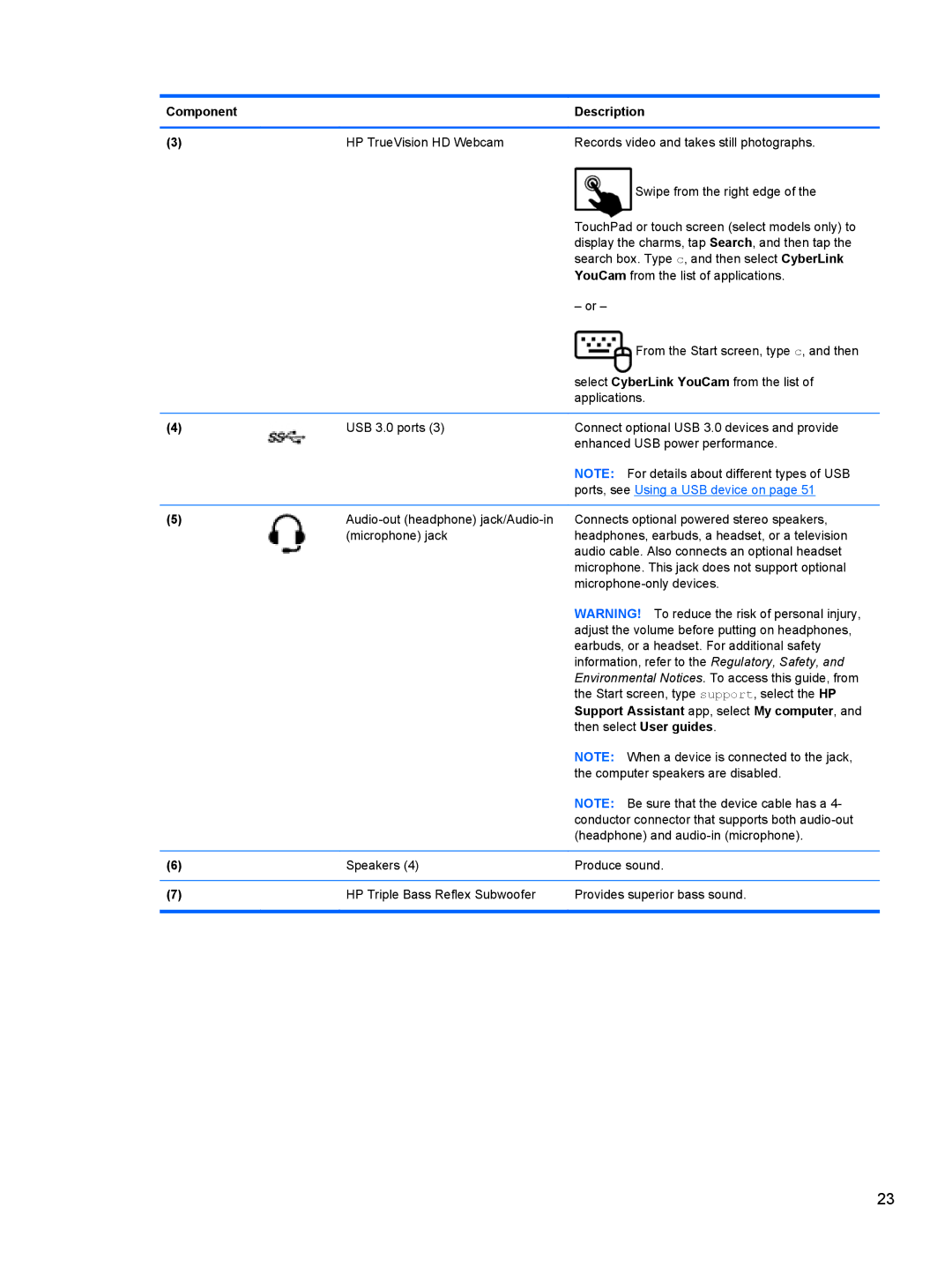Component |
| Description |
|
|
|
(3) | HP TrueVision HD Webcam | Records video and takes still photographs. |
|
| Swipe from the right edge of the |
|
| TouchPad or touch screen (select models only) to |
|
| display the charms, tap Search, and then tap the |
|
| search box. Type c, and then select CyberLink |
|
| YouCam from the list of applications. |
|
| – or – |
|
| From the Start screen, type c, and then |
|
| select CyberLink YouCam from the list of |
|
| applications. |
|
|
|
(4) | USB 3.0 ports (3) | Connect optional USB 3.0 devices and provide |
|
| enhanced USB power performance. |
|
| NOTE: For details about different types of USB |
|
| ports, see Using a USB device on page 51 |
|
|
|
(5) | Connects optional powered stereo speakers, | |
| (microphone) jack | headphones, earbuds, a headset, or a television |
|
| audio cable. Also connects an optional headset |
|
| microphone. This jack does not support optional |
|
| |
|
| WARNING! To reduce the risk of personal injury, |
|
| adjust the volume before putting on headphones, |
|
| earbuds, or a headset. For additional safety |
|
| information, refer to the Regulatory, Safety, and |
|
| Environmental Notices. To access this guide, from |
|
| the Start screen, type support, select the HP |
|
| Support Assistant app, select My computer, and |
|
| then select User guides. |
|
| NOTE: When a device is connected to the jack, |
|
| the computer speakers are disabled. |
|
| NOTE: Be sure that the device cable has a 4- |
|
| conductor connector that supports both |
|
| (headphone) and |
|
|
|
(6) | Speakers (4) | Produce sound. |
|
|
|
(7) | HP Triple Bass Reflex Subwoofer | Provides superior bass sound. |
|
|
|
23