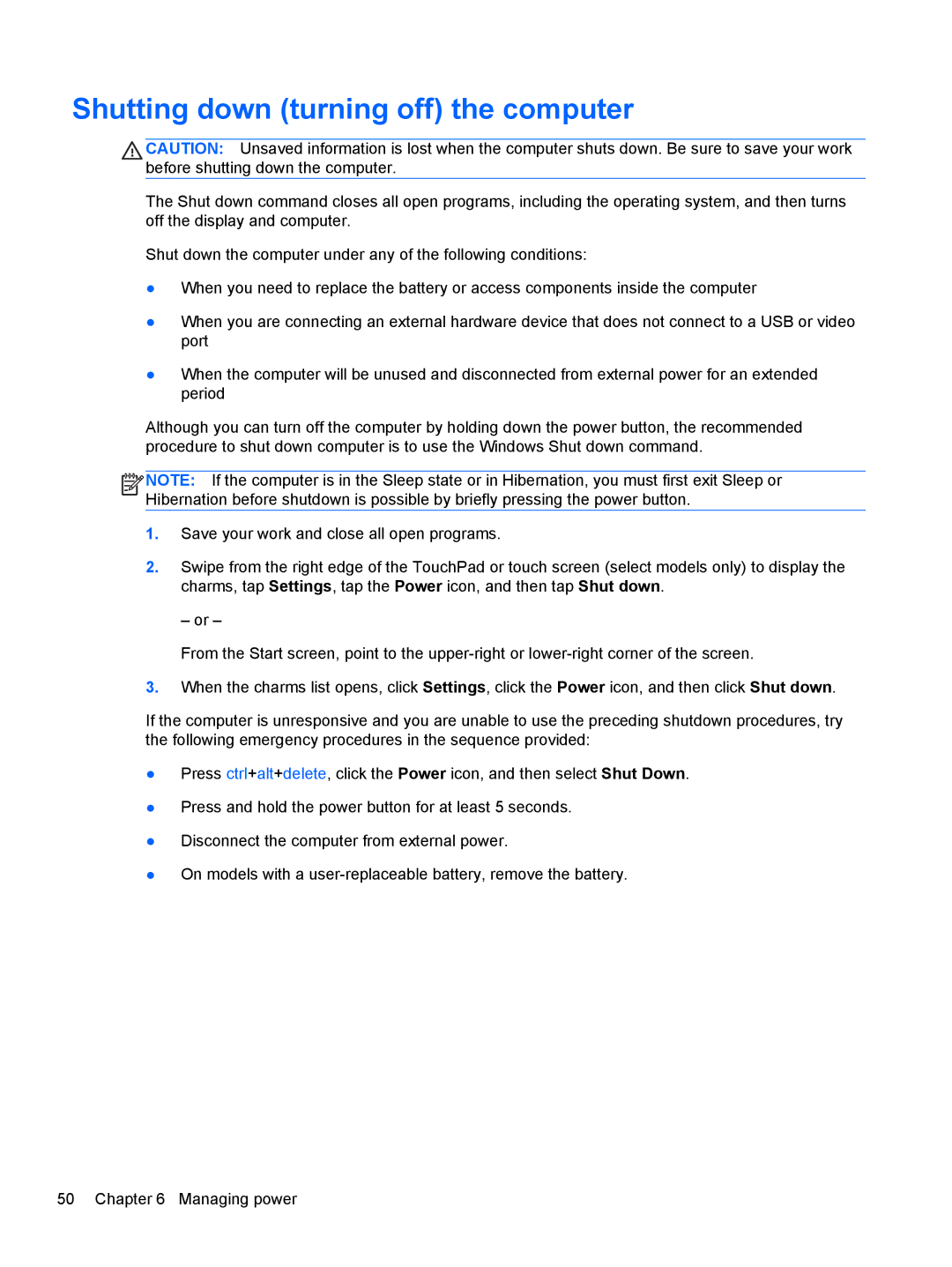Shutting down (turning off) the computer
CAUTION: Unsaved information is lost when the computer shuts down. Be sure to save your work before shutting down the computer.
The Shut down command closes all open programs, including the operating system, and then turns off the display and computer.
Shut down the computer under any of the following conditions:
●When you need to replace the battery or access components inside the computer
●When you are connecting an external hardware device that does not connect to a USB or video port
●When the computer will be unused and disconnected from external power for an extended period
Although you can turn off the computer by holding down the power button, the recommended procedure to shut down computer is to use the Windows Shut down command.
![]()
![]()
![]()
![]() NOTE: If the computer is in the Sleep state or in Hibernation, you must first exit Sleep or Hibernation before shutdown is possible by briefly pressing the power button.
NOTE: If the computer is in the Sleep state or in Hibernation, you must first exit Sleep or Hibernation before shutdown is possible by briefly pressing the power button.
1.Save your work and close all open programs.
2.Swipe from the right edge of the TouchPad or touch screen (select models only) to display the charms, tap Settings, tap the Power icon, and then tap Shut down.
– or –
From the Start screen, point to the
3.When the charms list opens, click Settings, click the Power icon, and then click Shut down.
If the computer is unresponsive and you are unable to use the preceding shutdown procedures, try the following emergency procedures in the sequence provided:
●Press ctrl+alt+delete, click the Power icon, and then select Shut Down.
●Press and hold the power button for at least 5 seconds.
●Disconnect the computer from external power.
●On models with a
50 Chapter 6 Managing power