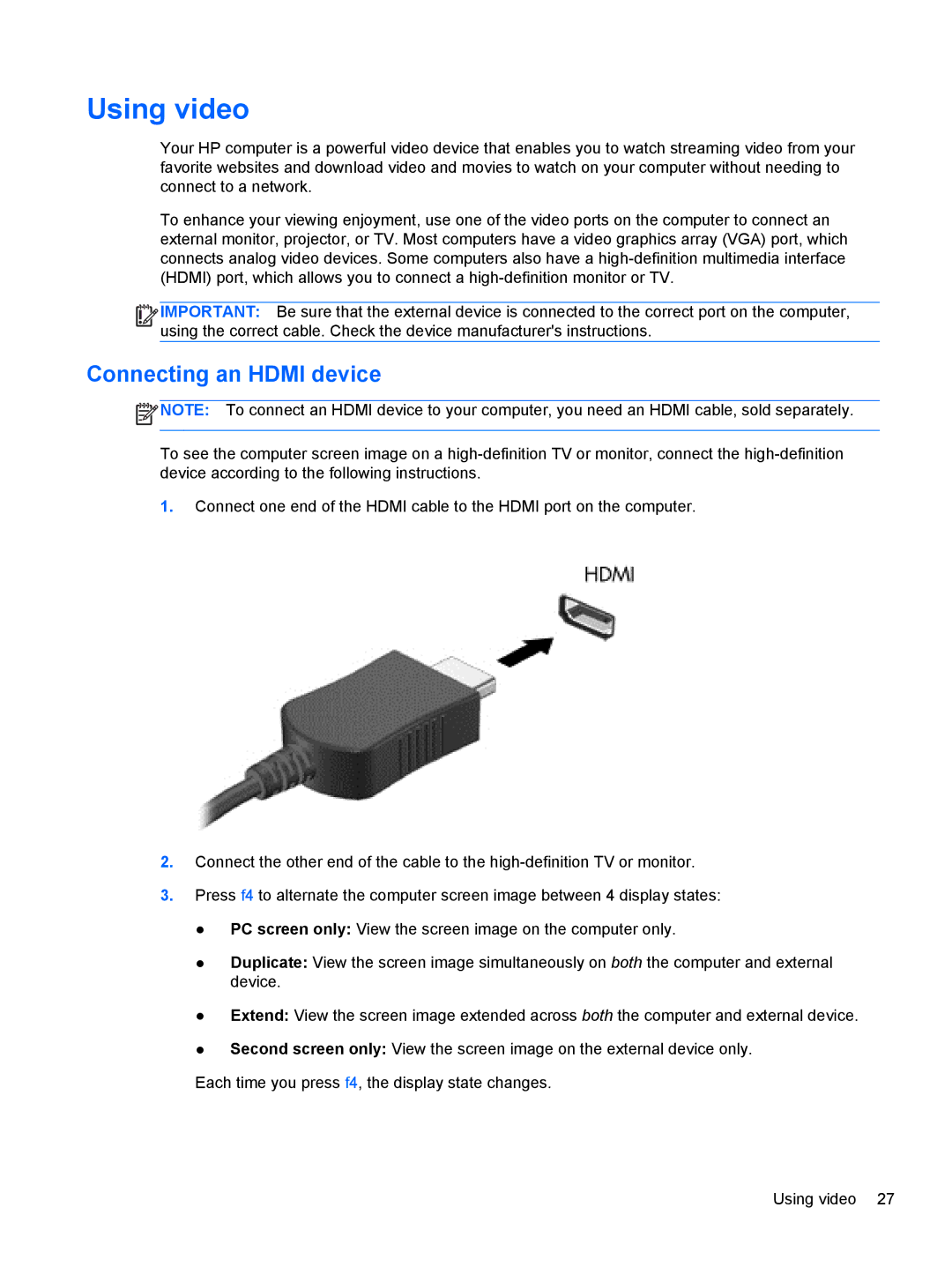Using video
Your HP computer is a powerful video device that enables you to watch streaming video from your favorite websites and download video and movies to watch on your computer without needing to connect to a network.
To enhance your viewing enjoyment, use one of the video ports on the computer to connect an external monitor, projector, or TV. Most computers have a video graphics array (VGA) port, which connects analog video devices. Some computers also have a
![]()
![]()
![]()
![]() IMPORTANT: Be sure that the external device is connected to the correct port on the computer, using the correct cable. Check the device manufacturer's instructions.
IMPORTANT: Be sure that the external device is connected to the correct port on the computer, using the correct cable. Check the device manufacturer's instructions.
Connecting an HDMI device
![]() NOTE: To connect an HDMI device to your computer, you need an HDMI cable, sold separately.
NOTE: To connect an HDMI device to your computer, you need an HDMI cable, sold separately.
To see the computer screen image on a
1.Connect one end of the HDMI cable to the HDMI port on the computer.
2.Connect the other end of the cable to the
3.Press f4 to alternate the computer screen image between 4 display states:
●PC screen only: View the screen image on the computer only.
●Duplicate: View the screen image simultaneously on both the computer and external device.
●Extend: View the screen image extended across both the computer and external device.
●Second screen only: View the screen image on the external device only.
Each time you press f4, the display state changes.
Using video 27