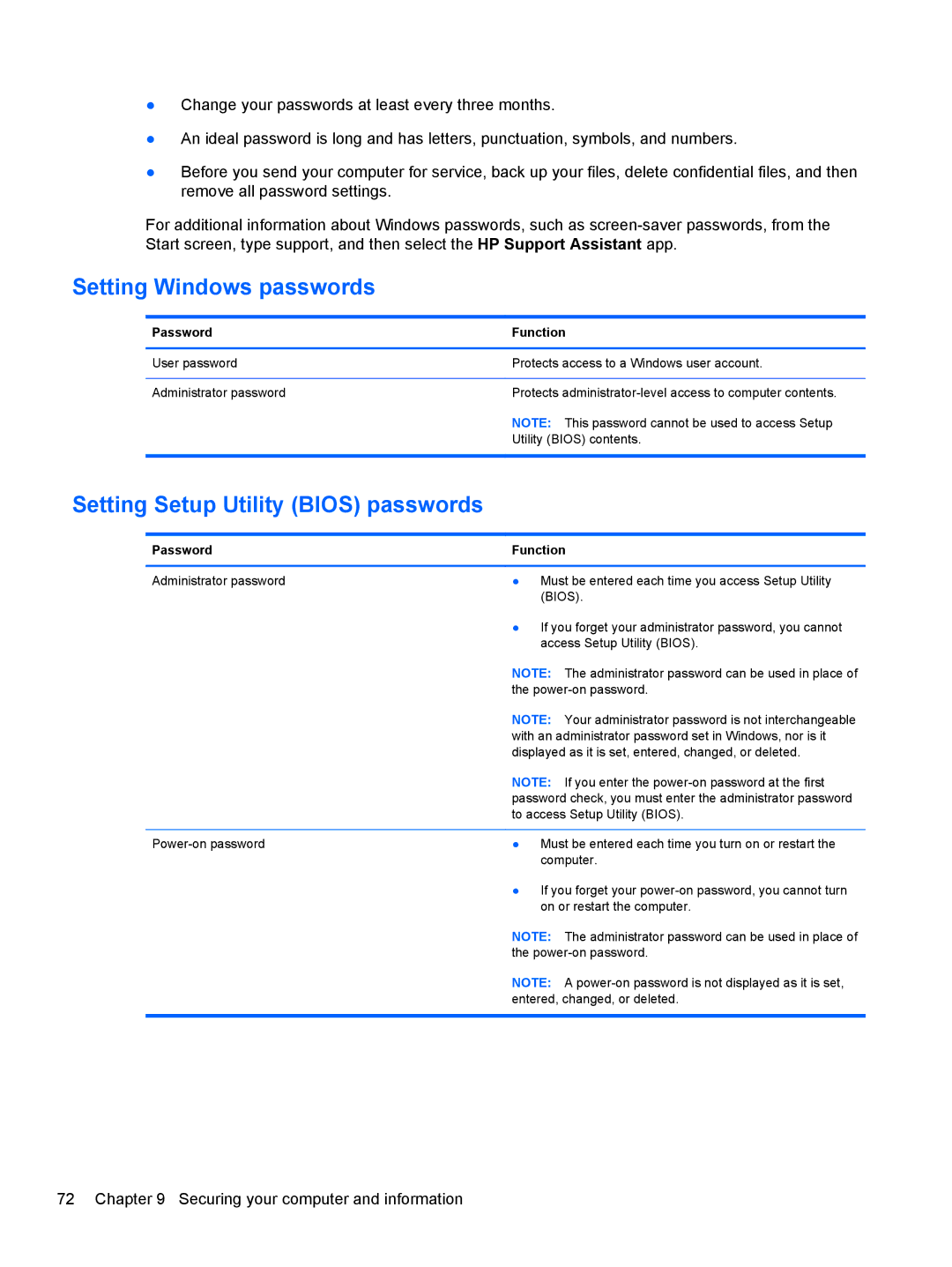●Change your passwords at least every three months.
●An ideal password is long and has letters, punctuation, symbols, and numbers.
●Before you send your computer for service, back up your files, delete confidential files, and then remove all password settings.
For additional information about Windows passwords, such as
Setting Windows passwords
Password | Function |
|
|
User password | Protects access to a Windows user account. |
|
|
Administrator password | Protects |
| NOTE: This password cannot be used to access Setup |
| Utility (BIOS) contents. |
|
|
Setting Setup Utility (BIOS) passwords
Password | Function | |
|
|
|
Administrator password | ● | Must be entered each time you access Setup Utility |
|
| (BIOS). |
| ● | If you forget your administrator password, you cannot |
|
| access Setup Utility (BIOS). |
| NOTE: The administrator password can be used in place of | |
| the | |
| NOTE: Your administrator password is not interchangeable | |
| with an administrator password set in Windows, nor is it | |
| displayed as it is set, entered, changed, or deleted. | |
| NOTE: If you enter the | |
| password check, you must enter the administrator password | |
| to access Setup Utility (BIOS). | |
|
|
|
● | Must be entered each time you turn on or restart the | |
|
| computer. |
| ● | If you forget your |
|
| on or restart the computer. |
NOTE: The administrator password can be used in place of the
NOTE: A
72 Chapter 9 Securing your computer and information