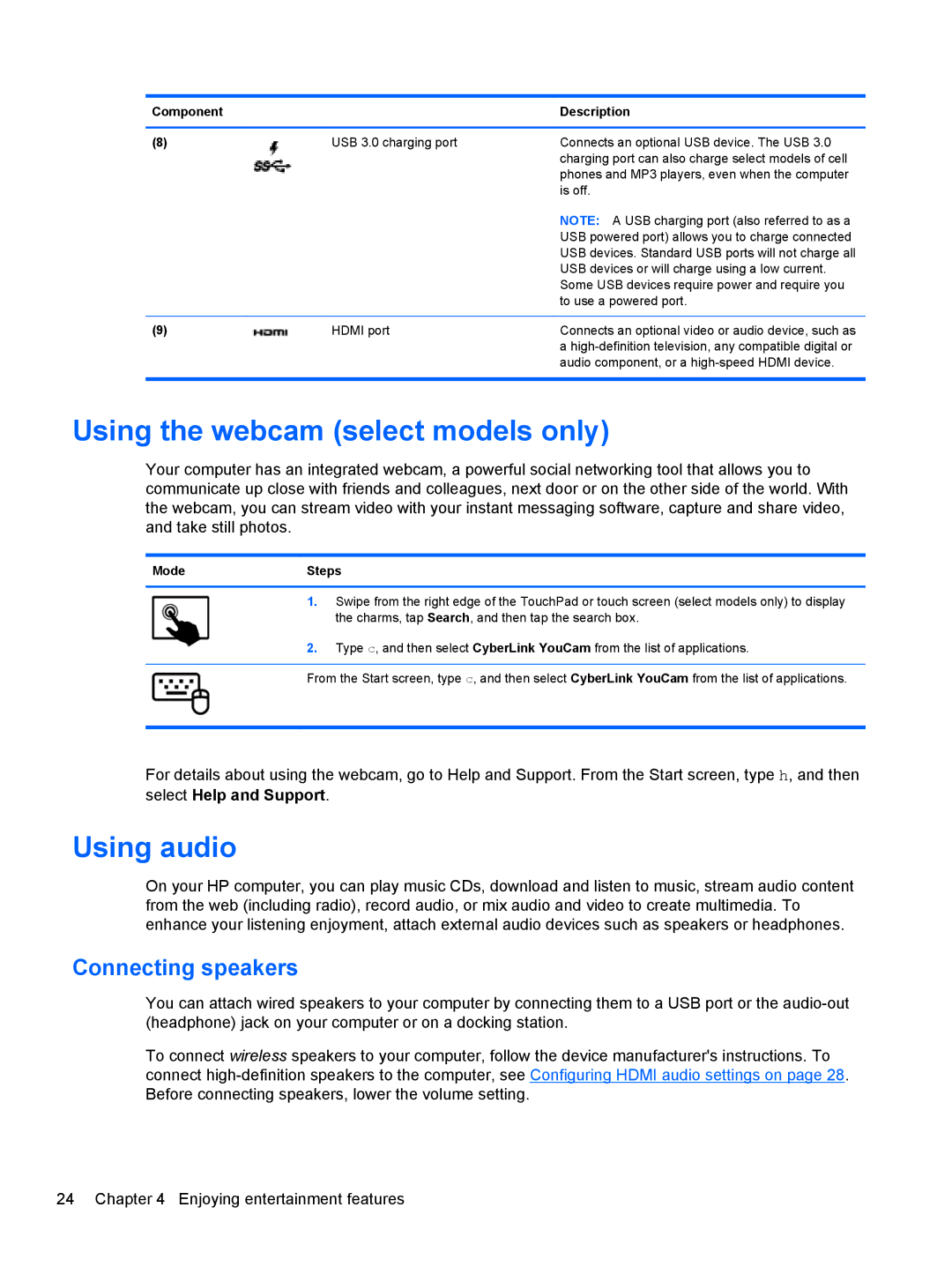Component |
| Description |
|
|
|
(8) | USB 3.0 charging port | Connects an optional USB device. The USB 3.0 |
|
| charging port can also charge select models of cell |
|
| phones and MP3 players, even when the computer |
|
| is off. |
|
| NOTE: A USB charging port (also referred to as a |
|
| USB powered port) allows you to charge connected |
|
| USB devices. Standard USB ports will not charge all |
|
| USB devices or will charge using a low current. |
|
| Some USB devices require power and require you |
|
| to use a powered port. |
|
|
|
(9) | HDMI port | Connects an optional video or audio device, such as |
|
| a |
|
| audio component, or a |
|
|
|
Using the webcam (select models only)
Your computer has an integrated webcam, a powerful social networking tool that allows you to communicate up close with friends and colleagues, next door or on the other side of the world. With the webcam, you can stream video with your instant messaging software, capture and share video, and take still photos.
ModeSteps
1.Swipe from the right edge of the TouchPad or touch screen (select models only) to display the charms, tap Search, and then tap the search box.
2.Type c, and then select CyberLink YouCam from the list of applications.
From the Start screen, type c, and then select CyberLink YouCam from the list of applications.
For details about using the webcam, go to Help and Support. From the Start screen, type h, and then
select Help and Support.
Using audio
On your HP computer, you can play music CDs, download and listen to music, stream audio content from the web (including radio), record audio, or mix audio and video to create multimedia. To enhance your listening enjoyment, attach external audio devices such as speakers or headphones.
Connecting speakers
You can attach wired speakers to your computer by connecting them to a USB port or the
To connect wireless speakers to your computer, follow the device manufacturer's instructions. To connect