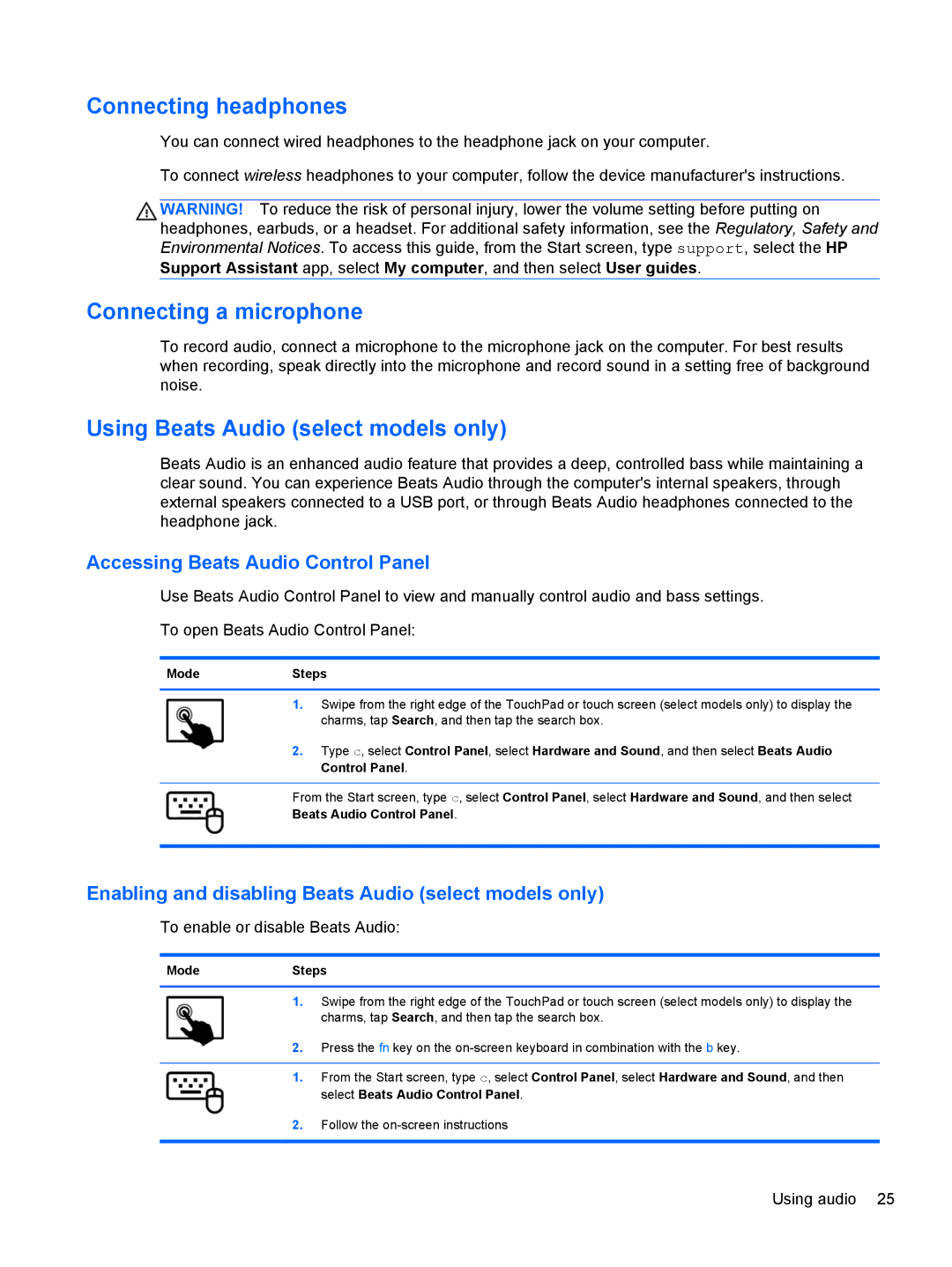Connecting headphones
You can connect wired headphones to the headphone jack on your computer.
To connect wireless headphones to your computer, follow the device manufacturer's instructions.
WARNING! To reduce the risk of personal injury, lower the volume setting before putting on headphones, earbuds, or a headset. For additional safety information, see the Regulatory, Safety and Environmental Notices. To access this guide, from the Start screen, type support, select the HP
Support Assistant app, select My computer, and then select User guides.
Connecting a microphone
To record audio, connect a microphone to the microphone jack on the computer. For best results when recording, speak directly into the microphone and record sound in a setting free of background noise.
Using Beats Audio (select models only)
Beats Audio is an enhanced audio feature that provides a deep, controlled bass while maintaining a clear sound. You can experience Beats Audio through the computer's internal speakers, through external speakers connected to a USB port, or through Beats Audio headphones connected to the headphone jack.
Accessing Beats Audio Control Panel
Use Beats Audio Control Panel to view and manually control audio and bass settings.
To open Beats Audio Control Panel:
ModeSteps
1.Swipe from the right edge of the TouchPad or touch screen (select models only) to display the charms, tap Search, and then tap the search box.
2.Type c, select Control Panel, select Hardware and Sound, and then select Beats Audio Control Panel.
From the Start screen, type c, select Control Panel, select Hardware and Sound, and then select
Beats Audio Control Panel.
Enabling and disabling Beats Audio (select models only)
To enable or disable Beats Audio:
ModeSteps
1.Swipe from the right edge of the TouchPad or touch screen (select models only) to display the charms, tap Search, and then tap the search box.
2.Press the fn key on the
1.From the Start screen, type c, select Control Panel, select Hardware and Sound, and then select Beats Audio Control Panel.
2.Follow the
Using audio 25