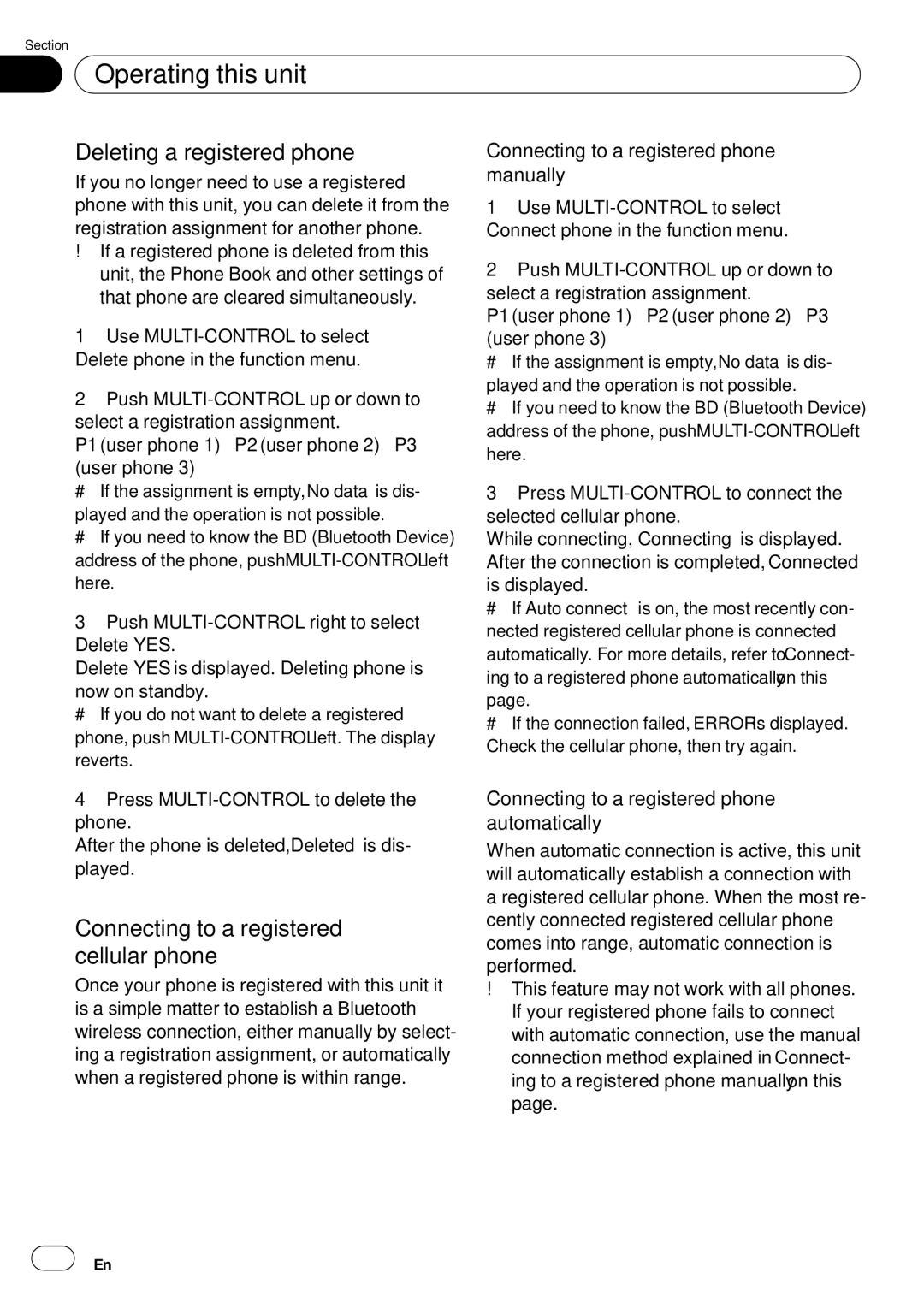Section
02 Operating this unit
Operating this unit
Deleting a registered phone
If you no longer need to use a registered phone with this unit, you can delete it from the registration assignment for another phone.
!If a registered phone is deleted from this unit, the Phone Book and other settings of that phone are cleared simultaneously.
1Use
2Push
P1 (user phone
Connecting to a registered phone manually
1Use
Connect phone in the function menu.
2Push
P1 (user phone
(user phone 3)
# If the assignment is empty, No data is dis-
played and the operation is not possible.
# If you need to know the BD (Bluetooth Device) address of the phone, push
#If the assignment is empty, No data is dis- played and the operation is not possible.
#If you need to know the BD (Bluetooth Device) address of the phone, push
3Push
Delete YES is displayed. Deleting phone is
now on standby.
# If you do not want to delete a registered phone, push
4Press
After the phone is deleted, Deleted is dis- played.
Connecting to a registered cellular phone
Once your phone is registered with this unit it is a simple matter to establish a Bluetooth wireless connection, either manually by select- ing a registration assignment, or automatically when a registered phone is within range.
3Press
While connecting, Connecting is displayed. After the connection is completed, Connected
is displayed.
# If Auto connect is on, the most recently con- nected registered cellular phone is connected automatically. For more details, refer to Connect- ing to a registered phone automatically on this
page.
# If the connection failed, ERROR is displayed. Check the cellular phone, then try again.
Connecting to a registered phone automatically
When automatic connection is active, this unit will automatically establish a connection with a registered cellular phone. When the most re- cently connected registered cellular phone comes into range, automatic connection is performed.
!This feature may not work with all phones. If your registered phone fails to connect with automatic connection, use the manual connection method explained in Connect- ing to a registered phone manually on this page.
![]() 36
36![]() En
En