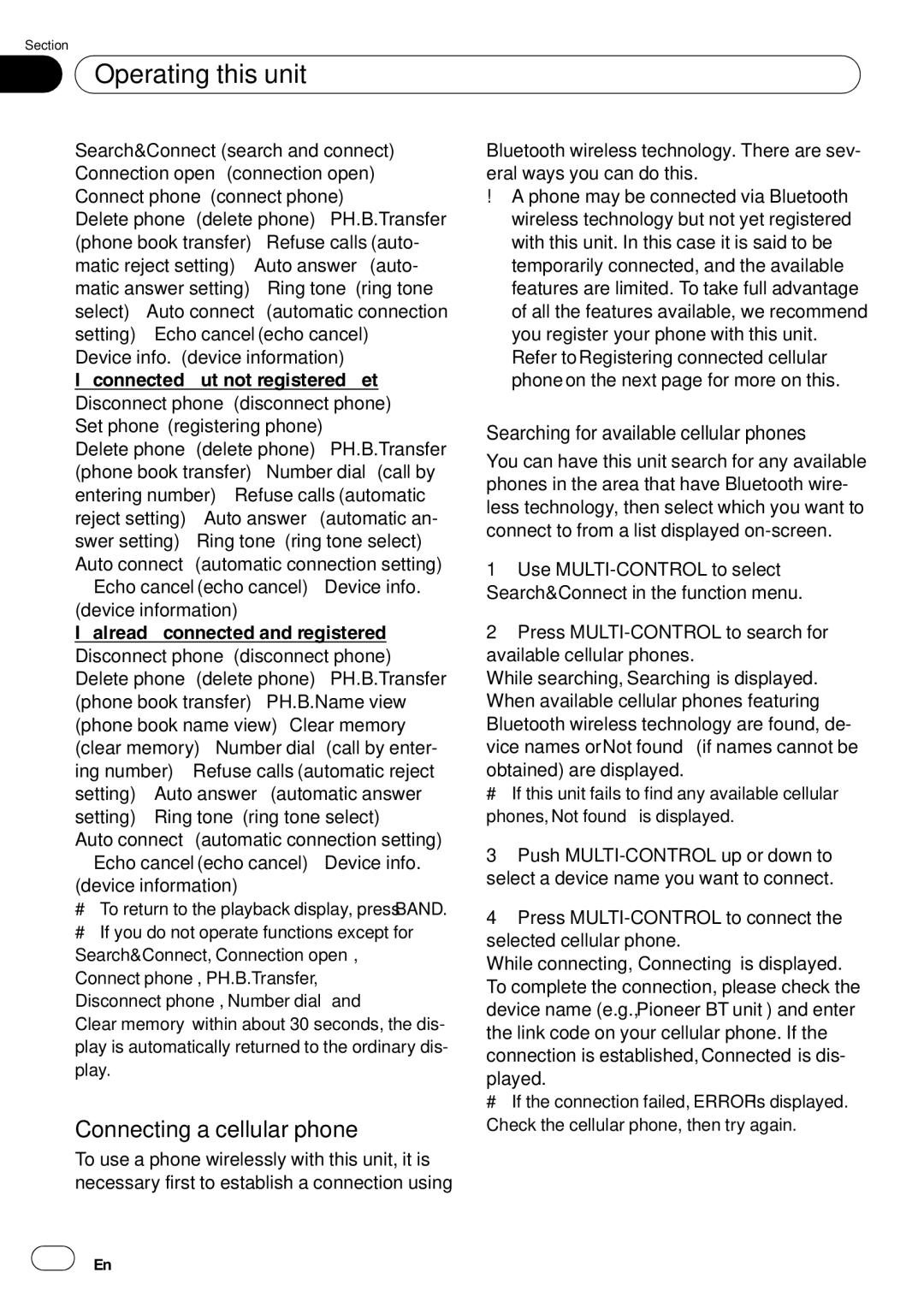Section
02 Operating this unit
Operating this unit
Search&Connect (search and connect)— Connection open (connection open)— Connect phone (connect phone)—
Delete phone (delete
If connected but not registered yet Disconnect phone (disconnect phone)— Set phone (registering phone)—
Delete phone (delete
If already connected and registered Disconnect phone (disconnect phone)— Delete phone (delete
#To return to the playback display, press BAND.
#If you do not operate functions except for Search&Connect, Connection open, Connect phone, PH.B.Transfer, Disconnect phone, Number dial and
Clear memory within about 30 seconds, the dis- play is automatically returned to the ordinary dis- play.
Connecting a cellular phone
To use a phone wirelessly with this unit, it is necessary first to establish a connection using
Bluetooth wireless technology. There are sev- eral ways you can do this.
!A phone may be connected via Bluetooth wireless technology but not yet registered with this unit. In this case it is said to be temporarily connected, and the available features are limited. To take full advantage of all the features available, we recommend you register your phone with this unit. Refer to Registering connected cellular phone on the next page for more on this.
Searching for available cellular phones
You can have this unit search for any available phones in the area that have Bluetooth wire- less technology, then select which you want to connect to from a list displayed
1Use
2Press
While searching, Searching is displayed. When available cellular phones featuring Bluetooth wireless technology are found, de- vice names or Not found (if names cannot be
obtained) are displayed.
# If this unit fails to find any available cellular phones, Not found is displayed.
3Push
4Press
While connecting, Connecting is displayed. To complete the connection, please check the device name (e.g., Pioneer BT unit) and enter the link code on your cellular phone. If the connection is established, Connected is dis-
played.
# If the connection failed, ERROR is displayed. Check the cellular phone, then try again.
![]() 34
34![]() En
En