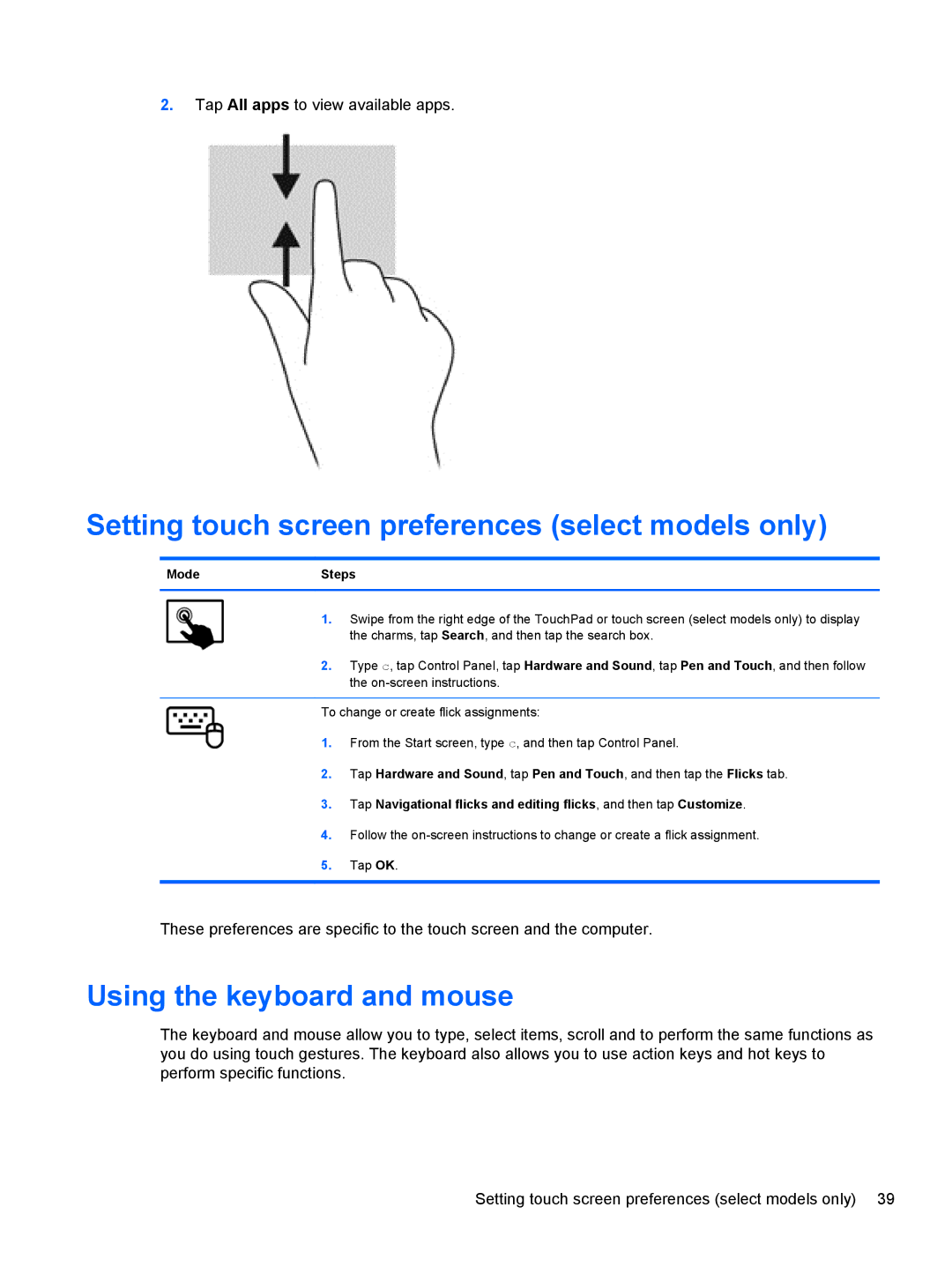2.Tap All apps to view available apps.
Setting touch screen preferences (select models only)
ModeSteps
1.Swipe from the right edge of the TouchPad or touch screen (select models only) to display the charms, tap Search, and then tap the search box.
2.Type c, tap Control Panel, tap Hardware and Sound, tap Pen and Touch, and then follow the
To change or create flick assignments:
1.From the Start screen, type c, and then tap Control Panel.
2.Tap Hardware and Sound, tap Pen and Touch, and then tap the Flicks tab.
3.Tap Navigational flicks and editing flicks, and then tap Customize.
4.Follow the
5.Tap OK.
These preferences are specific to the touch screen and the computer.
Using the keyboard and mouse
The keyboard and mouse allow you to type, select items, scroll and to perform the same functions as you do using touch gestures. The keyboard also allows you to use action keys and hot keys to perform specific functions.
Setting touch screen preferences (select models only) 39