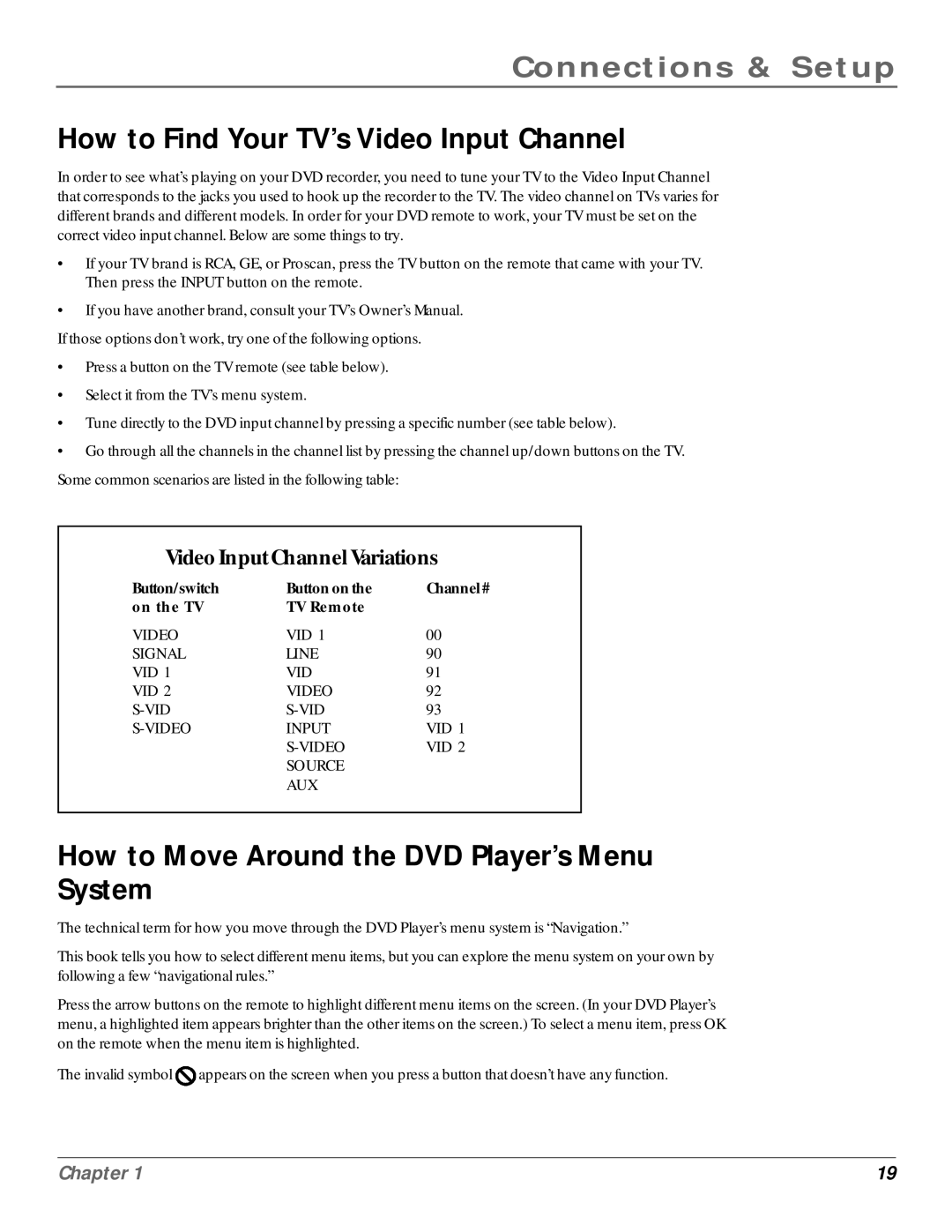Connections & Setup
How to Find Your TV’s Video Input Channel
In order to see what’s playing on your DVD recorder, you need to tune your TV to the Video Input Channel that corresponds to the jacks you used to hook up the recorder to the TV. The video channel on TVs varies for different brands and different models. In order for your DVD remote to work, your TV must be set on the correct video input channel. Below are some things to try.
•If your TV brand is RCA, GE, or Proscan, press the TV button on the remote that came with your TV. Then press the INPUT button on the remote.
•If you have another brand, consult your TV’s Owner’s Manual.
If those options don’t work, try one of the following options.
•Press a button on the TV remote (see table below).
•Select it from the TV’s menu system.
•Tune directly to the DVD input channel by pressing a specific number (see table below).
•Go through all the channels in the channel list by pressing the channel up/down buttons on the TV. Some common scenarios are listed in the following table:
VideoInputChannelVariations
Button/switch | Buttononthe | Channel# |
on the TV | TV Remote |
|
VIDEO | VID 1 | 00 |
SIGNAL | LINE | 90 |
VID 1 | VID | 91 |
VID 2 | VIDEO | 92 |
93 | ||
INPUT | VID 1 | |
| VID 2 | |
| SOURCE |
|
| AUX |
|
How to Move Around the DVD Player’s Menu
System
The technical term for how you move through the DVD Player’s menu system is “Navigation.”
This book tells you how to select different menu items, but you can explore the menu system on your own by following a few “navigational rules.”
Press the arrow buttons on the remote to highlight different menu items on the screen. (In your DVD Player’s menu, a highlighted item appears brighter than the other items on the screen.) To select a menu item, press OK on the remote when the menu item is highlighted.
The invalid symbol ![]() appears on the screen when you press a button that doesn’t have any function.
appears on the screen when you press a button that doesn’t have any function.
Chapter 1 | 19 |