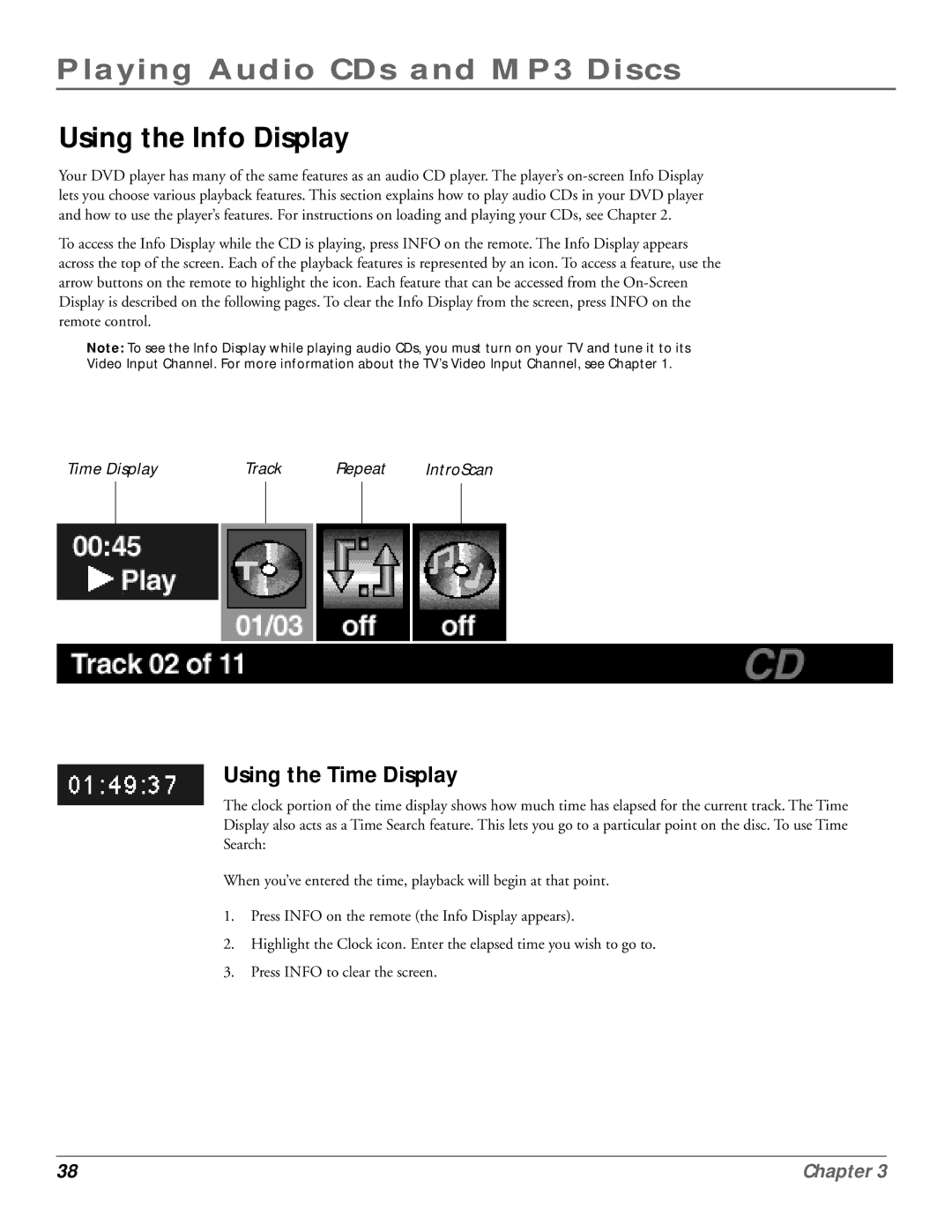Playing Audio CDs and MP3 Discs
Using the Info Display
Your DVD player has many of the same features as an audio CD player. The player’s
To access the Info Display while the CD is playing, press INFO on the remote. The Info Display appears across the top of the screen. Each of the playback features is represented by an icon. To access a feature, use the arrow buttons on the remote to highlight the icon. Each feature that can be accessed from the
Note: To see the Info Display while playing audio CDs, you must turn on your TV and tune it to its Video Input Channel. For more information about the TV’s Video Input Channel, see Chapter 1.
Time Display | Track | Repeat | IntroScan |
Using the Time Display
The clock portion of the time display shows how much time has elapsed for the current track. The Time Display also acts as a Time Search feature. This lets you go to a particular point on the disc. To use Time Search:
When you’ve entered the time, playback will begin at that point.
1.Press INFO on the remote (the Info Display appears).
2.Highlight the Clock icon. Enter the elapsed time you wish to go to.
3.Press INFO to clear the screen.
38 | Chapter 3 |