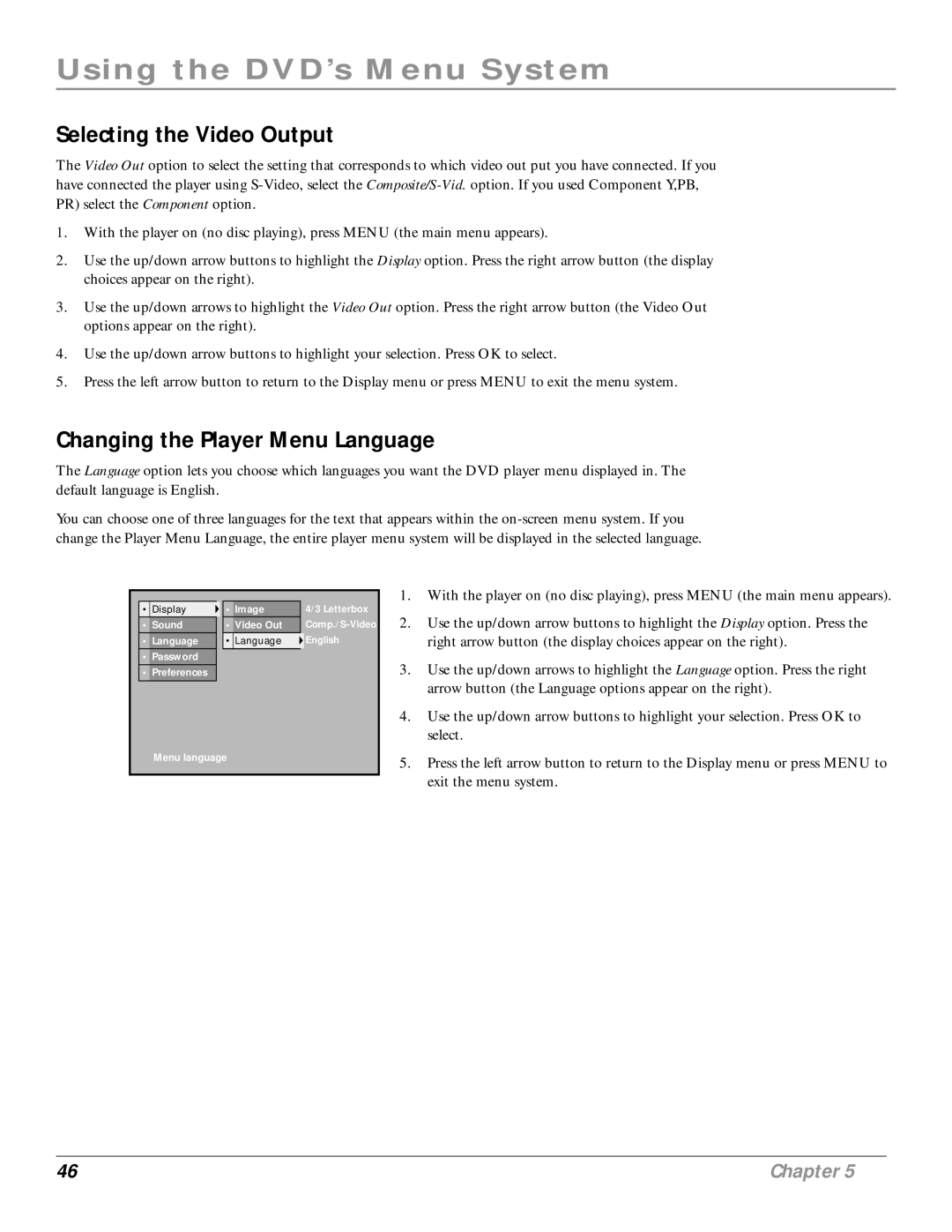Using the DVD’s Menu System
Selecting the Video Output
The Video Out option to select the setting that corresponds to which video out put you have connected. If you have connected the player using
1.With the player on (no disc playing), press MENU (the main menu appears).
2.Use the up/down arrow buttons to highlight the Display option. Press the right arrow button (the display choices appear on the right).
3.Use the up/down arrows to highlight the Video Out option. Press the right arrow button (the Video Out options appear on the right).
4.Use the up/down arrow buttons to highlight your selection. Press OK to select.
5.Press the left arrow button to return to the Display menu or press MENU to exit the menu system.
Changing the Player Menu Language
The Language option lets you choose which languages you want the DVD player menu displayed in. The default language is English.
You can choose one of three languages for the text that appears within the
• | Display |
| • | Image | 4/3 Letterbox |
• | Sound |
| • | Video Out | |
• | Language |
| • | Language | English |
|
|
|
|
|
|
•Password
•Preferences
Menu language
1.With the player on (no disc playing), press MENU (the main menu appears).
2.Use the up/down arrow buttons to highlight the Display option. Press the right arrow button (the display choices appear on the right).
3.Use the up/down arrows to highlight the Language option. Press the right arrow button (the Language options appear on the right).
4.Use the up/down arrow buttons to highlight your selection. Press OK to select.
5.Press the left arrow button to return to the Display menu or press MENU to exit the menu system.
46 | Chapter 5 |