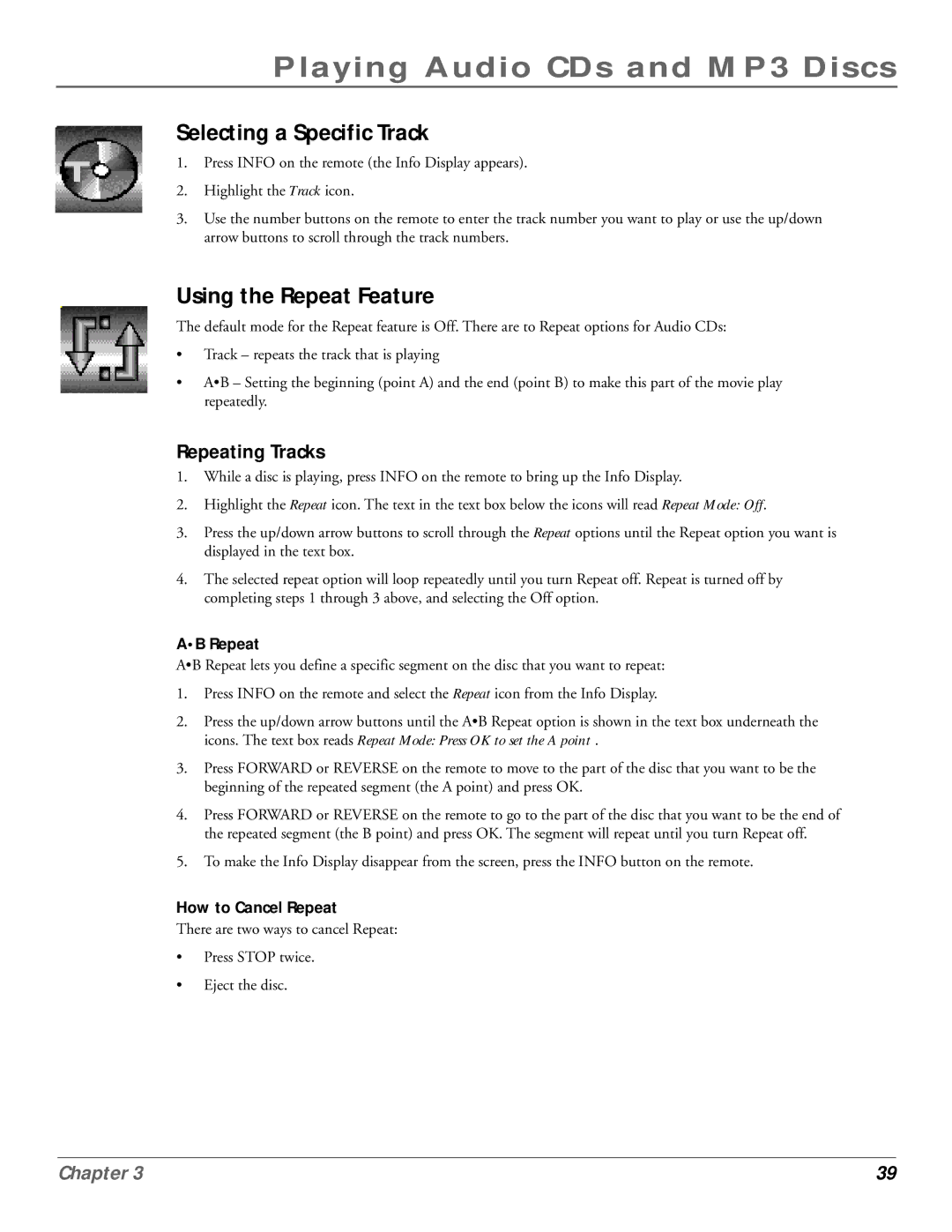Playing Audio CDs and MP3 Discs
Selecting a Specific Track
1.Press INFO on the remote (the Info Display appears).
2.Highlight the Track icon.
3.Use the number buttons on the remote to enter the track number you want to play or use the up/down arrow buttons to scroll through the track numbers.
Using the Repeat Feature
The default mode for the Repeat feature is Off. There are to Repeat options for Audio CDs:
•Track – repeats the track that is playing
•A•B – Setting the beginning (point A) and the end (point B) to make this part of the movie play repeatedly.
Repeating Tracks
1.While a disc is playing, press INFO on the remote to bring up the Info Display.
2.Highlight the Repeat icon. The text in the text box below the icons will read Repeat Mode: Off.
3.Press the up/down arrow buttons to scroll through the Repeat options until the Repeat option you want is displayed in the text box.
4.The selected repeat option will loop repeatedly until you turn Repeat off. Repeat is turned off by completing steps 1 through 3 above, and selecting the Off option.
A•B Repeat
A•B Repeat lets you define a specific segment on the disc that you want to repeat:
1.Press INFO on the remote and select the Repeat icon from the Info Display.
2.Press the up/down arrow buttons until the A•B Repeat option is shown in the text box underneath the icons. The text box reads Repeat Mode: Press OK to set the A point .
3.Press FORWARD or REVERSE on the remote to move to the part of the disc that you want to be the beginning of the repeated segment (the A point) and press OK.
4.Press FORWARD or REVERSE on the remote to go to the part of the disc that you want to be the end of the repeated segment (the B point) and press OK. The segment will repeat until you turn Repeat off.
5.To make the Info Display disappear from the screen, press the INFO button on the remote.
How to Cancel Repeat
There are two ways to cancel Repeat:
•Press STOP twice.
•Eject the disc.
Chapter 3 | 39 |