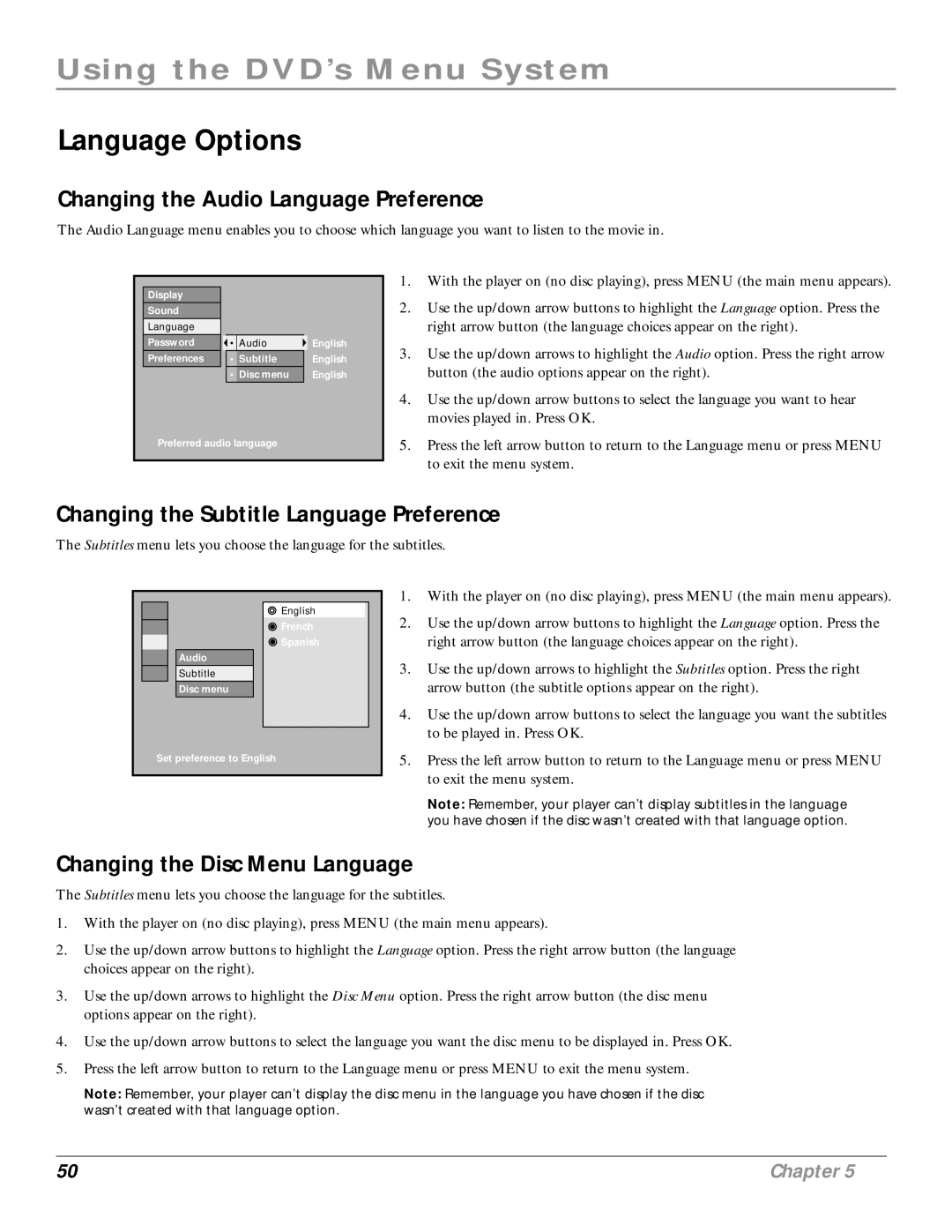Using the DVD’s Menu System
Language Options
Changing the Audio Language Preference
The Audio Language menu enables you to choose which language you want to listen to the movie in.
Display |
|
|
|
|
Sound |
|
|
|
|
Language |
|
|
|
|
Password |
| • | Audio | English |
Preferences |
| • | Subtitle | English |
|
| • | Disc menu | English |
Preferred audio language
1.With the player on (no disc playing), press MENU (the main menu appears).
2.Use the up/down arrow buttons to highlight the Language option. Press the right arrow button (the language choices appear on the right).
3.Use the up/down arrows to highlight the Audio option. Press the right arrow button (the audio options appear on the right).
4.Use the up/down arrow buttons to select the language you want to hear movies played in. Press OK.
5.Press the left arrow button to return to the Language menu or press MENU to exit the menu system.
Changing the Subtitle Language Preference
The Subtitles menu lets you choose the language for the subtitles.
![]() Englishange
Englishange
![]() French
French
![]() Spanish
Spanish
Audio
Subtitle
Disc menu
Set preference to English
1.With the player on (no disc playing), press MENU (the main menu appears).
2.Use the up/down arrow buttons to highlight the Language option. Press the right arrow button (the language choices appear on the right).
3.Use the up/down arrows to highlight the Subtitles option. Press the right arrow button (the subtitle options appear on the right).
4.Use the up/down arrow buttons to select the language you want the subtitles to be played in. Press OK.
5.Press the left arrow button to return to the Language menu or press MENU to exit the menu system.
Note: Remember, your player can’t display subtitles in the language you have chosen if the disc wasn’t created with that language option.
Changing the Disc Menu Language
The Subtitles menu lets you choose the language for the subtitles.
1.With the player on (no disc playing), press MENU (the main menu appears).
2.Use the up/down arrow buttons to highlight the Language option. Press the right arrow button (the language choices appear on the right).
3.Use the up/down arrows to highlight the Disc Menu option. Press the right arrow button (the disc menu options appear on the right).
4.Use the up/down arrow buttons to select the language you want the disc menu to be displayed in. Press OK.
5.Press the left arrow button to return to the Language menu or press MENU to exit the menu system.
Note: Remember, your player can’t display the disc menu in the language you have chosen if the disc wasn’t created with that language option.
50 | Chapter 5 |