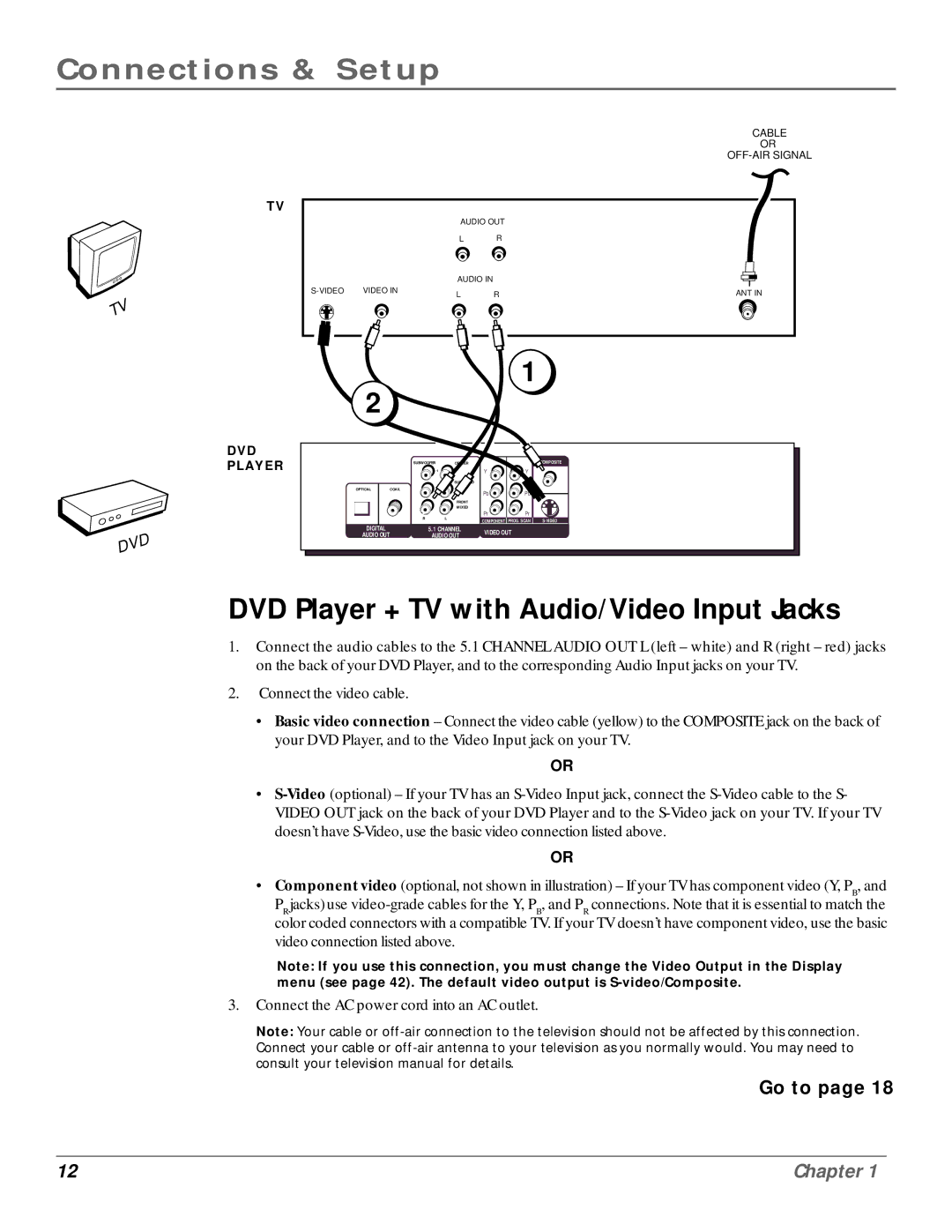Connections & Setup
TV
TV
CABLE
OR
|
| AUDIO OUT |
| |
|
| L | R |
|
|
| AUDIO IN |
|
|
VIDEO IN | L | R | ANT IN | |
|
| |||
2 |
|
|
|
| 1 |
|
|
|
|
|
|
| |
DVD |
|
|
|
|
|
|
PLAYER | SUBWOOFER | CENTER |
|
| COMPOSITE | |
|
| 1 | Y | Y |
| |
OPTICAL | COAX. |
| 2 | Pb | Pb |
|
|
|
|
|
| ||
| Pb |
| FRONT |
|
|
|
|
|
| MIXED |
|
|
|
| R |
| L | Pr | Pr |
|
|
| COMPONENT | PROG. SCAN | |||
DIGITAL |
|
|
| |||
| 5.1 CHANNEL | VIDEO OUT |
| |||
AUDIO OUT |
| AUDIO OUT |
| |||
|
|
|
| |||
DVD |
|
|
|
|
|
|
DVD Player + TV with Audio/Video Input Jacks
1.Connect the audio cables to the 5.1 CHANNEL AUDIO OUT L (left – white) and R (right – red) jacks on the back of your DVD Player, and to the corresponding Audio Input jacks on your TV.
2.Connect the video cable.
•Basic video connection – Connect the video cable (yellow) to the COMPOSITE jack on the back of your DVD Player, and to the Video Input jack on your TV.
OR
•
OR
•Component video (optional, not shown in illustration) – If your TV has component video (Y, PB, and PR jacks)use
Note: If you use this connection, you must change the Video Output in the Display menu (see page 42). The default video output is
3.Connect the AC power cord into an AC outlet.
Note: Your cable or
Go to page 18
12 | Chapter 1 |