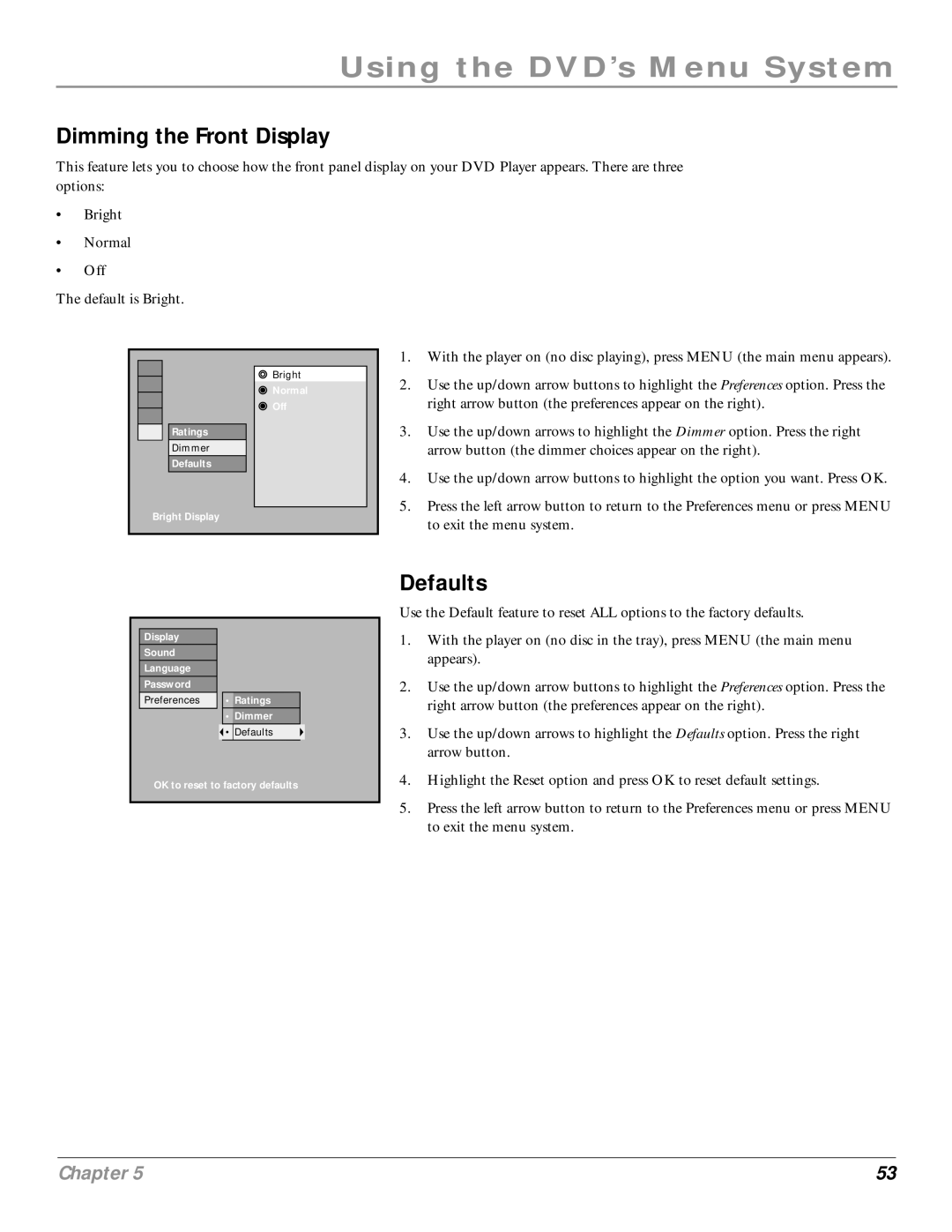Using the DVD’s Menu System
Dimming the Front Display
This feature lets you to choose how the front panel display on your DVD Player appears. There are three options:
•Bright
•Normal
•Off
The default is Bright.
Bright
Normal
Off
Ratings
Dimmer
Defaults
Bright Display
1.With the player on (no disc playing), press MENU (the main menu appears).
2.Use the up/down arrow buttons to highlight the Preferences option. Press the right arrow button (the preferences appear on the right).
3.Use the up/down arrows to highlight the Dimmer option. Press the right arrow button (the dimmer choices appear on the right).
4.Use the up/down arrow buttons to highlight the option you want. Press OK.
5.Press the left arrow button to return to the Preferences menu or press MENU to exit the menu system.
Display |
|
|
|
|
Sound |
|
|
|
|
Language |
|
|
|
|
Password |
|
|
|
|
Preferences |
| • | Ratings |
|
|
| • | Dimmer |
|
|
| • | Defaults |
|
|
|
|
|
|
OK to reset to factory defaults
Defaults
Use the Default feature to reset ALL options to the factory defaults.
1.With the player on (no disc in the tray), press MENU (the main menu appears).
2.Use the up/down arrow buttons to highlight the Preferences option. Press the right arrow button (the preferences appear on the right).
3.Use the up/down arrows to highlight the Defaults option. Press the right arrow button.
4.Highlight the Reset option and press OK to reset default settings.
5.Press the left arrow button to return to the Preferences menu or press MENU to exit the menu system.
Chapter 5 | 53 |