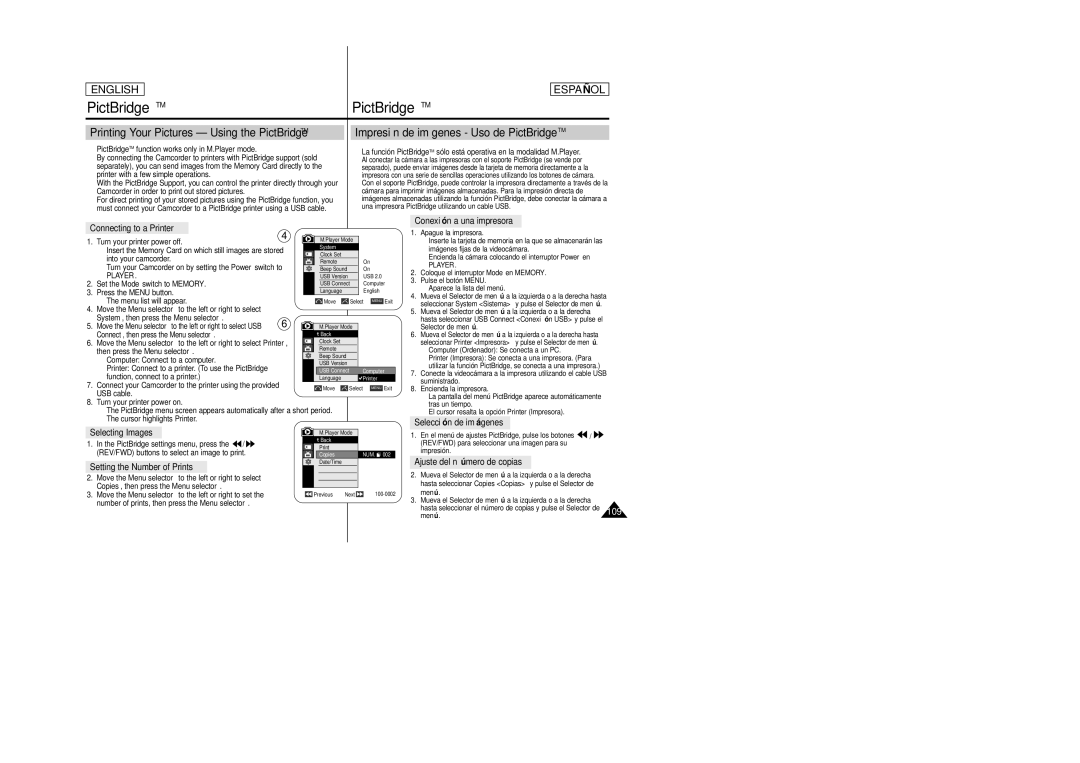Digital Video Camcorder
Contents Índice
Basic Recording Grabación básica
Playback
111
109
114
117
Notas referentes al giro de la pantalla LCD
Notas e instrucciones de seguridad
Notas referentes a la condensación de humedad
Notas referentes a los derechos de reproducción
Notas referentes a la videocámara
Notas referentes a la limpieza de los cabezales de vídeo
Notas referentes a la batería
Nota referente al objetivo
Notas e instrucciones de seguridad
Notas referentes a la empuñadura
Servicing
Replacement Parts
Reparaciones
Piezas de repuesto
Getting to Know Your Camcorder
Features
Introducción a la videocámara
Características
Optional Accessories
Basic Accessories
Accesorios básicos
Accesorios opcionales
Front & Left View Vistas frontal y lateral izquierda
Focus Adjustment Knob Viewfinder Function buttons
Speaker Mode Switch
Left Side View Vista lateral izquierda
Player
Selector de menú VOL/MF
Right & Top View Vistas superior y lateral derecha
SC-D453 only SC-D455/D457 only
Rear & Bottom View Vistas posterior e inferior
DUB
Zoom
11. F. ADV
Preparation
Adjusting the Hand Strap
Preparación
Ajuste de la empuñadura
Battery Installation for the Remote Control
Lithium Battery Installation SC-D457 only
Instalación de la pila de litio Sólo SC-D457
Instalación de la pila del mando a distancia
Preparation Preparación
Connecting a Power Source
Charging the Lithium Ion Battery Pack
Using the Lithium Ion Battery Pack
Cómo cargar la batería de iones de litio
Blinking time Charging rate
Tiempo de grabación continuada
Continuous recording time
Notas
Indicador de carga de la batería
Battery Level Display
Digital Effects mode see
Battery Level see OSD in Camera Mode
White Balance mode see
Audio Mode see
Cam/M.Player
OSD On Screen Display in M.Cam/M.Player Modes
Language, then press the Menu selector
Selecting the OSD Language Selección del idioma de la OSD
Nota
System, then press the Menu selector
Setting the Clock Ajuste del reloj
De menú
Clock Set, then press the Menu selector
Ajuste del menú System Sistema
System Menu Setting
Setting the Beep Sound Ajuste del sonido del pitido
System Menu Setting Ajuste del menú System Sistema
Ajuste del sonido del obturador
Setting the Shutter Sound
Visualización de la demostración
Viewing the Demonstration
Menu selector
Adjusting the LCD Screen Ajuste de la pantalla LCD
Display Menu Setting Ajuste del menú Display Pantalla
Date/Time, then press the Menu selector
Displaying the Date/Time Visualización de fecha y hora
Hora y pulse el Selector de menú
TV Display , then press the Menu selector
Setting the TV Display Ajuste de la visualización del TV
Adjusting the Focus
Using the Viewfinder
Basic Recording
Uso del Visor
Inserting and Ejecting a Cassette
Basic Recording Grabación básica
Introducción y expulsión de la cinta
Consejos para la grabación estable de imágenes
Hints for Stable Image Recording
Various Recording Techniques
Grabación básica
Técnicas diversas de grabación
Primera grabación
Making your First Recording
Utilización de la modalidad Easy .Q para principiantes
Using EASY.Q Mode for Beginners
Búsqueda de grabación REC Search
Record Search REC Search
Ajuste de memoria cero Sólo SC-D457
Setting the Zero Memory SC-D457 only
SC-D457 only Sólo SC-D457
Self Record using the Remote Control
Grabación automática con el mando a distancia
Acercamiento y alejamiento de las imágenes
Zooming In and Out
Utilización de la Macro telescópica
Using the Tele Macro
Pulse el Selector de menú
Utilización de aparición y desaparición gradual
Using the Fade In and Out
Using Back Light Compensation Mode BLC
√ Color N /30, Color N /15 and off
Foco de la cámara Sólo SC-D455/D457
√ Color N /30, Color N /15, Color N /15
Advanced Recording Grabación avanzada
Grabación avanzada
Advanced Recording
Disponibilidad de funciones en cada modalidad
Function availability in each Mode
Selección de la modalidad de grabación
Selecting the Record Mode
Selección de modalidad de audio
Selecting the Audio Mode
Audio Mode, then press the Menu selector
Corte de ruido del viento Wind Cut Antiviento
Cutting Off Wind Noise Wind Cut
Wind Cut, then press the Menu selector
Ajuste de la exposición y la velocidad del obturador
Setting the Shutter Speed & Exposure
Auto Focus/Manual Focus
Advanced Recording Grabación avanzada
Enfoque autom. / Enfoque manual
Setting the White Balance Ajuste del balance de blanco
Utilización del menú rápido White Balance Balance de blanco
Using Quick Menu White Balance
Ajuste del Estabilizador digital de la imagen DIS
Setting the Digital Image Stabilizer DIS
Using Quick Menu Digital Image Stabilizer DIS
Programmed Automatic Exposure Modes Program AE
Using Quick Menu Program AE
Setting the Program AE
Utilización del menú rápido Program AE Program Ae
Aplicación de efecto digital
Applying Digital Effects
Selección del efecto digital
Selecting the Digital Effects
Selector.4
El Selector de menú
Cómo acercar o alejar la imagen mediante el zoom digital
Zooming In and Out with Digital Zoom
Selecting the Digital Zoom
Selección del zoom digital
Grabación de imágenes fotográficas
Photo Image Recording
Searching for a Photo Image
Screen Grabada
Adjusting the LCD Bright/Color during Playback
Reproducción
Playback
Controlling Sound from the Speaker
Control de sonido desde el altavoz
Tape Playback Reproducción de una cinta
Playback Reproducción
Reproducción
Playback
Diferentes funciones en la modalidad de Player
Various Functions while in Player Mode
X2 Playback Forward/Reverse SC-D457 only
Frame Advance To play back frame by frame SC-D457 only
Reverse Playback SC-D457 only
Reproducción hacia atrás Sólo SC-D457
Aplicación del zoom durante la reproducción PB Zoom
Zooming during Playback PB Zoom
Record , then press the Menu selector
AV In/Out SC-D457 only Entrada y salida de AV Sólo SC-D457
AV In/Out , then press the Menu selector
Start/Stop button
Grabación de audio adicional Sólo SC-D457
Audio Dubbing SC-D457 only
Dubbing Sound
Grabación de sonido adicional
Reproducción de una cinta con audio mezclado
Dubbed Audio Playback
Audio Select, then press the Menu selector
Menú
IEEE1394 Data Transfer
Connecting to a PC
Transferencia de datos IEEE1394
Conexión a un PC
Requisitos del sistema
System Requirements
Recording with a DV Connection Cable
Grabación con un cable de conexión DV
Interfaz USB
USB Interface
Selección del dispositivo USB
Selecting the USB Device
Ajuste de la velocidad de comunicación USB
Setting the USB Communication Speed
USB Version, then press the Menu selector
USB 1.1 or USB 2.0, then press the Menu selector
Program Installation
Installing DV Media Pro 1.0 Program
Instalación del programa DV Media Pro
Instalación del programa
Utilización de la función PC Camera
Using the PC Camera Function
Disconnecting the USB Cable
Using the USB Streaming Function
Utilización de la función USB Streaming
Utilización de la función Disco extraíble
Memory Stick Functions Funciones del Memory Stick
Modalidad de cámara fotográfica digital
No hay imagen
Inserting the Memory Card Inserción de la tarjeta de memoria
Selección de la modalidad de videocámara
Selecting the Camcorder Mode
Image Format
Formato de imágenes
Selección de la memoria interna Sólo SC-D455/D457
Using Quick Menu Memory Type
Selecting the Built-in Memory SC-D455/D457 only
Utilización del menú rápido Memory Type Tipo de memoria
Selección de la calidad de imagen
Select the Image Quality
Quality, then press the Menu selector
Foto y pulse el Selector de menú
Pulse el Selector de menú
Número de archivos en memoria
Memory File Number
Toma de fotos
Taking Photos
To view a Single Image
Viewing Still Images Visualización de imágenes fijas
Visionado de imágenes una a una
To view a Slide Show
Show Multi
Protección contra borrado accidental
Protection from Accidental Erasure
Memory, then press the Menu selector
Protect, then press the Menu selector
Press the Menu selector
Deleting All images at once
Message Do you want to delete ? appears
Nota Supresión de todas las imágenes de una vez
Protect Print Mark
Formato de la tarjeta de memoria
Formatting the Memory Card
Atención
Grabación de Mpeg
Mpeg Recording
Reproducción de Mpeg
Mpeg Playback
103
Grabación de una imagen de una cinta como imagen fija
Recording an Image from a Cassette as a Still Image
Selector de menú
Copying Still Images from a Cassette to Memory Card
Foto y pulse el Selector de menú
Nota
Back Atrás
Menu selector
Atrás, This File Este Archivo o All Files
Todos Archiv y pulse el Selector de menú
Marcado de imágenes para imprimir
Marking Images for Printing
Print Mark, then press the Menu selector
Utilización del menú rápido Print Mark Marca
Using Quick Menu Print Mark
PictBridgeTM
Printing Your Pictures Using the PictBridgeTM
Impresión de imágenes Uso de PictBridgeTM
Printing Images
Setting the Date/Time Imprint Option
Fecha/Hora y pulse el Selector de menú
De la Date/Time Fecha/Hora y pulse el
Mantenimiento
Maintenance
After Finishing a Recording
Tras finalizar una grabación
Cleaning the Video Heads
Cleaning and Maintaining the Camcorder
Limpieza y mantenimiento de la videocámara
Limpieza de los cabezales de vídeo
Utilización de la videocámara en el extranjero
Using Your Camcorder Abroad
Solución de problemas
Troubleshooting
Troubleshooting
Solución de problemas
Self Diagnosis Display in M.Cam/M.Player Modes
Síntoma Explicación/Solución
Symptom Explanation/Solution
Especificaciones técnicas
Specifications
Model Name SC-D453/D455/D457
Nombre del modelo SC-D453/D455/D457
Índice alfabético
Index
Página Web en Internet de Samsung Electronics
Samsung Electronics’ Internet Home