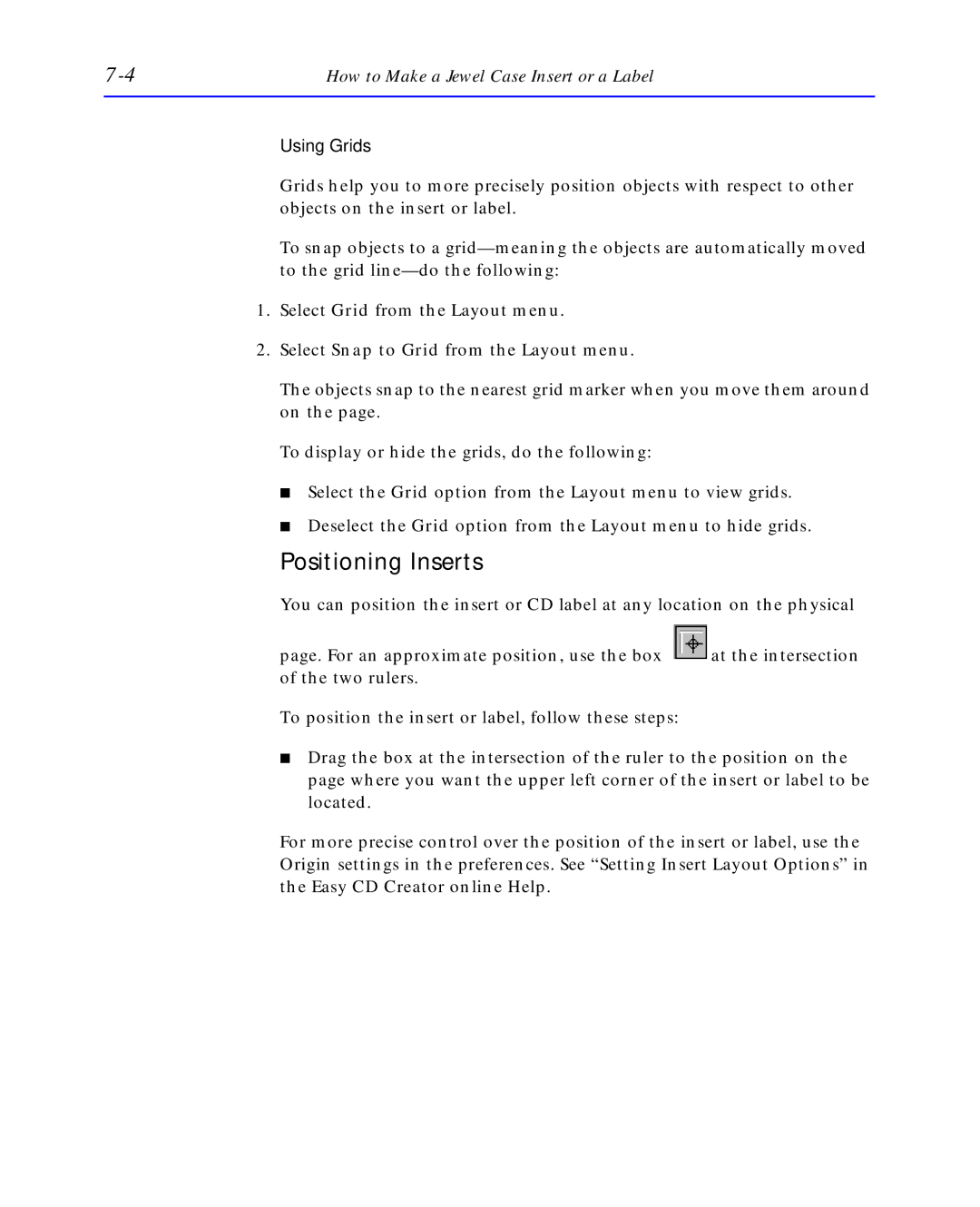How to Make a Jewel Case Insert or a Label |
Using Grids
Grids help you to more precisely position objects with respect to other objects on the insert or label.
To snap objects to a
1.Select Grid from the Layout menu.
2.Select Snap to Grid from the Layout menu.
The objects snap to the nearest grid marker when you move them around on the page.
To display or hide the grids, do the following:
■Select the Grid option from the Layout menu to view grids.
■Deselect the Grid option from the Layout menu to hide grids.
Positioning Inserts
You can position the insert or CD label at any location on the physical
page. For an approximate position, use the box | at the intersection |
of the two rulers. |
|
To position the insert or label, follow these steps: |
|
■Drag the box at the intersection of the ruler to the position on the page where you want the upper left corner of the insert or label to be located.
For more precise control over the position of the insert or label, use the Origin settings in the preferences. See “Setting Insert Layout Options” in the Easy CD Creator online Help.