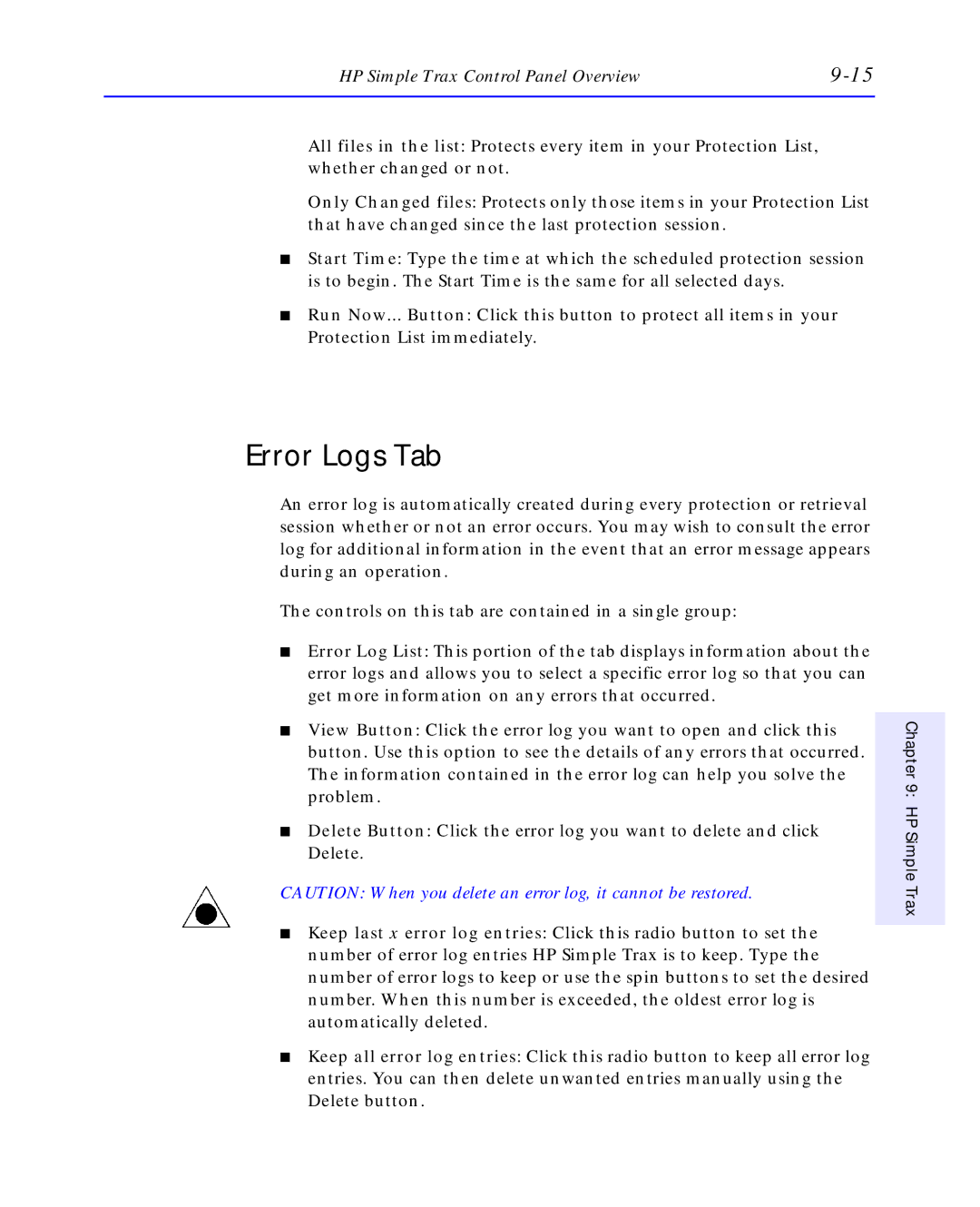HP Simple Trax Control Panel Overview |
All files in the list: Protects every item in your Protection List, whether changed or not.
Only Changed files: Protects only those items in your Protection List that have changed since the last protection session.
■Start Time: Type the time at which the scheduled protection session is to begin. The Start Time is the same for all selected days.
■Run Now... Button: Click this button to protect all items in your Protection List immediately.
Error Logs Tab
An error log is automatically created during every protection or retrieval session whether or not an error occurs. You may wish to consult the error log for additional information in the event that an error message appears during an operation.
The controls on this tab are contained in a single group:
■Error Log List: This portion of the tab displays information about the error logs and allows you to select a specific error log so that you can get more information on any errors that occurred.
■View Button: Click the error log you want to open and click this button. Use this option to see the details of any errors that occurred. The information contained in the error log can help you solve the problem.
■Delete Button: Click the error log you want to delete and click Delete.
CAUTION: When you delete an error log, it cannot be restored.
■Keep last x error log entries: Click this radio button to set the number of error log entries HP Simple Trax is to keep. Type the number of error logs to keep or use the spin buttons to set the desired number. When this number is exceeded, the oldest error log is automatically deleted.
■Keep all error log entries: Click this radio button to keep all error log entries. You can then delete unwanted entries manually using the Delete button.
Chapter 9: HP Simple Trax