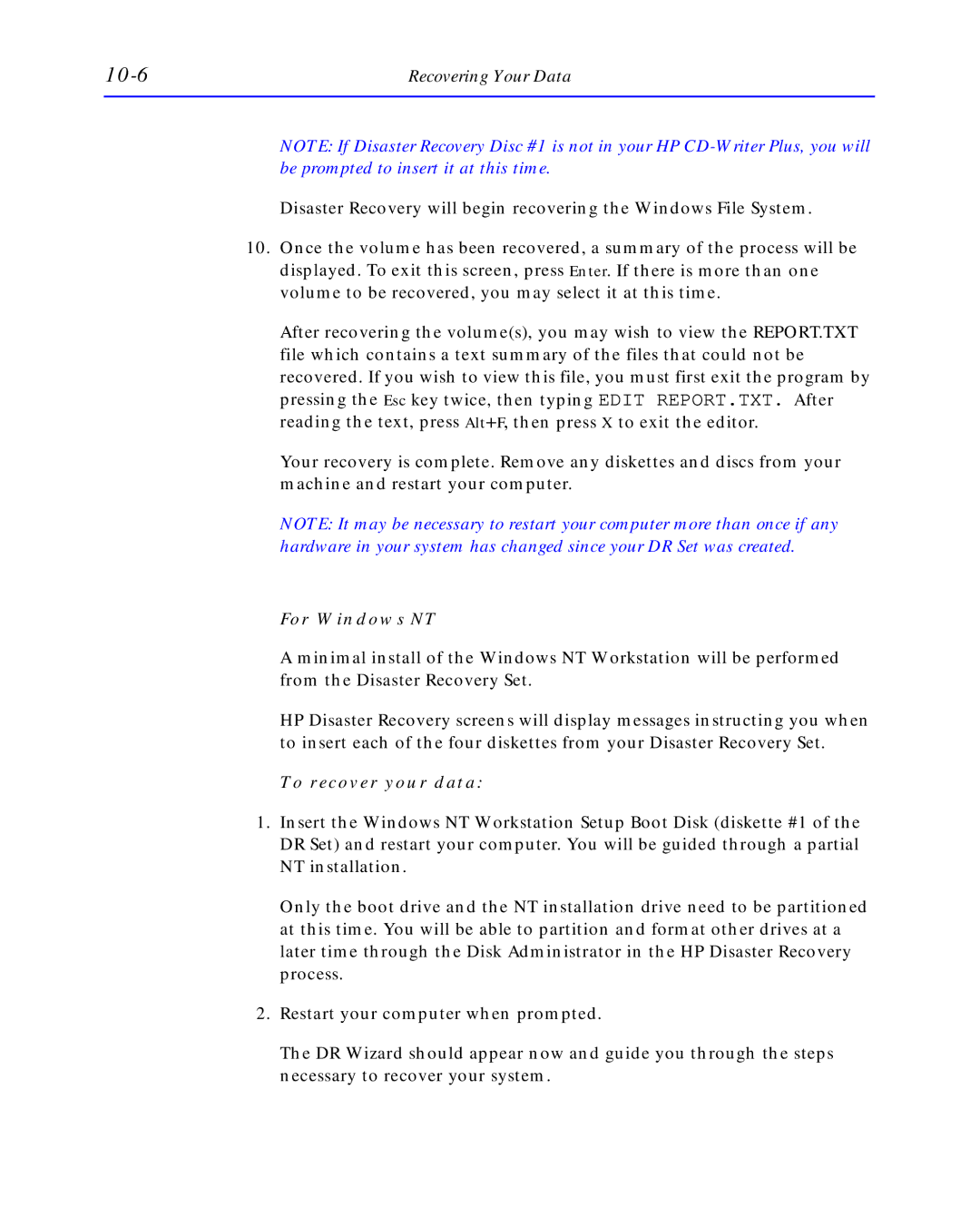| Recovering Your Data |
NOTE: If Disaster Recovery Disc #1 is not in your HP
Disaster Recovery will begin recovering the Windows File System.
10.Once the volume has been recovered, a summary of the process will be displayed. To exit this screen, press Enter. If there is more than one volume to be recovered, you may select it at this time.
After recovering the volume(s), you may wish to view the REPORT.TXT file which contains a text summary of the files that could not be recovered. If you wish to view this file, you must first exit the program by pressing the Esc key twice, then typing EDIT REPORT.TXT. After reading the text, press Alt+F, then press X to exit the editor.
Your recovery is complete. Remove any diskettes and discs from your machine and restart your computer.
NOTE: It may be necessary to restart your computer more than once if any hardware in your system has changed since your DR Set was created.
For Windows NT
A minimal install of the Windows NT Workstation will be performed from the Disaster Recovery Set.
HP Disaster Recovery screens will display messages instructing you when to insert each of the four diskettes from your Disaster Recovery Set.
To recover your data:
1.Insert the Windows NT Workstation Setup Boot Disk (diskette #1 of the DR Set) and restart your computer. You will be guided through a partial NT installation.
Only the boot drive and the NT installation drive need to be partitioned at this time. You will be able to partition and format other drives at a later time through the Disk Administrator in the HP Disaster Recovery process.
2.Restart your computer when prompted.
The DR Wizard should appear now and guide you through the steps necessary to recover your system.