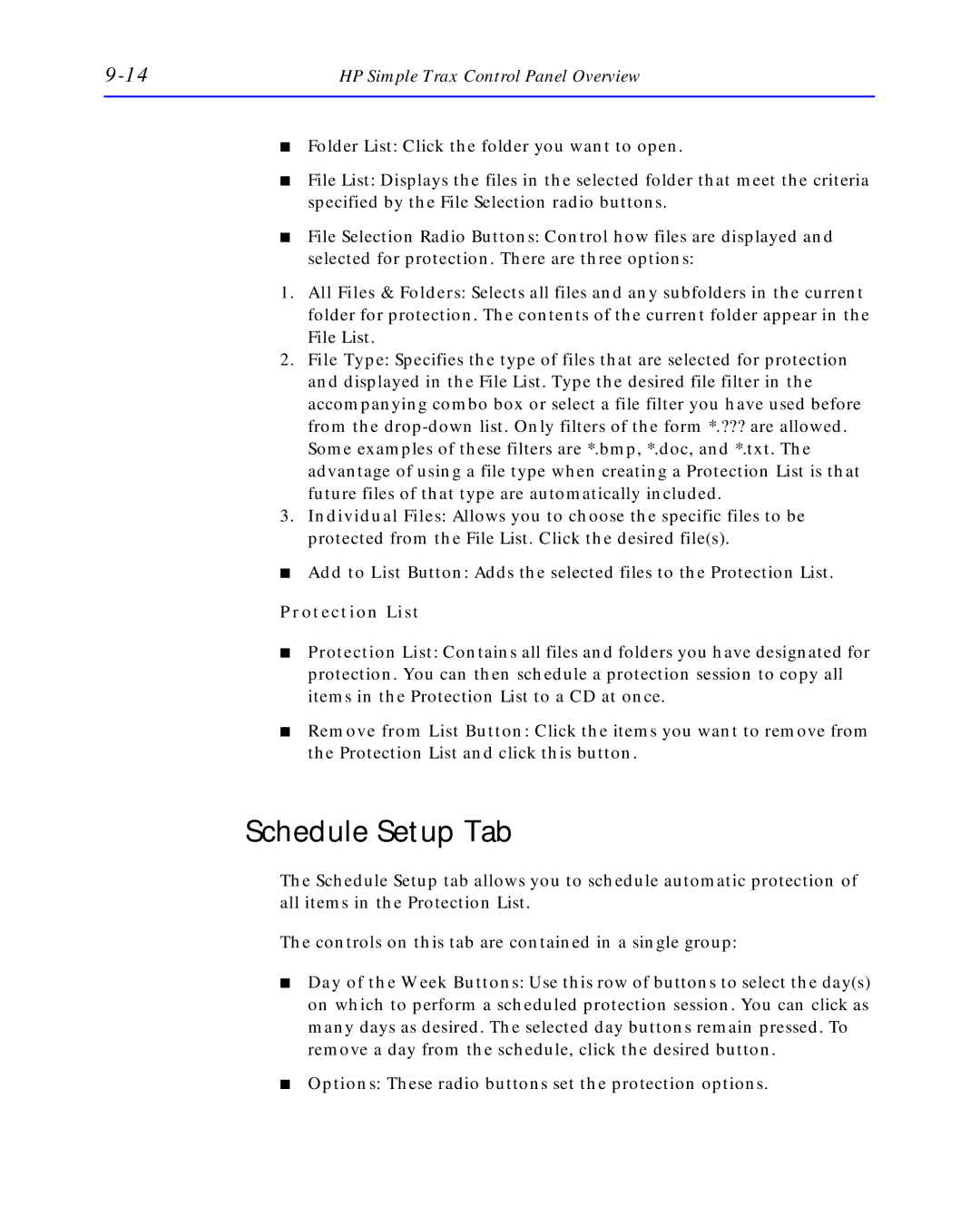HP Simple Trax Control Panel Overview |
■Folder List: Click the folder you want to open.
■File List: Displays the files in the selected folder that meet the criteria specified by the File Selection radio buttons.
■File Selection Radio Buttons: Control how files are displayed and selected for protection. There are three options:
1.All Files & Folders: Selects all files and any subfolders in the current folder for protection. The contents of the current folder appear in the File List.
2.File Type: Specifies the type of files that are selected for protection and displayed in the File List. Type the desired file filter in the accompanying combo box or select a file filter you have used before from the
3.Individual Files: Allows you to choose the specific files to be protected from the File List. Click the desired file(s).
■Add to List Button: Adds the selected files to the Protection List.
Protection List
■Protection List: Contains all files and folders you have designated for protection. You can then schedule a protection session to copy all items in the Protection List to a CD at once.
■Remove from List Button: Click the items you want to remove from the Protection List and click this button.
Schedule Setup Tab
The Schedule Setup tab allows you to schedule automatic protection of all items in the Protection List.
The controls on this tab are contained in a single group:
■Day of the Week Buttons: Use this row of buttons to select the day(s) on which to perform a scheduled protection session. You can click as many days as desired. The selected day buttons remain pressed. To remove a day from the schedule, click the desired button.
■Options: These radio buttons set the protection options.