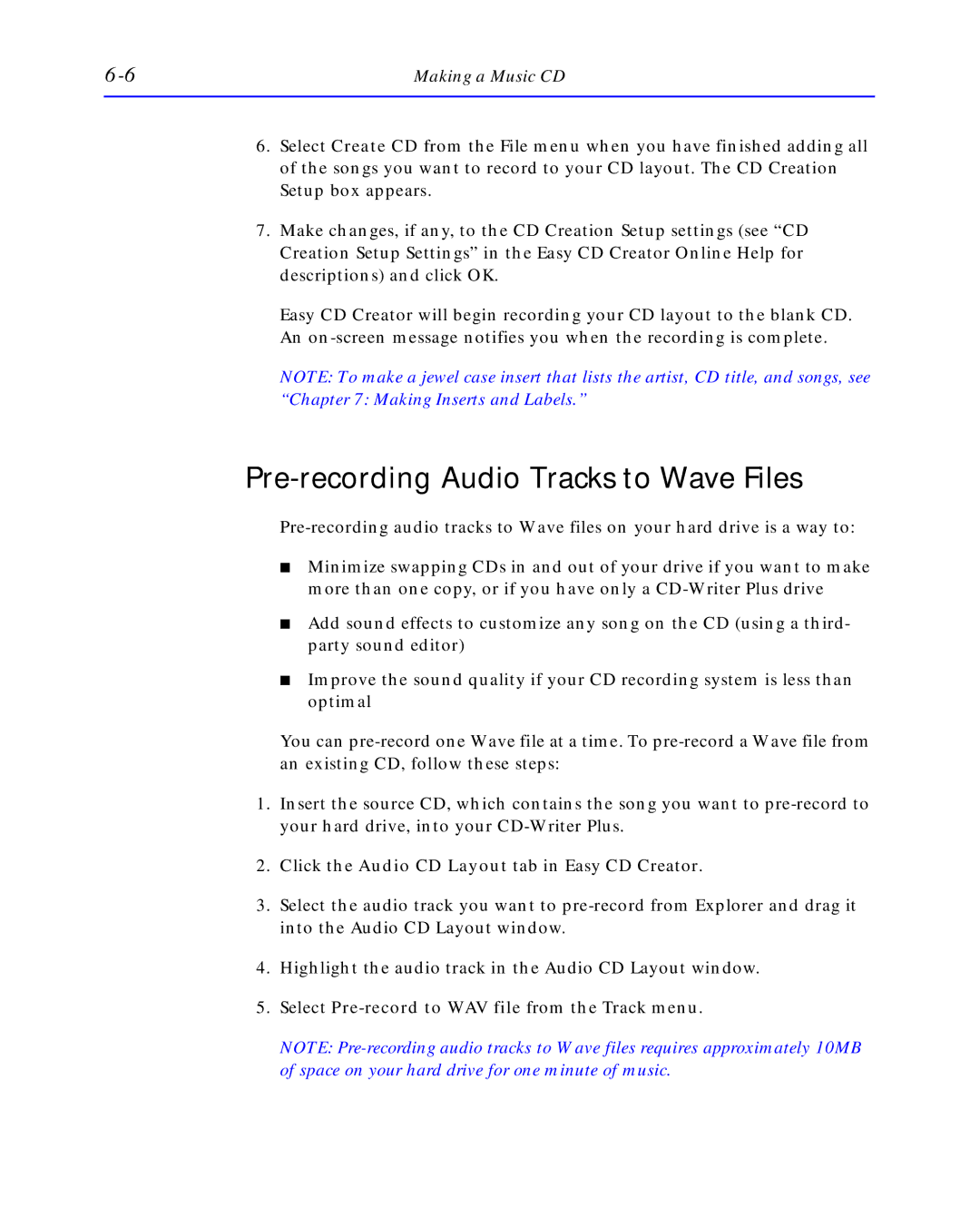Making a Music CD |
6.Select Create CD from the File menu when you have finished adding all of the songs you want to record to your CD layout. The CD Creation Setup box appears.
7.Make changes, if any, to the CD Creation Setup settings (see “CD Creation Setup Settings” in the Easy CD Creator Online Help for descriptions) and click OK.
Easy CD Creator will begin recording your CD layout to the blank CD. An
NOTE: To make a jewel case insert that lists the artist, CD title, and songs, see
“Chapter 7: Making Inserts and Labels.”
Pre-recording Audio Tracks to Wave Files
■Minimize swapping CDs in and out of your drive if you want to make more than one copy, or if you have only a
■Add sound effects to customize any song on the CD (using a third- party sound editor)
■Improve the sound quality if your CD recording system is less than optimal
You can
1.Insert the source CD, which contains the song you want to
2.Click the Audio CD Layout tab in Easy CD Creator.
3.Select the audio track you want to
4.Highlight the audio track in the Audio CD Layout window.
5.Select
NOTE: