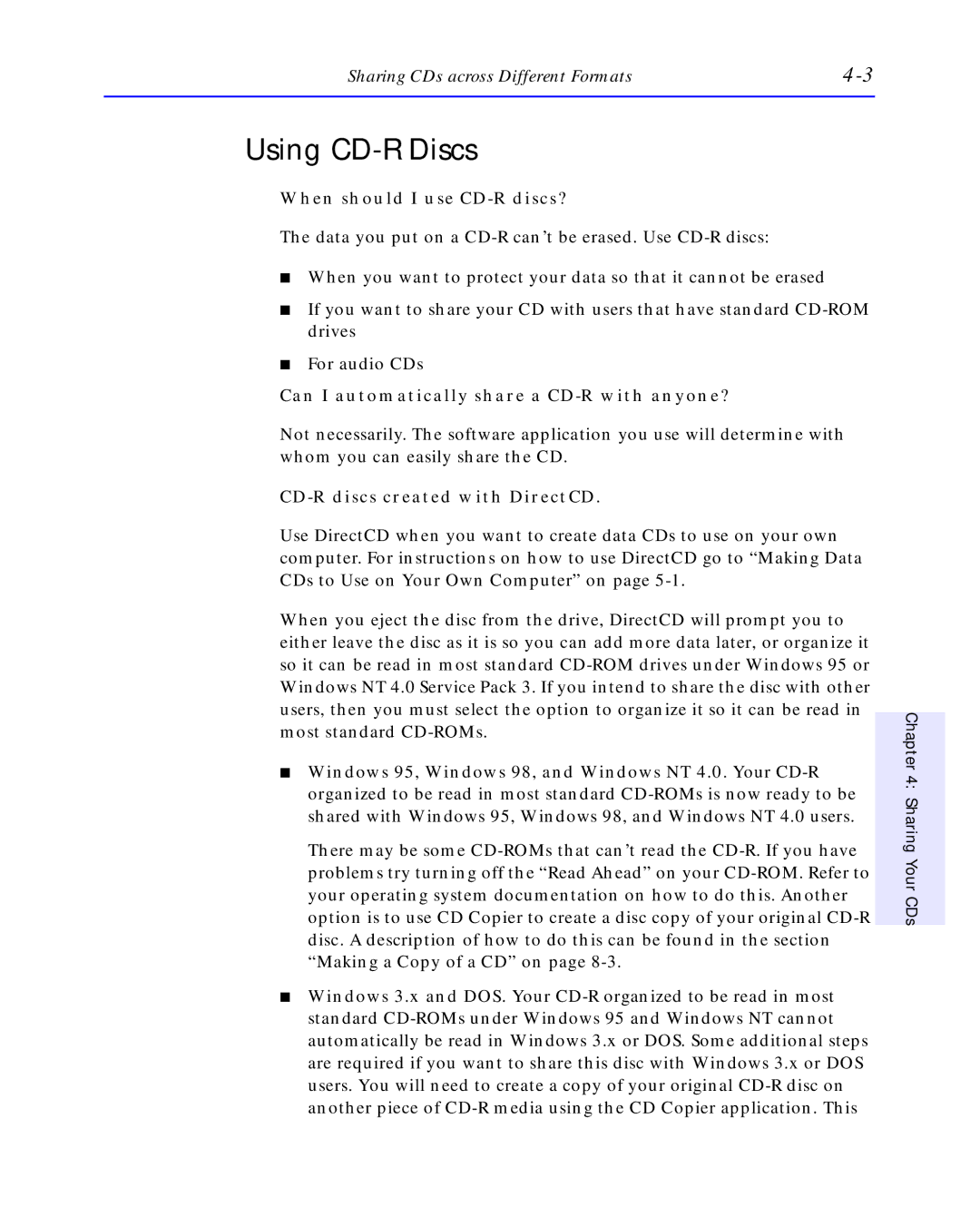Sharing CDs across Different Formats |
Using CD-R Discs
When should I use CD-R discs?
The data you put on a
■When you want to protect your data so that it cannot be erased
■If you want to share your CD with users that have standard
■For audio CDs
Can I automatically share a CD-R with anyone?
Not necessarily. The software application you use will determine with whom you can easily share the CD.
CD-R discs created with DirectCD.
Use DirectCD when you want to create data CDs to use on your own computer. For instructions on how to use DirectCD go to “Making Data CDs to Use on Your Own Computer” on page
When you eject the disc from the drive, DirectCD will prompt you to either leave the disc as it is so you can add more data later, or organize it so it can be read in most standard
■Windows 95, Windows 98, and Windows NT 4.0. Your
There may be some
■Windows 3.x and DOS. Your
Chapter 4: Sharing Your CDs