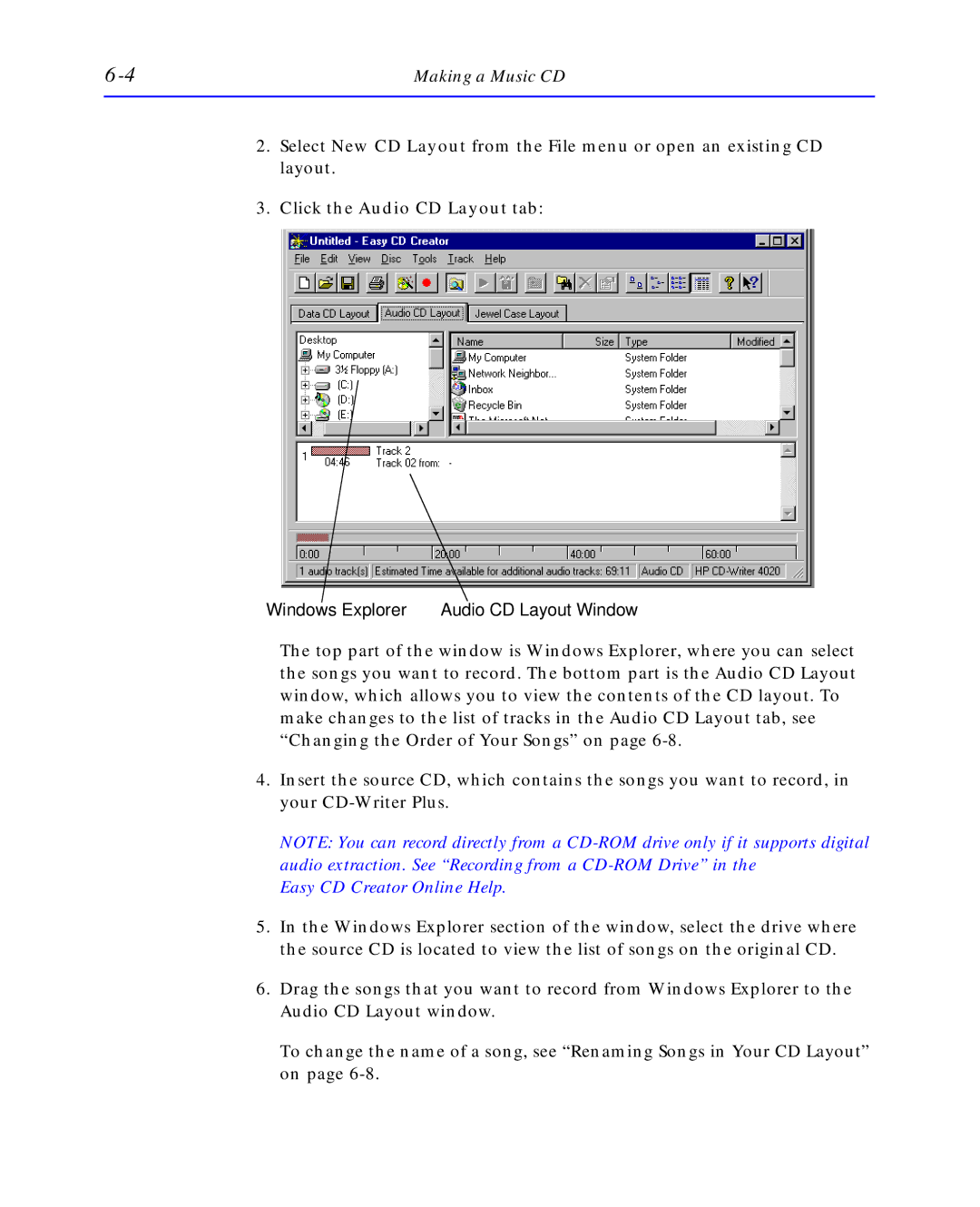Making a Music CD |
2.Select New CD Layout from the File menu or open an existing CD layout.
3.Click the Audio CD Layout tab:
Windows Explorer | Audio CD Layout Window |
The top part of the window is Windows Explorer, where you can select the songs you want to record. The bottom part is the Audio CD Layout window, which allows you to view the contents of the CD layout. To make changes to the list of tracks in the Audio CD Layout tab, see “Changing the Order of Your Songs” on page
4.Insert the source CD, which contains the songs you want to record, in your
NOTE: You can record directly from a
Easy CD Creator Online Help.
5.In the Windows Explorer section of the window, select the drive where the source CD is located to view the list of songs on the original CD.
6.Drag the songs that you want to record from Windows Explorer to the Audio CD Layout window.
To change the name of a song, see “Renaming Songs in Your CD Layout” on page