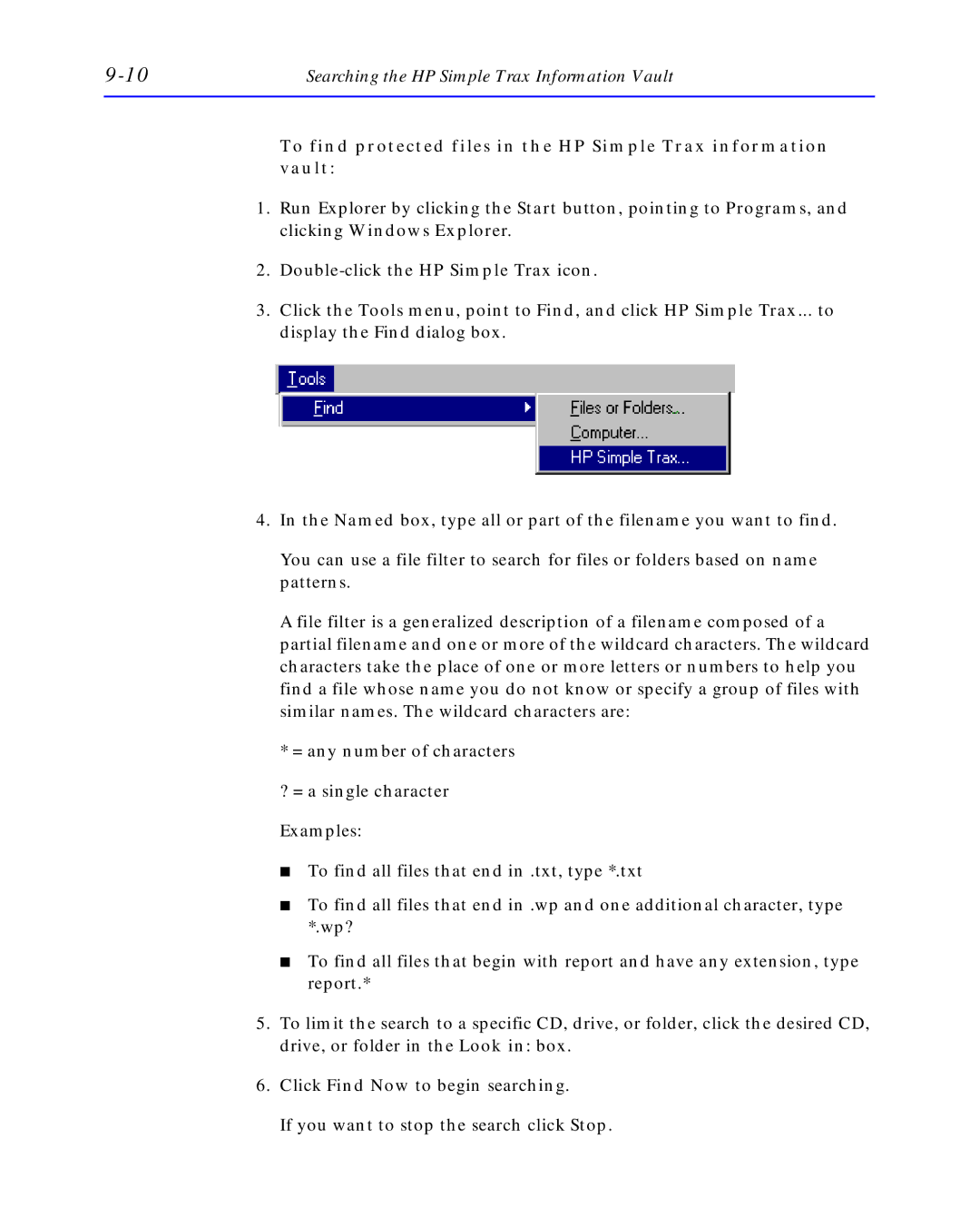Searching the HP Simple Trax Information Vault |
To find protected files in the HP Simple Trax information
vault:
1.Run Explorer by clicking the Start button, pointing to Programs, and clicking Windows Explorer.
2.
3.Click the Tools menu, point to Find, and click HP Simple Trax... to display the Find dialog box.
4.In the Named box, type all or part of the filename you want to find.
You can use a file filter to search for files or folders based on name patterns.
A file filter is a generalized description of a filename composed of a partial filename and one or more of the wildcard characters. The wildcard characters take the place of one or more letters or numbers to help you find a file whose name you do not know or specify a group of files with similar names. The wildcard characters are:
*= any number of characters
?= a single character
Examples:
■To find all files that end in .txt, type *.txt
■To find all files that end in .wp and one additional character, type *.wp?
■To find all files that begin with report and have any extension, type report.*
5.To limit the search to a specific CD, drive, or folder, click the desired CD, drive, or folder in the Look in: box.
6.Click Find Now to begin searching.
If you want to stop the search click Stop.