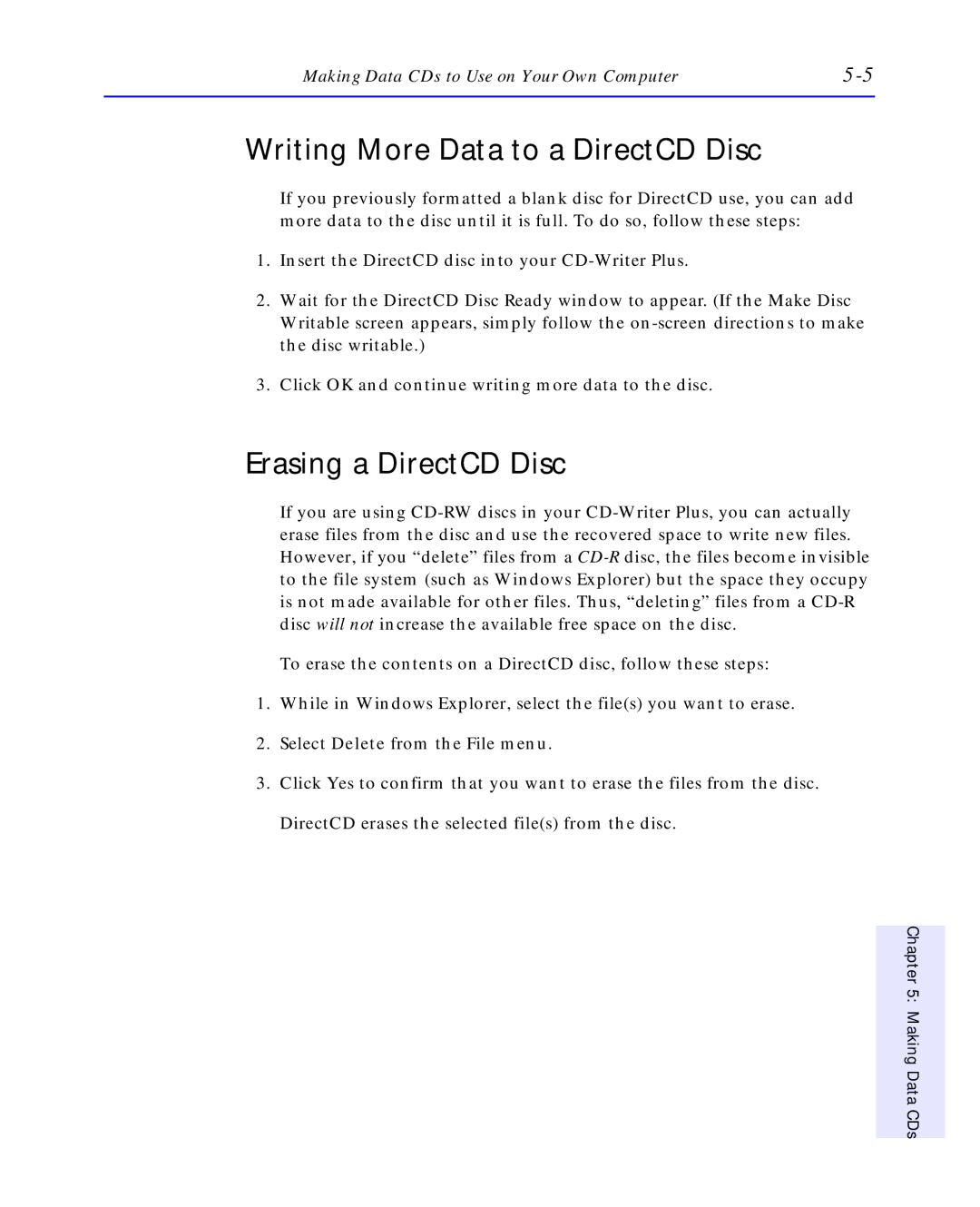Making Data CDs to Use on Your Own Computer |
Writing More Data to a DirectCD Disc
If you previously formatted a blank disc for DirectCD use, you can add more data to the disc until it is full. To do so, follow these steps:
1.Insert the DirectCD disc into your
2.Wait for the DirectCD Disc Ready window to appear. (If the Make Disc Writable screen appears, simply follow the
3.Click OK and continue writing more data to the disc.
Erasing a DirectCD Disc
If you are using
To erase the contents on a DirectCD disc, follow these steps:
1.While in Windows Explorer, select the file(s) you want to erase.
2.Select Delete from the File menu.
3.Click Yes to confirm that you want to erase the files from the disc.
DirectCD erases the selected file(s) from the disc.
Chapter 5: Making Data CDs