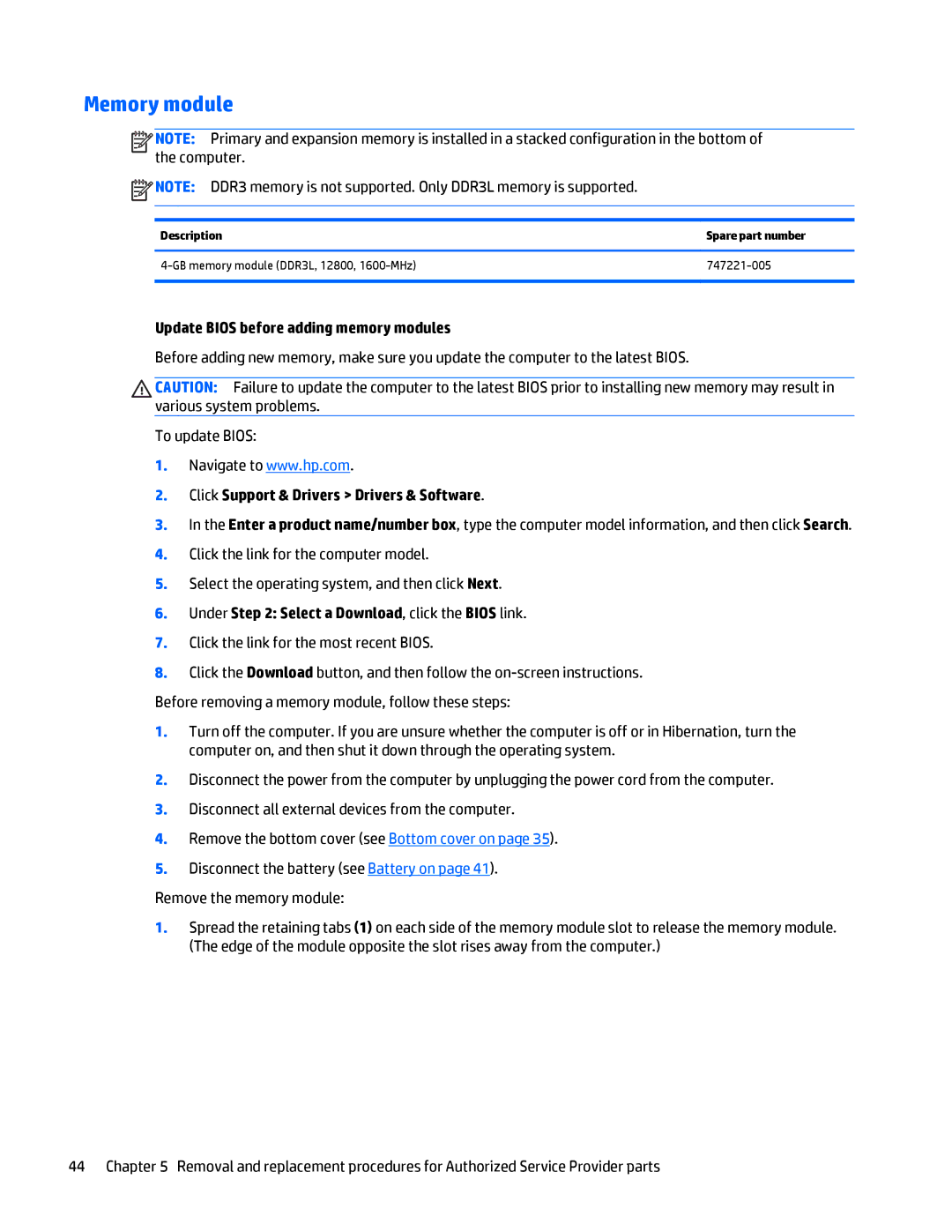Memory module
![]()
![]()
![]()
![]() NOTE: Primary and expansion memory is installed in a stacked configuration in the bottom of the computer.
NOTE: Primary and expansion memory is installed in a stacked configuration in the bottom of the computer.
![]() NOTE: DDR3 memory is not supported. Only DDR3L memory is supported.
NOTE: DDR3 memory is not supported. Only DDR3L memory is supported.
Description | Spare part number |
|
|
|
|
Update BIOS before adding memory modules
Before adding new memory, make sure you update the computer to the latest BIOS.
CAUTION: Failure to update the computer to the latest BIOS prior to installing new memory may result in various system problems.
To update BIOS:
1.Navigate to www.hp.com.
2.Click Support & Drivers > Drivers & Software.
3.In the Enter a product name/number box, type the computer model information, and then click Search.
4.Click the link for the computer model.
5.Select the operating system, and then click Next.
6.Under Step 2: Select a Download, click the BIOS link.
7.Click the link for the most recent BIOS.
8.Click the Download button, and then follow the
Before removing a memory module, follow these steps:
1.Turn off the computer. If you are unsure whether the computer is off or in Hibernation, turn the computer on, and then shut it down through the operating system.
2.Disconnect the power from the computer by unplugging the power cord from the computer.
3.Disconnect all external devices from the computer.
4.Remove the bottom cover (see Bottom cover on page 35).
5.Disconnect the battery (see Battery on page 41).
Remove the memory module:
1.Spread the retaining tabs (1) on each side of the memory module slot to release the memory module. (The edge of the module opposite the slot rises away from the computer.)
44 Chapter 5 Removal and replacement procedures for Authorized Service Provider parts