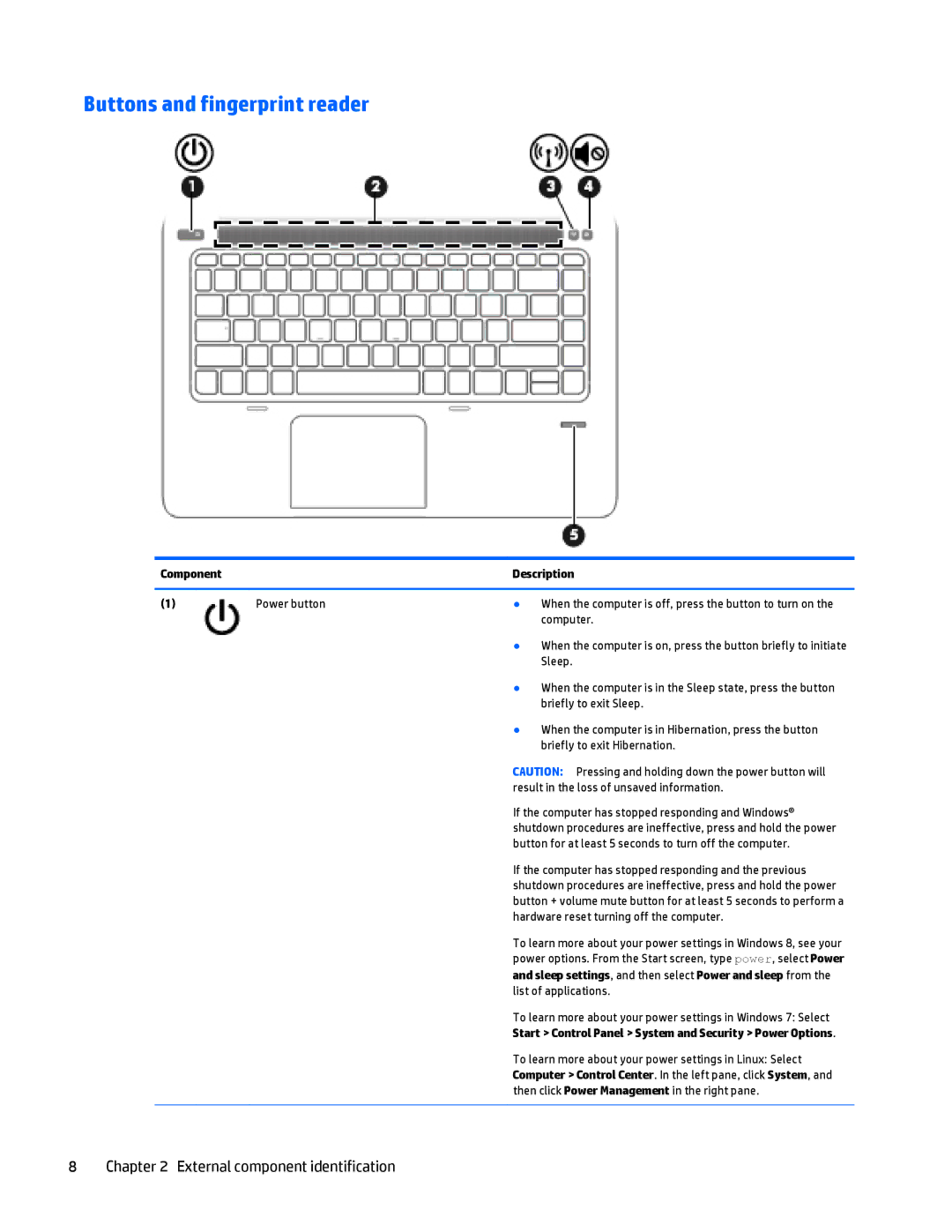Buttons and fingerprint reader
Component |
| Description | |
|
|
|
|
(1) | Power button | ● | When the computer is off, press the button to turn on the |
|
|
| computer. |
|
| ● | When the computer is on, press the button briefly to initiate |
|
|
| Sleep. |
|
| ● | When the computer is in the Sleep state, press the button |
|
|
| briefly to exit Sleep. |
|
| ● | When the computer is in Hibernation, press the button |
|
|
| briefly to exit Hibernation. |
CAUTION: Pressing and holding down the power button will result in the loss of unsaved information.
If the computer has stopped responding and Windows® shutdown procedures are ineffective, press and hold the power button for at least 5 seconds to turn off the computer.
If the computer has stopped responding and the previous shutdown procedures are ineffective, press and hold the power button + volume mute button for at least 5 seconds to perform a hardware reset turning off the computer.
To learn more about your power settings in Windows 8, see your power options. From the Start screen, type power, select Power and sleep settings, and then select Power and sleep from the list of applications.
To learn more about your power settings in Windows 7: Select
Start > Control Panel > System and Security > Power Options.
To learn more about your power settings in Linux: Select Computer > Control Center. In the left pane, click System, and then click Power Management in the right pane.