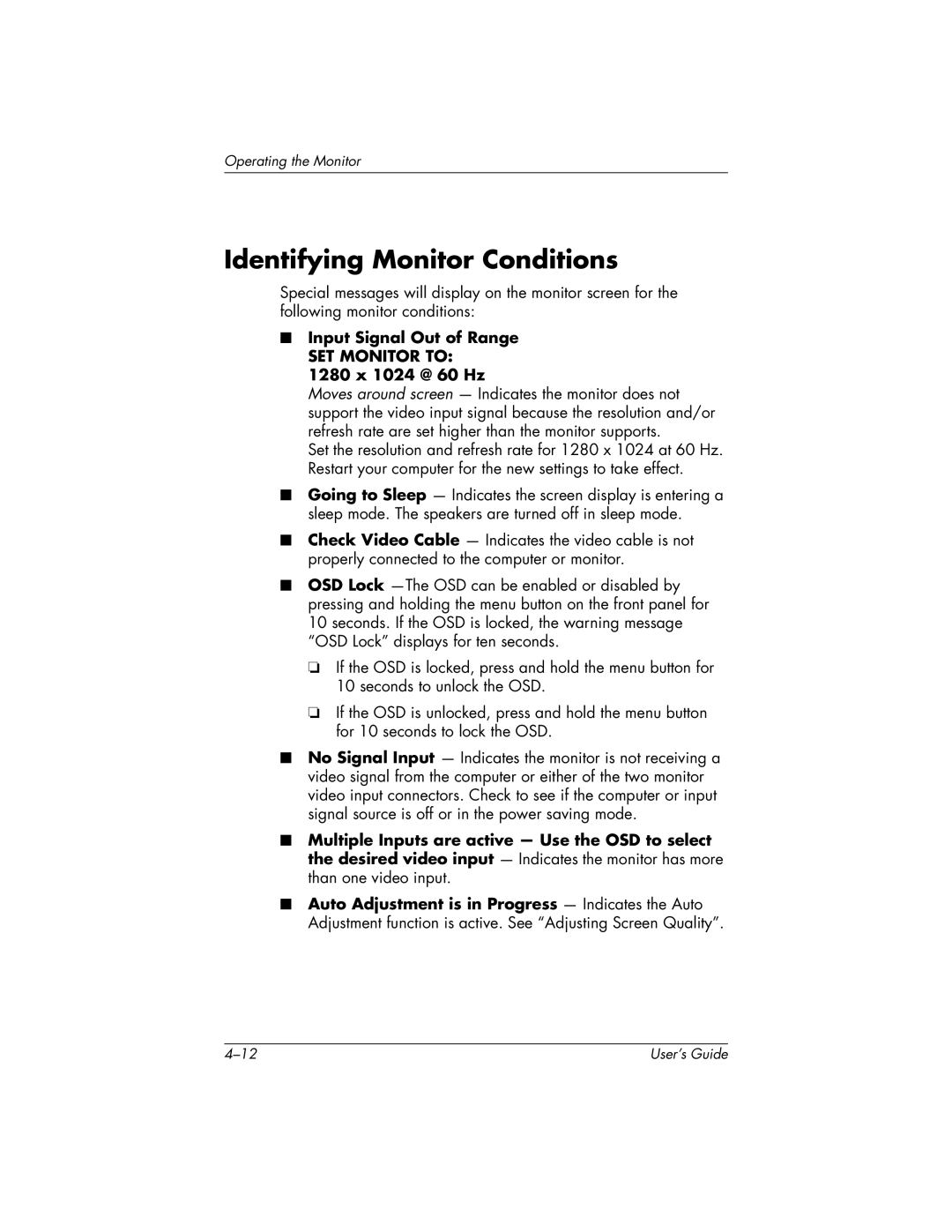Operating the Monitor
Identifying Monitor Conditions
Special messages will display on the monitor screen for the following monitor conditions:
■Input Signal Out of Range
SET MONITOR TO:
1280 x 1024 @ 60 Hz
Moves around screen — Indicates the monitor does not support the video input signal because the resolution and/or refresh rate are set higher than the monitor supports.
Set the resolution and refresh rate for 1280 x 1024 at 60 Hz. Restart your computer for the new settings to take effect.
■Going to Sleep — Indicates the screen display is entering a sleep mode. The speakers are turned off in sleep mode.
■Check Video Cable — Indicates the video cable is not properly connected to the computer or monitor.
■OSD Lock
❏If the OSD is locked, press and hold the menu button for 10 seconds to unlock the OSD.
❏If the OSD is unlocked, press and hold the menu button for 10 seconds to lock the OSD.
■No Signal Input — Indicates the monitor is not receiving a video signal from the computer or either of the two monitor video input connectors. Check to see if the computer or input signal source is off or in the power saving mode.
■Multiple Inputs are active — Use the OSD to select the desired video input — Indicates the monitor has more than one video input.
■Auto Adjustment is in Progress — Indicates the Auto Adjustment function is active. See “Adjusting Screen Quality”.
User’s Guide |