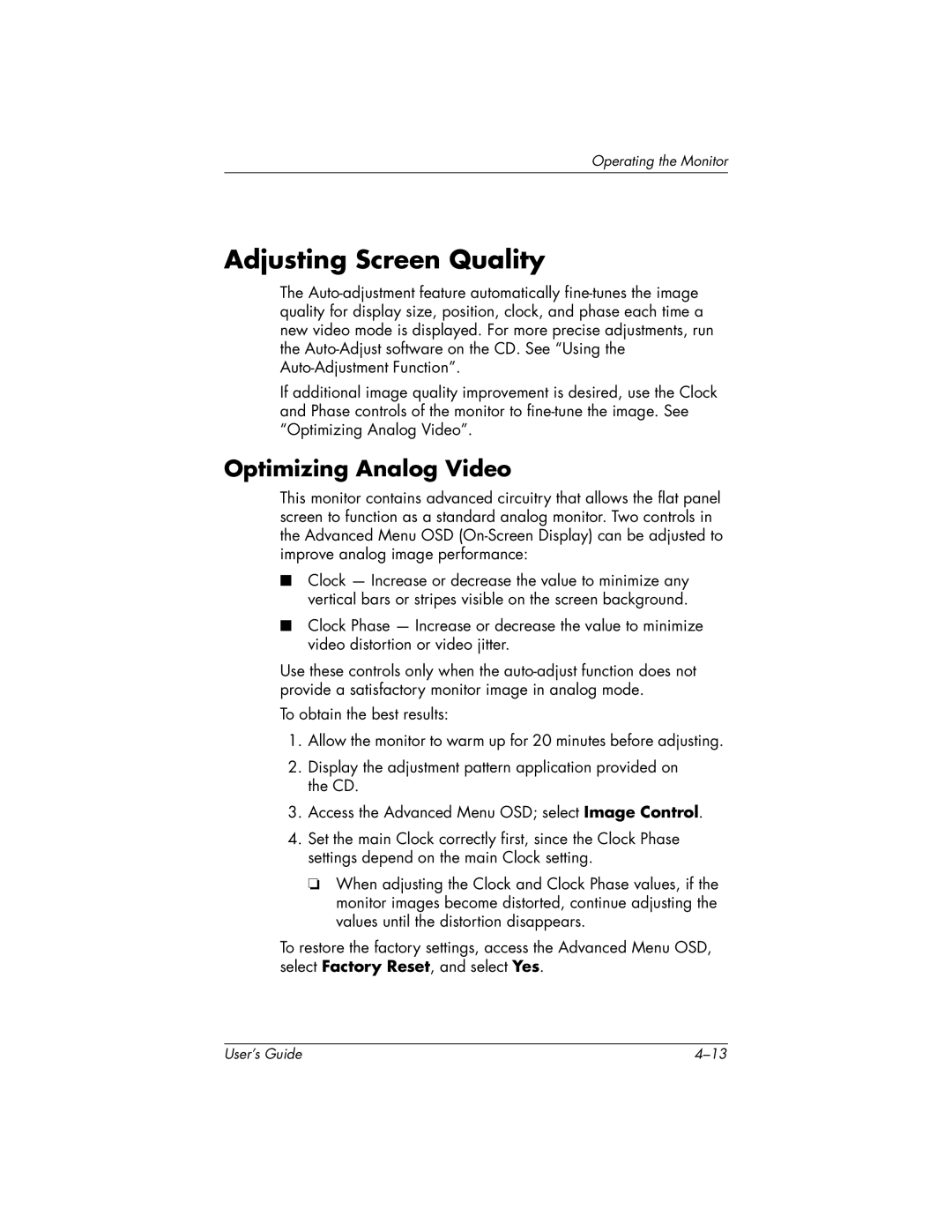Operating the Monitor
Adjusting Screen Quality
The
If additional image quality improvement is desired, use the Clock and Phase controls of the monitor to
Optimizing Analog Video
This monitor contains advanced circuitry that allows the flat panel screen to function as a standard analog monitor. Two controls in the Advanced Menu OSD
■Clock — Increase or decrease the value to minimize any vertical bars or stripes visible on the screen background.
■Clock Phase — Increase or decrease the value to minimize video distortion or video jitter.
Use these controls only when the
To obtain the best results:
1.Allow the monitor to warm up for 20 minutes before adjusting.
2.Display the adjustment pattern application provided on the CD.
3.Access the Advanced Menu OSD; select Image Control.
4.Set the main Clock correctly first, since the Clock Phase settings depend on the main Clock setting.
❏When adjusting the Clock and Clock Phase values, if the monitor images become distorted, continue adjusting the values until the distortion disappears.
To restore the factory settings, access the Advanced Menu OSD, select Factory Reset, and select Yes.
User’s Guide |