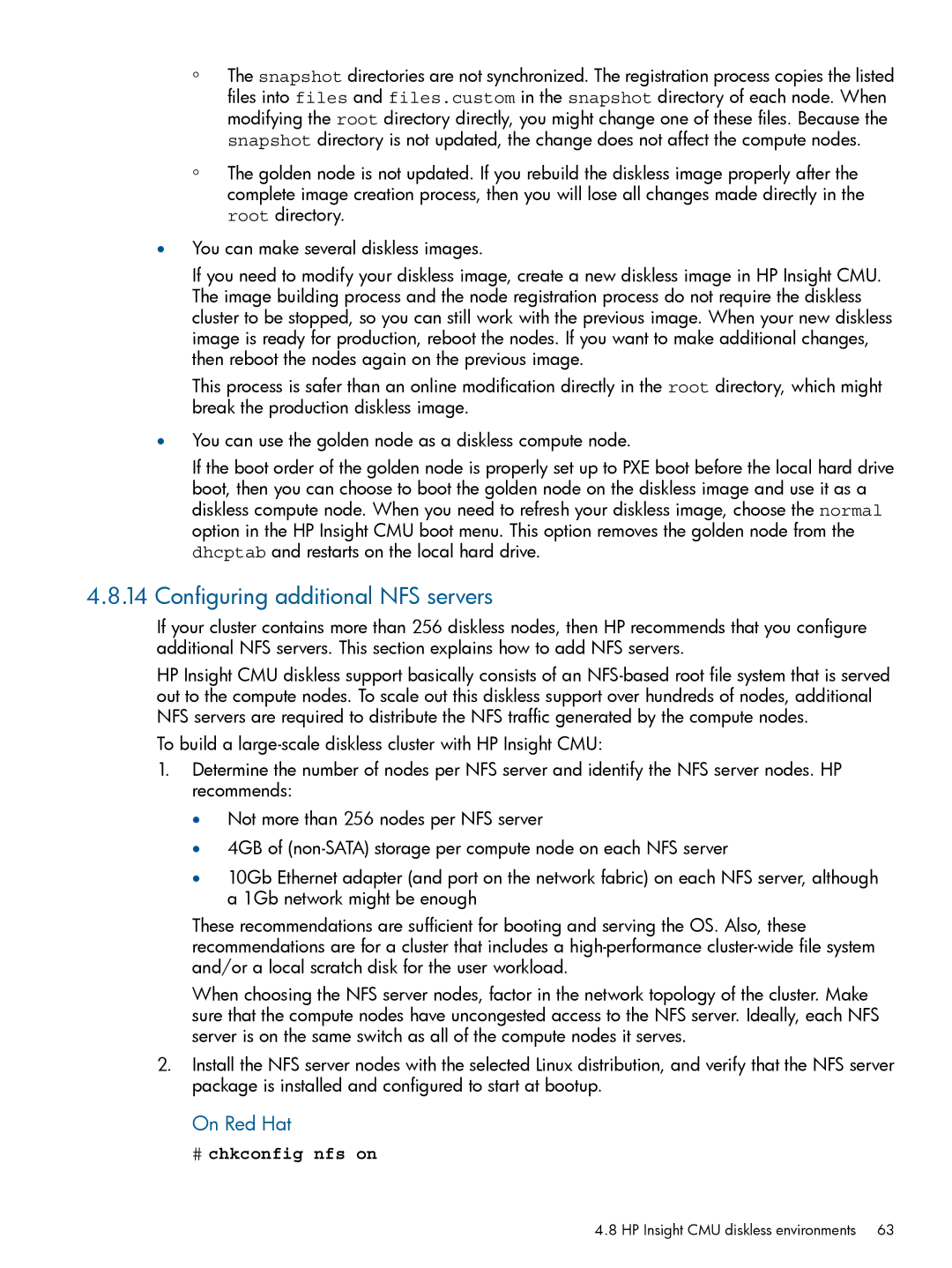HP Insight Cluster Management Utility
Copyright 2013 Hewlett-Packard Development Company, L.P
Contents
Provisioning a cluster with HP Insight CMU
Defining a cluster with HP Insight CMU
Monitoring a cluster with HP Insight CMU
Managing a cluster with HP Insight CMU
Advanced topics 112
Actions Alerts Alert reactions
HP Insight CMU manpages 139
Troubleshooting 126
Detailed installation instructions 131
Support and other resources 123
Glossary 187 Index 189
Figures
Date command Dmidecode command
Tables
Examples
Compute node monitoring
Features
HP Insight CMU configuration
Overview
System disk replication
Compute node administration
Installing and upgrading HP Insight CMU
Installing HP Insight CMU
Management node hardware requirements
Configuring the management cards
Planning for compute node installation
Firmware upgrade requirements
Configuring the local smart array card
Speed 9600 Bd
Configuring the Bios
NIC 1 PXE boot or PXE enabled NIC 2 Disabled
7.1 DL3xx, DL5xx, DL7xx, Blades
IDE
7.2 DL160 G5, DL165c G5, DL165c G6, and DL180 G5 Servers
NIC1 PXE Enabled
Share NIC mode Disabled
Dhcp Disabled
NIC1 control Enabled
NIC2 on the SL2x170z G6 Server
7.4 SL2x170z G6 and DL170h G6 Servers Bios setting
Preparing for installation
Preinstallation limitations
HP Insight CMU kit delivery
Operating system support
HP Insight CMU CD-ROM directory structure
Rhel 6 support
HP Insight CMU installation checklist
Login privileges
SELinux and HP Insight CMU
Installation procedures
Run /opt/cmu/bin/cmumgtconfig -c
# chkconfig --add cmu
Installing HP Insight CMU with high availability
Installing and upgrading HP Insight CMU
Overview
Installing HP Insight CMU under HA
HA hardware requirements
Software prerequisites
Configuring HA control of HP Insight CMU
HP Insight CMU HA service requirements
Installing and testing
Cmuadmin1# /etc/init.d/cmu start
Start cmuserver
# /etc/init.d/cmuserver start
# /etc/init.d/cmu setaudit # /etc/init.d/cmu stop
Cmu hacmu service needs restart
Var/log/cmuservicehostname.log file for errors
Cmuadmin2# /opt/cmu/tools/cmuhapostinstall
Run cmuhapostinstall on server
HP Insight CMU configuration considerations
Upgrading HP Insight CMU HA service
Cmuha nothing to backup from the cmu HA share
Upgrading Java Runtime Environment
Stopping the HP Insight CMU service
Upgrading HP Insight CMU
Dependencies
Restoring the HP Insight CMU database
Saving the HP Insight CMU database
HP Insight CMU main window
HP Insight CMU service status
Defining a cluster with HP Insight CMU
Launching the HP Insight CMU GUI
Server requirements
Administrator mode
Quitting administrator mode
Click Options→Unprivileged Mode
Cluster administration
High-level checklist for building an HP Insight CMU cluster
Node management window
Node management
Scan node dialog
Scanning nodes
Adding nodes
Management card password window
Modifying nodes
Cluster Administration→Node Management
Exporting nodes
Network entity management
Importing nodes
Deleting nodes
Deleting network entities
Adding network entities
Logical group management
Provisioning a cluster with HP Insight CMU
Modifying logical groups
Deleting logical groups
Renaming logical groups
Autoinstall calling methods
Autoinstall
Autoinstall requirements
Autoinstall templates
Restart cmuserver
Using autoinstall from GUI
Enabling autoinstall
Creating an autoinstall logical group
Registering compute nodes
Autoinstall compute nodes
Cmu addtologicalgroup node to logicalgroupname
Using autoinstall from CLI
Registering an autoinstall logical group
Adding nodes to autoinstall logical group
Customization
Where nodes.txt is the list of nodes to autoinstall
Backing up
Restrictions
Backing up a disk from a compute node in a logical group
# /opt/cmu/image/logicalgroupname
Cloning
Cloning procedure
Cloning status
Preconfiguration
Default content of prereconf.sh is
Reconfiguration
Rescan MAC
Node static info
# cmuimagecommit -i rh5u4x8664
HP Insight CMU image editor
Expanding an image
After editing the image, commit changes
# /opt/cmu/bin/cmuimagecommit -i rh5u4x8664
HP Insight CMU diskless environments
Modifying an image
Saving a modified cloning image
On the golden node
Modifying the Tftp server configuration
Operating systems supported
On the management node
Creating a diskless logical group
Activating the diskless feature
Populating the HP Insight CMU database
Creating a diskless image
Adding a new logical group
Cmu probekernel
Adding nodes into the logical group
From the CLI
# /opt/cmu/cmucli
Customizing your diskless image
Booting the compute nodes
Cmu boot net myTestImage node1 noden
Understanding the structure of a diskless image
Using reconf-diskless-image.sh
Node. /opt/cmu/image/imageName/snapshot/nodeName
Do not update the /opt/cmu/image/imageName/root directory
Best practices for diskless clusters
Templates and image file
Configuring additional NFS servers
# chkconfig nfs on
On Red Hat
Sample file
When a diskless logical group is created
# chkconfig nfsserver on
On Sles
Comments on High Availability HA
When a node is added to the diskless logical group
Installing the HP Insight CMU monitoring client
Monitoring a cluster with HP Insight CMU
Deploying the monitoring client
Launch the HP Insight CMU GUI
Monitoring the cluster
Selecting the central frame display
Node and group status
Monitoring window
Global cluster view in the central frame
Resource view overview
Resource view in the central frame
Detail mode in resource view
Gauge widget
Node view in the central frame
Node details
Using time view
Getting started
Tagging nodes
Adaptive stacking
Mouse control
Bindings and options
Technical dependencies
Troubleshooting
Visualizing history data
Archiving user groups
Limitations
Tuning HP Insight CMU monitoring
Stopping HP Insight CMU monitoring
Action and alert files
Alerts
Actions
Alert reactions
Alerts
Name of the alert that caused the reaction
Level of the alert
Text of the Description for this reaction
# /etc/init.d/collectl start
Using collectl for gathering monitoring data
Installing and starting collectl on compute nodes
# chkconfig --add collectl
ActionAndAlertFile.txt file
# collectl -c 1 -s+C --export lexpr
# cp -a /var/www/html/colplot /opt/cmu/www/colplot
# mkdir /var/log/collectl # vi /etc/exports
Var/log/collectl *rw,sync,noallsquash,norootsquash
# exportfs -r
# /etc/init.d/collectl restart
# mkdir /var/log/collectl # vi /etc/fstab
# vi /etc/collectl.conf
Restart collectl
Monitoring GPUs and coprocessors
Monitoring Nvidia GPUs
Select plotting options, then click Generate Plot
Monitoring AMD GPUs
# cmuconfigamd
Monitoring Intel coprocessors
# /opt/cmu/bin/cmuconfigintel
Review the results and verify no errors are reported
HP Insight CMU alert converted to SIM event
Extended metric support
Opt/cmu/bin/cmusubmitextendedmetrics -f datafile
SSH connection
Administrator menu
Managing a cluster with HP Insight CMU
Unprivileged user menu
Shutdown
Power off
Management card connection
Virtual serial port connection
Boot
Reboot
Change UID LED status
Multiple windows broadcast
Single window pdsh
Dshbak
Cmudiff examples
Cmupdsh dmidecode
Cmupdsh cmudiff -h
Cmupdsh cmudiff -d
Parallel distributed copy pdcp
# vi /root/.ssh/config
Adding user groups
User group management
Renaming user groups
Viewing and analyzing Bios settings
HP Insight firmware management
Deleting user groups
Checking Bios versions
Installing and upgrading firmware
Customizing the GUI menu
Starting a CLI interactive session
Saving user settings
Basic commands
HP Insight CMU CLI
Cmu help
Help commands
Getting help for a command
For example, to get more information about the halt command
Displaying nodes of a logical group
Executing a command on one node
Specifying nodes
Displaying logical groups of a cluster
Executing a command on all nodes
Executing a command on a list of nodes
Executing a command on a range of nodes
Using wildcards
Broadcasting commands to a set of nodes
Administration and cloning commands
Executing a command on specific nodes of a logical group
Booting a set of nodes
Rebooting a set of nodes
Powering off a set of nodes
Halting a set of nodes
Cmu locate off o185i192
Setting the locator LED on or off
Cloning a set of nodes
Cmu locate on o185i192
Adding a new logical group
Adding nodes to a logical group
Backing up a node
Cmu backup
Discovering MAC address for new nodes
Modifying a management card password
Cmu modifypassword ILOILOCMlo100i
Cmu modifypassword lo100i
# /opt/cmu/bin/pdsh -w cn0001,cn0002 ls
Administration utilities pdcp and pdsh
HP Insight CMU Linux shell commands
# /opt/cmu/bin/pdcp -w cn0001,cn0002 source /tmp/dest
Advanced topics
Accessing the GUI for non-root users
Custom menu options for non-root users
Configuring sudo support
HP Insight CMU diskless API
Cjones ALL = Cmupower
Bstevens ALL = Nopasswd Cmupower Cmuimage
Sbarney ALL = Nopasswd Cmupower Cmuimage Cmuetc
Build diskless image
Delete diskless image
Name of the new logical group
Configure diskless node
Unconfigure diskless node
Boot diskless node
None
HP Insight CMU remote hardware control API
Diskless check
Lo100i
Uidon
Off
Osoff
Uidoff
CMUVALIDHARDWARETYPES=ILOlo100iILOCMIPMI
CMUVALIDHARDWARETYPES=ILOlo100iILOCM
Support for ScaleMP
Cloning mechanisms
CMUvSMPPREFIX=vSMP
Cloning mechanisms
Advanced topics
Support and other resources
Contacting HP
Related information
User input
Command
Typographic conventions
Computer output
Typographic conventions
Troubleshooting
Network boot issues
HP Insight CMU logs
Backup issues
Troubleshooting switch issues
Troubleshooting network boot
If not, restart the HP Insight CMU service
Cloning issues
Administration command problems
GUI problems
Detailed Java exception is
Certificate error
Troubleshooting
# chkconfig nfs on # /etc/init.d/nfs start
Detailed installation instructions
Install required RPMs
Activating xinetd services
On the HP Insight CMU management node
Firewall configuration
Java installation
Verifying the Dhcpd listen interface
Method
Installing HP Insight CMU licensing
Setting the Java Path
Configuring the HP Insight CMU management server hostname
# vi /opt/cmu/etc/cmuserver.conf
Cmu service needs restart
Starting HP Insight CMU
Edit the /opt/cmu/etc/cmuserver.conf file
Cmuserver utility reports the state of the daemons
Configuring HP Insight CMU to start automatically
Installing HP Insight CMU on the GUI client workstation
Verifying the HP Insight CMU state
Configuring the GUI client on Linux workstations
Using an ssh tunnel
Using an X Window server
Launching the HP Insight CMU GUI using a web browser
Activating the HP Insight CMU GUI
Launching the HP Insight CMU directly from the Java file
HP Insight CMU GUI
HP Insight CMU manpages
Cmushownodes8
# /opt/cmu/bin/cmushownodes
# /opt/cmu/bin/cmushownodes -a -o %n %i %k %m default %b %t
# /opt/cmu/bin/cmushowlogicalgroups
Cmushowlogicalgroups8
# /opt/cmu/bin/cmushowlogicalgroups -h logicalgroupname
Help
# /opt/cmu/bin/cmushownetworkentities rack1
Cmushownetworkentities8
# /opt/cmu/bin/cmushownetworkentities -h networkentity
# /opt/cmu/bin/cmushownetworkentities
# /opt/cmu/bin/cmushowusergroups user1
Cmushowusergroups8
# /opt/cmu/bin/cmushowusergroups -h usergroup
# /opt/cmu/bin/cmushowusergroups
# /opt/cmu/bin/cmushowarchivedusergroups -f -s
Cmushowarchivedusergroups8
# /opt/cmu/bin/cmushowarchivedusergroups
# /opt/cmu/bin/cmushowarchivedusergroups -p -f
Cmuaddnode8
Mgtcardip -T--mgt-card ILOlo100iILOCM -R--arch architecture
Node-number num
# /opt/cmu/bin/cmuaddnode -f nodes.txt
Command-line mode
Processing 1 node
# cat nodes.txt
# /opt/cmu/bin/cmuaddnetworkentity -f networkentitylist
Cmuaddnetworkentity8
Filename inputfile
# /opt/cmu/bin/cmuaddnetworkentity rack1 rack2
# /opt/cmu/bin/cmuaddlogicalgroup -f logicalgroupfile
Cmuaddlogicalgroup8
Filename inputfile input logical groups from inputfile Name
# /opt/cmu/bin/cmuaddlogicalgroup -n test -d cciss/c0d0
Cmuaddtologicalgroupcandidates8
Logicalgroup
Nodenamefile
Cmuaddusergroup8
# /opt/cmu/bin/cmuaddusergroup user1 user2
# /opt/cmu/bin/cmuaddusergroup -f usergrouplist
# /opt/cmu/bin/cmuaddtousergroup -t group1 -f nodenamefile
Cmuaddtousergroup8
Usergroup
# /opt/cmu/bin/cmuaddtousergroup -t group1 cn0003
To flag cn0001 active in logical group rh6u0x8664
Cmuchangeactivelogicalgroup8
Cmuchangenetworkentity8
Networkentity
# /opt/cmu/bin/cmuchangenetworkentity -t rack1 cn0001
To delete one node from a logical group rh6u0x8664
Cmudelfromlogicalgroupcandidates8
Delete one or more nodes from a logical group
Delete nodes from this logical group
# /opt/cmu/bin/cmudelfromnetworkentity -t rack1 node1
Cmudelfromnetworkentity8
Delete an archived user group
# /opt/cmu/bin/cmudelarchivedusergroup -h -v-t timeout -d
Cmudelarchivedusergroup8
Cmudelarchivedusergroup -- Delete an archived user group
# /opt/cmu/bin/cmudelfromusergroup -t user1 node1
Cmudelfromusergroup8
Cmudellogicalgroup8
# /opt/cmu/bin/cmudellogicalgroup rh5u5x8664 sles11sp1x8664
# /opt/cmu/bin/cmudellogicalgroup -f logicalgrouplist
Cmudelnetworkentity8
# /opt/cmu/bin/cmudelnetworkentity rack1 rack2
# /opt/cmu/bin/cmudelnetworkentity -f networkentitylist
Cmudelnode8
# /opt/cmu/bin/cmudelnode node1 node2
# /opt/cmu/bin/cmudelnode -f nodelist
Delete monitoring snapshots from the history database
Cmudelsnapshots8
# /opt/cmu/bin/cmudelusergroup -a -m 60 -f usergrouplist
Cmudelusergroup8
# /opt/cmu/bin/cmudelusergroup user1 user2
# /opt/cmu/bin/cmudelusergroup -f usergrouplist
Cmuconsole8
Cmuconsole -- Connect to compute node management ports
# /opt/cmu/bin/cmuconsole computenodehostname
Cmupower8
Cmupower -p Uidon -u user2
Cmupower -p OFF -n cn0001
Cmupower -p OFF -u user1
Cmupower -p Boot -l rh6u0x8664
# /opt/cmu/bin/cmucustomrun -t auditlspci
Cmucustomrun8
Title
# /opt/cmu/bin/cmucustomrun -l
# /opt/cmu/bin/cmuclone -n node1 -i rh6u2x8664
Cmuclone8
=node
# /opt/cmu/bin/cmuclone -f /tmp/nodelist -i sles11sp1x8664
Cmubackup8
Cmubackup -l myimage -n node20 -p cciss/c0d0p3,cciss/c0d0p1
Cmubackup -l myimage -n node20 -r 3 -e /tmp/err.log
Cmuscanmacs8
Options naming
# /opt/cmu/bin/cmuscanmacs -h hostname -p hostnameprefix
Options general
Example node definitions
Example
173
Node name in the HP Insight CMU database
Cmurescanmac8
Cmurescanmac -- Rescan the MAC address of a node
# /opt/cmu/tools/cmurescanmac -n nodename N NICnum -h
Cmumodnode8
Filename
Lg logicalgroup
# /opt/cmu/bin/cmumodnode -f nodes.txt
Cmumonstat8
# /opt/cmu/bin/cmumonstat --all-nodes --color
# /opt/cmu/bin/cmumonstat --nodes=n0001,n0002,n0001-11
# /opt/cmu/bin/cmumonstat --all-sensors --all-nodes
# /opt/cmu/bin/cmumonstat --all-nodes --all-sensors --stats
# /opt/cmu/bin/cmuimageopen -i rh5u5x8664
Cmuimageopen8
# /opt/cmu/bin/cmuimageopen -h -i imagename
To open the HP Insight CMU image rh5u5x8664
# /opt/cmu/bin/cmuimagecommit -i rh5u5x8664
Cmuimagecommit8
Cmuconfignvidia -- Configure Nvidia GPU monitoring
Cmuconfignvidia8
Cmuconfigamd -- Configure AMD GPU monitoring
Cmuconfigamd8
Cmuconfigintel8
Cmuconfigintel -- Configure Intel coprocessor monitoring
# /opt/cmu/bin/cmuconfigintel -h -r -n
Num
Cmumgtconfig8
Automatically defaults when reasonable
Eth num1num2bond num1
# /opt/cmu/bin/cmumgtconfig -c
# /opt/cmu/bin/cmumgtconfig -c -s dhcp
# /opt/cmu/bin/cmumgtconfig -t
Specifies a text file listing compute nodes
Cmufirmwaremgmt8
Cmufirmwaremgmt -- Verify and execute firmware
Ocmudiffparameters
Ebipa
Glossary
Package management
Index
Index
191