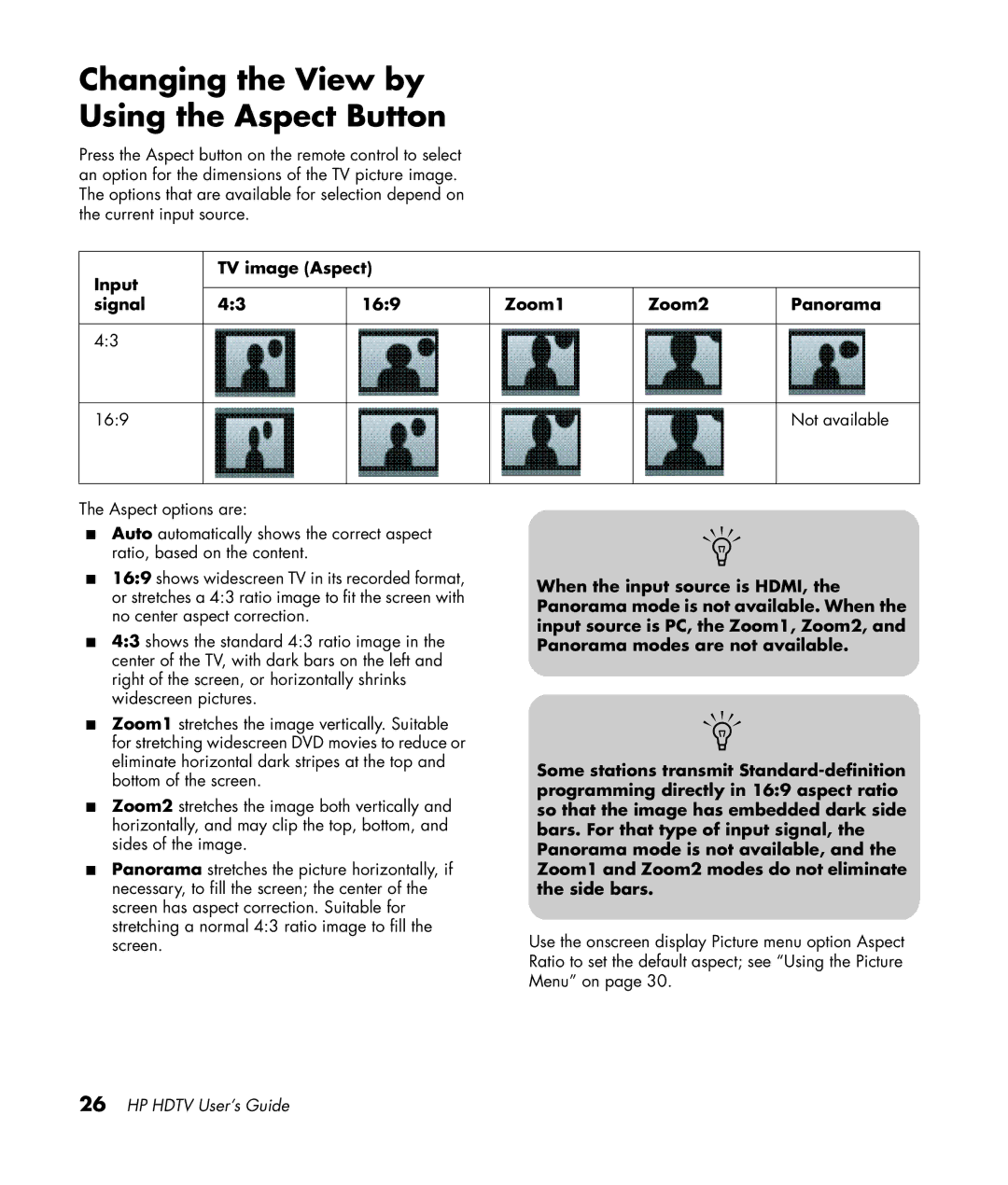LC4776N 47 inch, LC3272N 32 inch, LC4276N 42 inch, LC3772N 37 inch specifications
The HP LC3772N, PL4272N, PL5072N, LC4276N, and SL4278N represent a diverse range of plasma television offerings that cater to various viewing preferences and room sizes.Starting with the HP LC3772N, this 37-inch plasma model is ideal for medium-sized living spaces, providing high-definition display quality. The LC3772N boasts a resolution of 1024x768 pixels, ensuring that viewers can enjoy crystal clear images with vibrant colors. With a refresh rate that minimizes motion blur, this model is perfect for watching fast-paced sports or action films. The unit also features multiple connectivity options, including HDMI and component inputs, allowing for seamless connection with gaming consoles and other multimedia devices.
Next, the PL4272N is a 42-inch plasma television that enhances the viewing experience with its larger screen size and advanced features. It offers similar resolution capabilities as the LC3772N but adds improved contrast ratios, enhancing picture depth and clarity. The PL4272N supports 720p high-definition video and includes built-in speakers designed to elevate audio output. This model is known for its wide viewing angles, making it suitable for gatherings with family or friends, ensuring everyone enjoys a stellar view.
The PL5072N takes this performance a step further with a generous 50-inch screen, suitable for a more immersive home theater experience. This model features 1080p full HD resolution, delivering stunning visuals with rich detail that enhances movie nights and gaming sessions. The advanced plasma technology used in the PL5072N offers deeper blacks and brighter whites, creating an impressive dynamic range. Its sleek design and thin profile also make it an attractive addition to any living room decor.
The LC4276N stands out in the 42-inch category with its innovative energy-saving features, making it not just a visual delight but also an environmentally friendly choice. Equipped with advanced image processing technologies, the LC4276N delivers enhanced color accuracy and sharpness.
Finally, the SL4278N is another 42-inch plasma television that showcases a modern design and smart features. It delivers stunning picture quality with low input lag, appealing to gamers who demand responsive gameplay. The SL4278N includes networking capabilities, enabling users to enjoy streaming content from popular services directly on their screen.
In summary, these HP plasma models vary in size and features but all deliver exceptional picture quality, making them suitable for varied viewing preferences and settings.