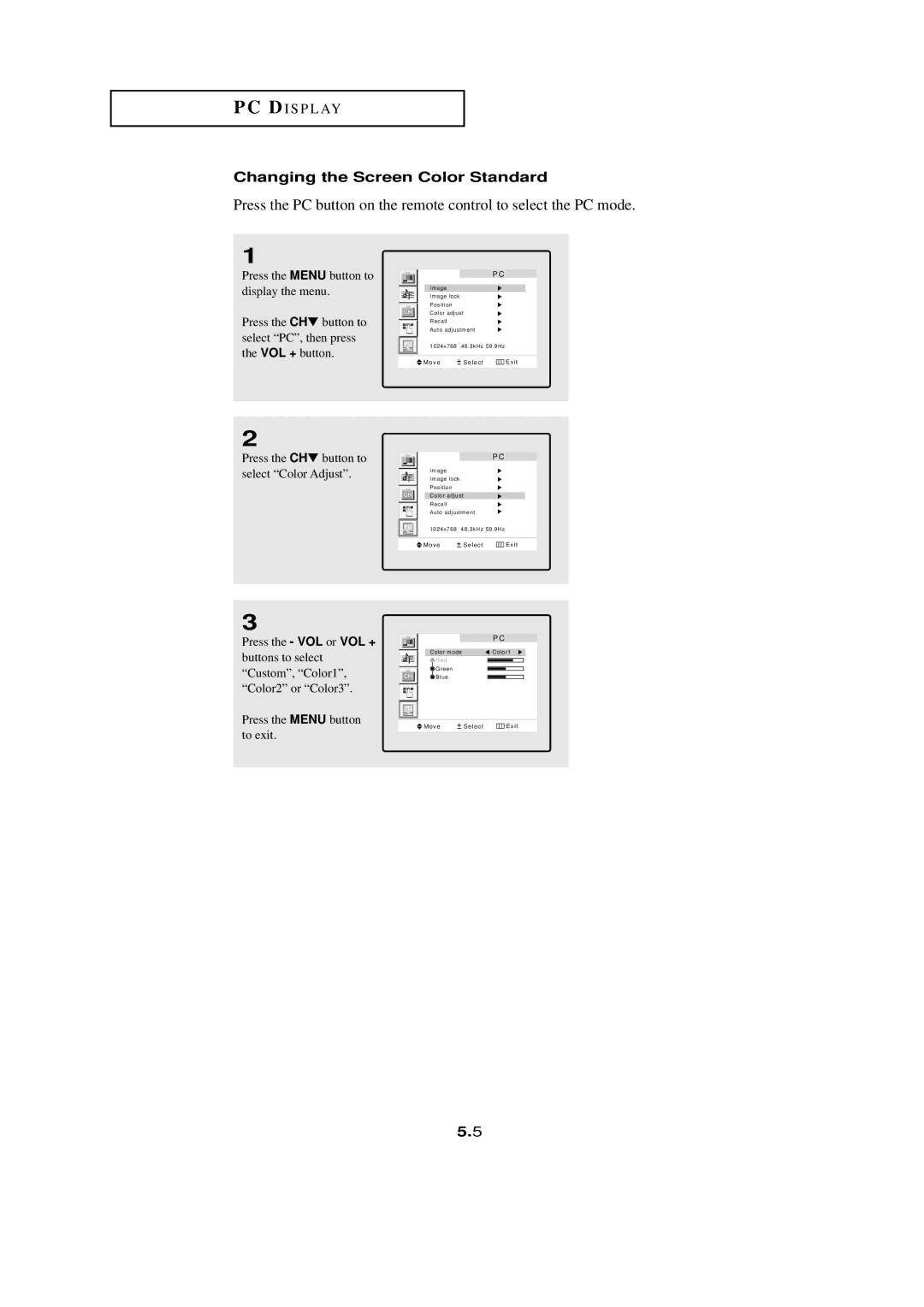PC DI S P L AY
Changing the Screen Color Standard
Press the PC button on the remote control to select the PC mode.
1
Press the MENU button to display the menu.
Press the CH▼ button to select “PC”, then press the VOL + button.
2
Press the CH▼ button to select “Color Adjust”.
P C
Image
Image lock
Position
Color adjust
Recall
Auto adjustment
|
|
| 1024x768 | 48.3kHz 59.9Hz |
|
|
|
|
|
|
|
|
|
| Move | Select | Exit |
|
|
|
|
|
|
P C
Image
Image lock
Position
Color adjust
Recall
Auto adjustment
|
|
| 1024x768 | 48.3kHz 59.9Hz |
|
|
|
|
|
|
|
|
|
| Move | Select | Exit |
|
|
|
|
|
|
3
Press the - VOL or VOL + buttons to select “Custom”, “Color1”, “Color2” or “Color3”.
Press the MENU button to exit.
|
| P C |
Color mode |
| Color1 |
Red |
|
|
Green |
|
|
Blue |
|
|
Move | Select | Exit |
5.5