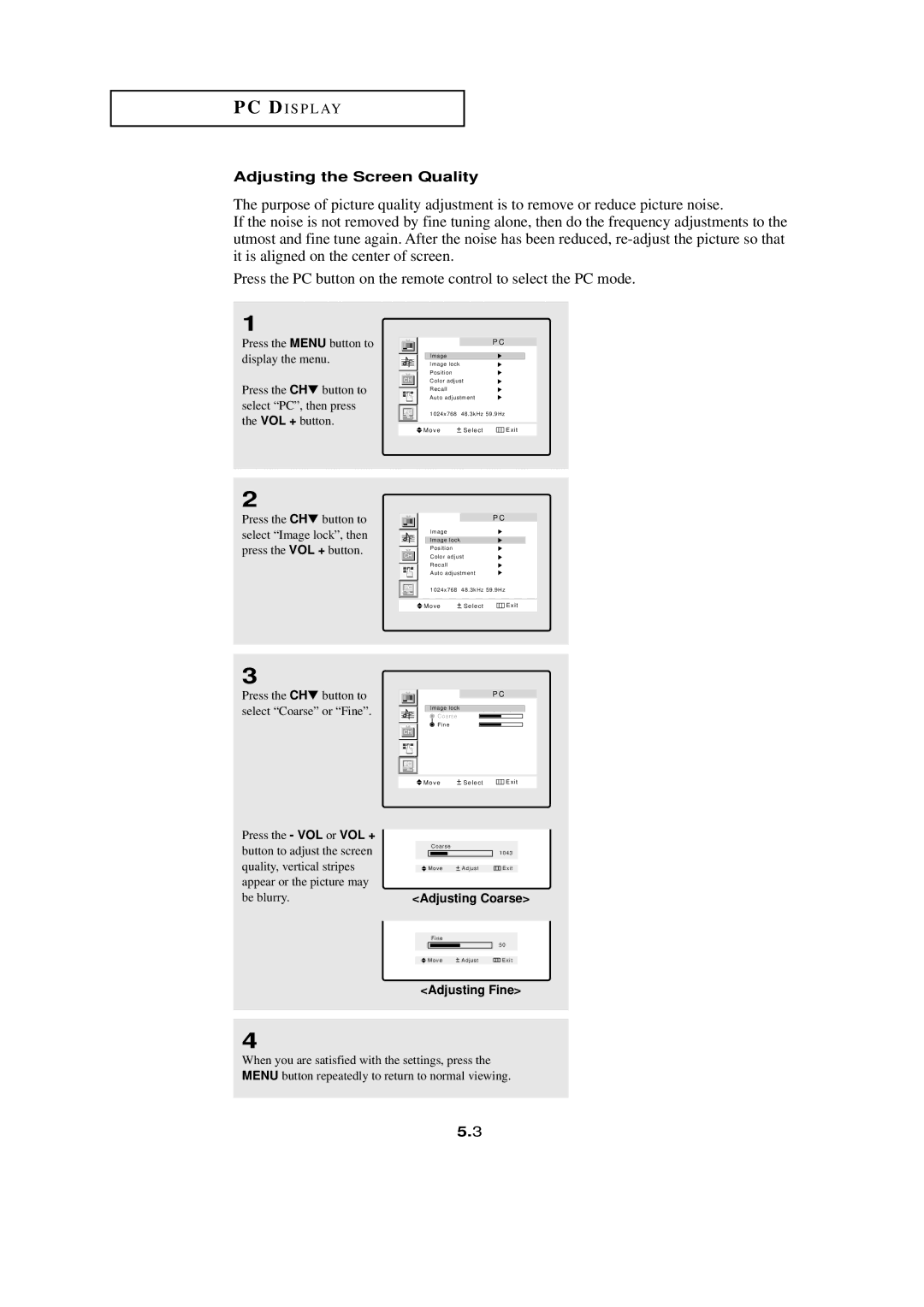PC DI S P L AY
Adjusting the Screen Quality
The purpose of picture quality adjustment is to remove or reduce picture noise.
If the noise is not removed by fine tuning alone, then do the frequency adjustments to the utmost and fine tune again. After the noise has been reduced,
Press the PC button on the remote control to select the PC mode.
1
Press the MENU button to display the menu.
Press the CH▼ button to select “PC”, then press the VOL + button.
2
Press the CH▼ button to select “Image lock”, then press the VOL + button.
P C
Image
Image lock
Position
Color adjust
Recall
Auto adjustment
|
|
| 1024x768 | 48.3kHz 59.9Hz |
|
|
|
|
|
|
|
|
|
| Move | Select | Exit |
|
|
|
|
|
|
P C
Image
Image lock
Position
Color adjust
Recall
Auto adjustment
|
|
| 1024x768 | 48.3kHz 59.9Hz |
|
|
|
|
|
|
|
|
|
| Move | Select | Exit |
3
Press the CH▼ button to select “Coarse” or “Fine”.
P C
Image lock
Coarse
Fine
![]() Move
Move ![]() Select
Select ![]() Exit
Exit
Press the - VOL or VOL + button to adjust the screen quality, vertical stripes appear or the picture may be blurry.
Coarse
1043
Move | Adjust | Exit |
<Adjusting Coarse>
Fine
|
| 50 |
Move | Adjust | Exit |
<Adjusting Fine>
4
When you are satisfied with the settings, press the MENU button repeatedly to return to normal viewing.
5.3