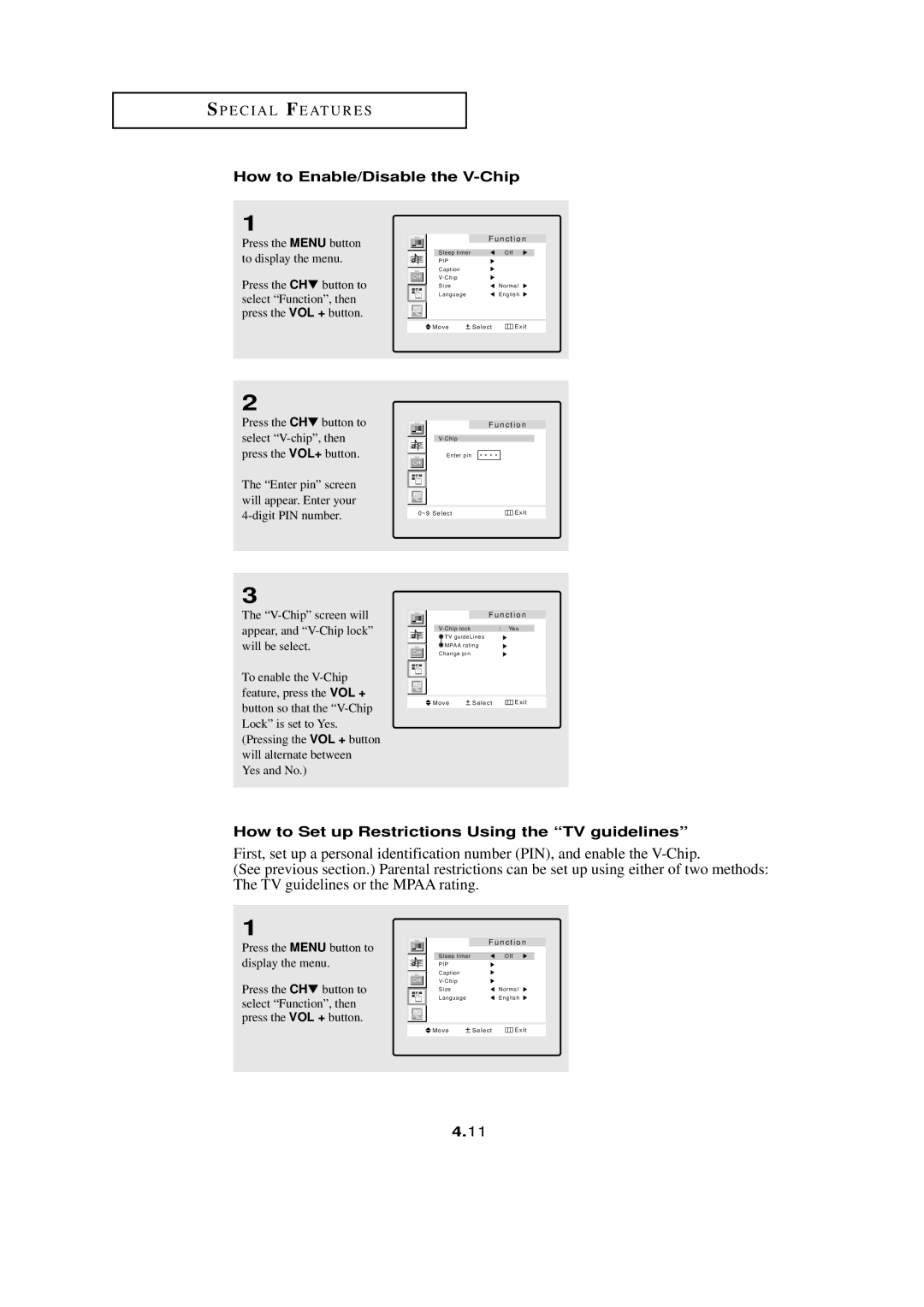SP E C I A L FE AT U R E S
How to Enable/Disable the V-Chip
1
Press the MENU button to display the menu.
Press the CH▼ button to select “Function”, then press the VOL + button.
2
Press the CH▼ button to select
The “Enter pin” screen will appear. Enter your
3
The
To enable the
|
|
| F u n c t i o n | ||
|
| Sleep timer |
| Off |
|
|
| ||||
|
| PIP |
|
|
|
|
| Caption |
|
|
|
|
|
|
| ||
|
|
|
|
| |
|
| Size |
| Normal | |
|
| Language |
| English | |
|
|
|
|
|
|
|
|
|
|
|
|
|
|
|
|
|
|
| Move | Select | Exit | ||
|
|
|
|
|
|
| F u n c t i o n |
| |
Enter pin | * * * * |
0~9 Select | Exit |
F u n c t i o n
: Yes | |
TV guideLines |
|
MPAA rating |
|
Change pin |
|
Move | Select | Exit |
How to Set up Restrictions Using the “TV guidelines”
First, set up a personal identification number (PIN), and enable the
(See previous section.) Parental restrictions can be set up using either of two methods: The TV guidelines or the MPAA rating.
1
Press the MENU button to display the menu.
Press the CH▼ button to select “Function”, then press the VOL + button.
|
|
| F u n c t i o n | ||
|
| Sleep timer |
| Off |
|
|
| ||||
|
| PIP |
|
|
|
|
| Caption |
|
|
|
|
|
|
| ||
|
|
|
|
| |
|
| Size |
| Normal | |
|
| Language |
| English | |
|
|
|
|
|
|
|
|
|
|
|
|
|
|
|
|
|
|
| Move | Select | Exit | ||
|
|
|
|
|
|
4.11