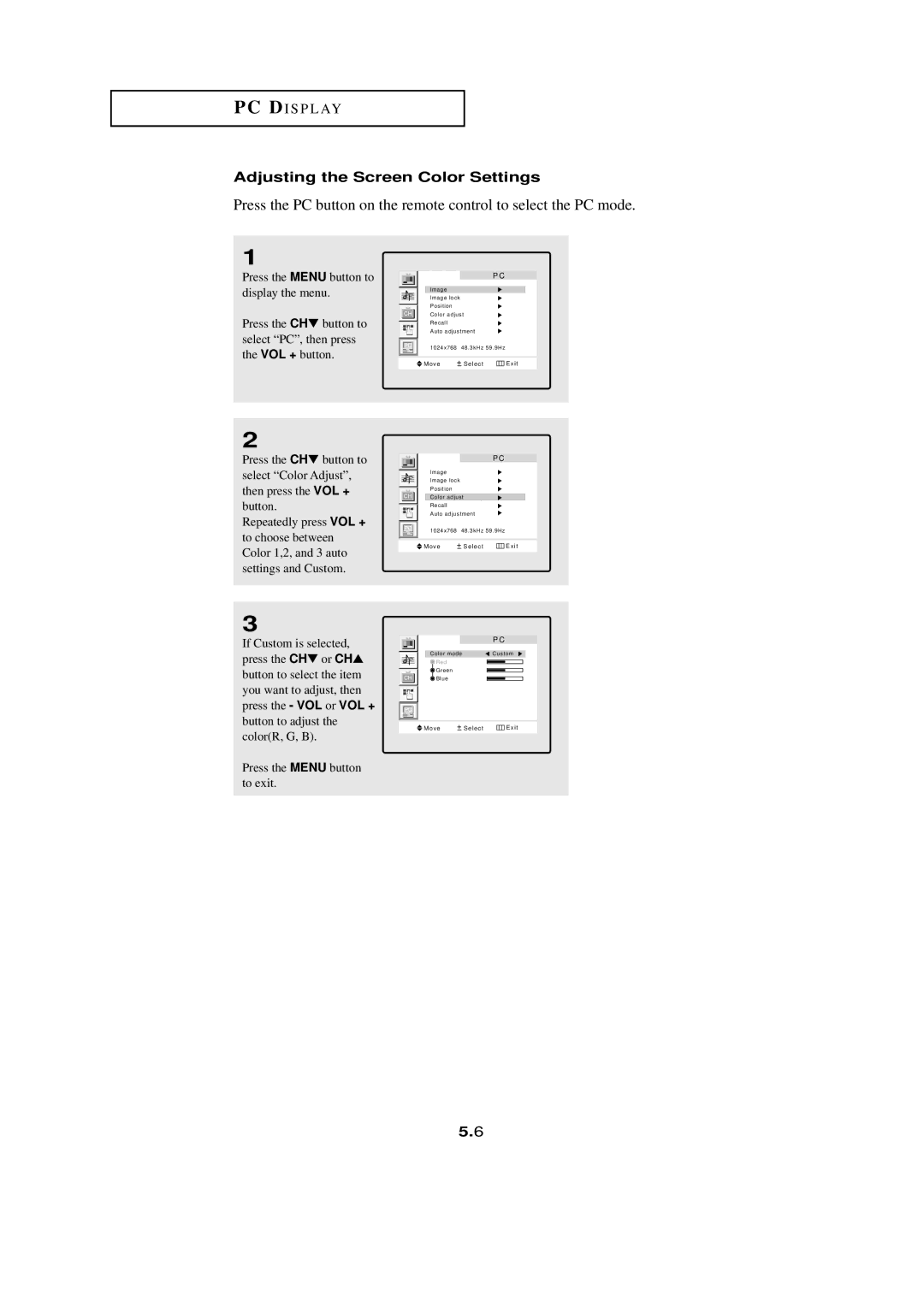PC DI S P L AY
Adjusting the Screen Color Settings
Press the PC button on the remote control to select the PC mode.
1
Press the MENU button to display the menu.
Press the CH▼ button to select “PC”, then press the VOL + button.
2
Press the CH▼ button to select “Color Adjust”, then press the VOL + button.
Repeatedly press VOL + to choose between Color 1,2, and 3 auto settings and Custom.
P C
Image
Image lock
Position
Color adjust
Recall
Auto adjustment
|
|
| 1024x768 | 48.3kHz 59.9Hz |
|
|
|
|
|
|
|
|
|
| Move | Select | Exit |
|
|
|
|
|
|
P C
Image
Image lock
Position
Color adjust
Recall
Auto adjustment
|
|
| 1024x768 | 48.3kHz 59.9Hz |
|
|
|
|
|
|
|
|
|
| Move | Select | Exit |
3
If Custom is selected, press the CH▼ or CH▲ button to select the item
you want to adjust, then press the - VOL or VOL +
button to adjust the color(R, G, B).
Press the MENU button to exit.
|
| P C |
Color mode |
| Custom |
Red |
|
|
Green |
|
|
Blue |
|
|
Move | Select | Exit |
5.6